Winrar and features you may not know yet
WinRAR is a very popular software, almost installed in every computer. But do you know what makes this software so popular? And did you make the most of the utilities it brought?
In the following article, we will go into the research of some of the bright functions of WinRAR to help you understand more about this " pepper kid ". The reason is called " little pepper " because the latest version of WinRAR, which occupies only 1.4 Mb of compact disk space on your hard drive, helps make a huge volume that sometimes you don't even realize.
Compact capacity, fast processing speed, support for many utilities, running on all operating systems from Linux, Windows, Freebsd, Mac, providing many language packs including Vietnamese . WinRAR has beaten all another opponent on the path of proclaiming his king.
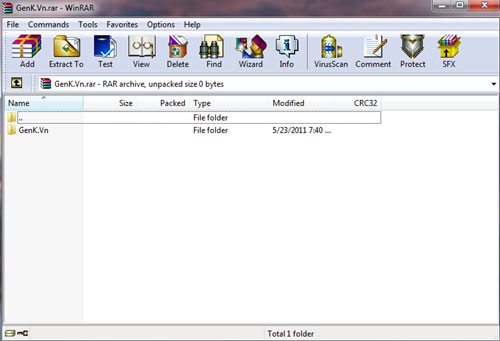
The familiar interface of WinRAR.
When the installation is complete, WinRAR will be integrated right-click menu so you can access the program quickly when working. The following is a detailed guide on how to use some of the brightest WinRAR functions.
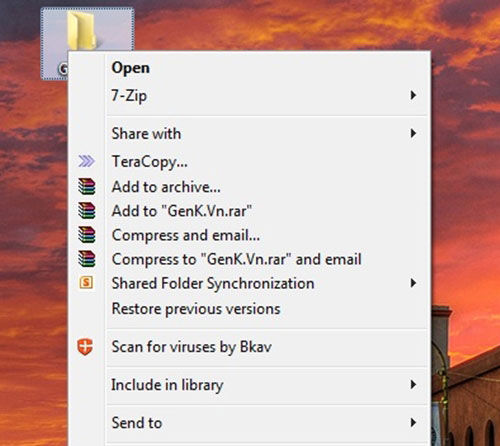
WinRAR is integrated into the right-click menu to help you work more efficiently.
1. Compress, split files
First, you right-click on the folder you want to collapse and select the line Add to archive . In the new interface will appear to provide full options such as:

- Archive name box will be the name of the newly created compressed file.
- The Archvie format box will be the format of the compressed file. WinRAR supports creating compressed files in 2 RAR and ZIP formats. The difference between the two formats is that RAR files will have a longer compression time, but the quality will be better and vice versa for ZIP files.
- The Compression method box is a compression method. You can choose the method depending on each compression speed like Fast - fast, Fastest - fastest or with quality: Good - good, Best - best. Or else you should choose the default Normal level to match the speed and quality of the compressed file.
- Click Split to volumes, bytes : you only use this box when you want to specify the file's compressed capacity. For example, you have a 5 Gb movie and a USB 4 Gb. What will you do if you want to copy that movie to another computer?
Enter the parameters in Split to volumes box so that WinRAR splits the movie into multiple compressed files, assuming that file 1 is 3 Gb and file 2 is 2 Gb. So things will be easier, right?
2. Set password to protect compressed file
If you want to set a password to prevent anyone else from opening your archive, select Advanced / Set Passwords .

- Type the first password into the Enter Password box.
- Re-type the password a second time in the Reenter password box for verification.
- The Show password box you choose in case you want the password not to be hidden.
- Encrypt file names you choose to secure the name of the compressed file. Thus, when someone accesses the compressed file without knowing the password, the name of the file will not appear, so they cannot see that you are "hiding" anything under that password layer.
Although it only accounts for more than 1 Mb of hard drive, WinRAR's password encryption is extremely high. According to the test, with software designed to break WinRAR passwords, a password of 3-5 characters can be detected within 10 hours. For complicated passwords including uppercase, lowercase letters, number of digits and some special characters, this time can be up to several decades. Therefore, you can be assured of the security and safety of WinRAR password.
3. Data recovery
Another very valuable feature of WinRAR is to provide complete data recovery when the file is corrupted. This is the function most appreciated by the writer because it is really useful in case you download many GB of data to your computer and do not expect that due to many reasons such as the compression process is faulty, the process of downloading errors, . You can't use those files anymore. With WinRAR, that fear was completely eliminated by a feature called Recovery Record .
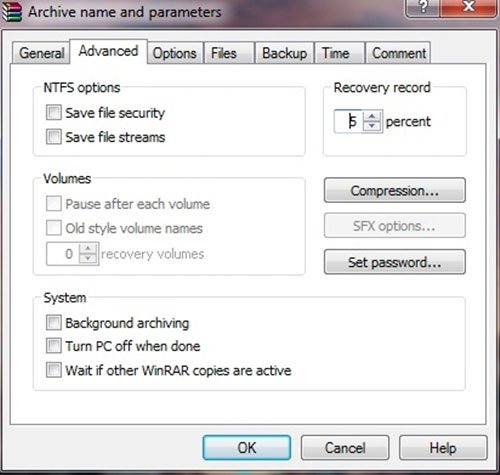
To use Recovery Record, at the first interface appears at the step Add to archive just mentioned, you click on the Put Recovery Record and then on the Advanced tab, enter the number 5 into the Recovery record frame.
For readers to understand better, we would like to explain the concept of Recovery record as follows: when selecting this function, WinRAR will ' attach ' some additional encrypted files to the compressed file created. These files, more or less depending on the number you fill in the Recovery record. The higher the number, the greater the recovery rate of the file, but the size of the compressed file will increase proportionately. According to personal experience and reference from many sources, 5 is the most appropriate number for this function.
4. Extract ISO file
Not just that, another interesting feature of WinRAR that many people overlook is reading and extracting ISO files. If anyone plays games and regularly downloads ISO files on the network, this will be a gadget not to be missed. Instead of searching and installing software to run virtual drives such as Ultra ISO, Alcohol, . then with WinRAR, everything seems to be much easier.
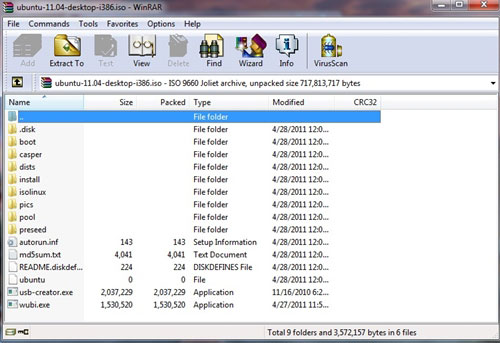
WinRAR can extract most ISO files. You just need to right-click on the ISO file and select Open with WinRAR and select the decompression location to start the process. Once completed, the next thing to do is to make sure you know, right?
Besides the utilities mentioned in the article, WinRAR ' little pepper ' still has many potential uses and values waiting for you to explore.
You can download the latest version of WinRAR here .
You should read it
- Top software to extract files and compress files today
- How to compress files to reduce space with WinRAR
- How to compress and decompress files and folders on a Mac
- How to open and extract ISO files with Winrar
- WinRAR settings automatically delete the root directory after decompressing the data
- Test evaluation of 2 WinRar and 7Zip compression tools
 Create and manage RAR files on Android like on a computer
Create and manage RAR files on Android like on a computer Instructions for splitting compressed files with WinRAR
Instructions for splitting compressed files with WinRAR Instructions for notes with WinRAR
Instructions for notes with WinRAR How to fix the compressed archive using WinRar?
How to fix the compressed archive using WinRar? How to compress multiple files at the same time using WinRar?
How to compress multiple files at the same time using WinRar? How to compress and decompress files with WinRar?
How to compress and decompress files with WinRar?