Competing the 3 best file compression software on Windows today
7-Zip, WinRAR and WinZIP are the three most popular file compression and decompression software today. All three of these programs are very easy to use and have similar features, helping you organize and package many small files into a single file. Along with that, significantly saves storage space on the computer.

Although quite equal, we will find out which program supports file compression best in this article.
Note: The article chooses Winzip, 7 Zip and WinRAR because these are the three most used file compression tools for Windows.
In the test, we will compress video files with a total capacity of 1.3GB, using each program's best compression settings, not the default settings. This article will show you how to install each software to get the best compression quality.
Which software is free?
When comparing these three software, 7-Zip has the upper hand because it is completely free software. WinRAR is also considered free except that you have to turn off the expiration notification every time you start the software. As for WinZip, it will be locked after the trial period.
Therefore, 7-Zip temporarily takes the lead when considering the free factor.
WinZip decompression software
In an era where everyone wants to use free software, WinZip goes outside this framework with a selling price of 25.95 pounds (more than 700 thousand VND) after a trial period. Let's see if WinZip has 'you get what you pay for'?
WinZip has the option to compress files with the .zipx format which is considered much superior to .zip and .rar. To compress with this format, select and right-click the file to compress, select WinZip => Add to Zip . When the WinZip window opens, select the ' .Zipx' format in the Compression Type section and start compressing.

This is the result when compressing 1.3GB of data using WinZip's two compression options:
.Zip: 855MB (34% reduction)
.Zipx: 744MB (43% reduction)
WinRAR compression and decompression software
WinRAR compressed files are in RAR format and there are some tricks you need to know to get the best compression quality from this software.
Select the file to compress, right click and select Add to archive . In the new window, tick the ' Create solid archive ' box. Next, in the Compression method section , click the drop-down arrow next to the word Normal and select Best.
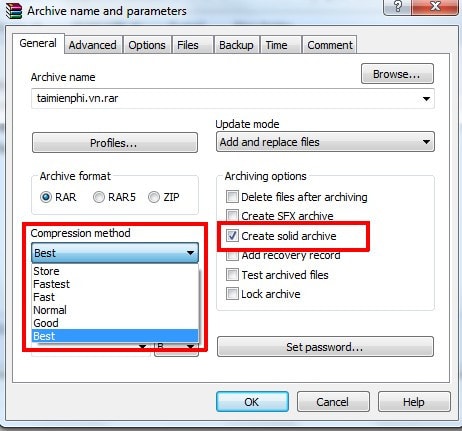
WinRAR also has a fairly effective RAR5 compression format option.
Results when compressing 1.3GB data using WinRAR's best customization:
.rar: 780MB (40% reduction)
.rar5: 778MB (40% reduction)
7-Zip file compression software
The last candidate on the list with the free advantage. But does that mean the quality is the worst? Let's test it out.
First, select the file to compress, right click, select 7 Zip and press Add to archive .
In the new window, set the Compression level to Ultra, change the Compression method to LZMA2 and compress the file.

7-Zip compressed the total file size of 1.3GB to 758MB (42% reduction).
summary
Based on the results obtained, the article chooses 7-Zip as the best file compression software. Although WinZip has a 1% better result, that number is not worth the software's price of 700,000 VND.
Another option for those who don't want to use third-party software, Windows also has a built-in utility to help you compress files. To use, select the files to compress, then right-click, press Send to and select Compressed folder .

With the same test, a 1.3GB file was only compressed to 892MB (31% reduction), but with the advantage of being fast and convenient, this tool will assist when you need to compress files without any other software.
 Youtube errors and how to fix them
Youtube errors and how to fix them Instructions for playing games on YouTube without a Premium account
Instructions for playing games on YouTube without a Premium account 7 tips to free up storage space on Google Photos
7 tips to free up storage space on Google Photos How to use Terabox storage with 1TB for free
How to use Terabox storage with 1TB for free Instructions for locking Google Drive files to prevent editing
Instructions for locking Google Drive files to prevent editing Share information about file types that are not supported on Drive
Share information about file types that are not supported on Drive