How to reset Windows Update in Windows 11
This guide will show you how to completely reset Windows Update components and policies to default in Windows 11.
Windows Update keeps Windows 11 up to date by automatically downloading and installing the latest updates, drivers, and fixes released by Microsoft.
Sometimes you may experience problems with Windows Update such as unable to download or install updates, error messages, unable to search for new updates, pending update issues , etc. These problems can occur when the Windows Update database or components are corrupted, one or more services related to Windows Update do not run, etc.
Resetting Windows Update components can often resolve these types of problems.
Here's how to reset Windows Update in Windows 11:
Step 1. Download the .bat file below.
Reset_Reregister_Windows_Update_Components_for_Windows11.bat
BAT file content for reference:
Code: @echo off :: Prompt to Run as administrator Set "Variable=0" & if exist "%temp%getadmin.vbs" del "%temp%getadmin.vbs" fsutil dirty query %systemdrive% >nul 2>&1 && goto :(Privileges_got) If "%1"=="%Variable%" (echo. &echo. Please right-click on the file and select &echo. "Run as administrator". &echo. Press any key to exit. &pause>nul 2>&1& exit) cmd /u /c echo Set UAC = CreateObject^("Shell.Application"^) : UAC.ShellExecute "%~0", "%Variable%", "", "runas", 1 > "%temp%getadmin.vbs"&cscript //nologo "%temp%getadmin.vbs" & exit :(Privileges_got) :: Checking and Stopping the Windows Update services set b=0 :bits set /a b=%b%+1 if %b% equ 3 ( goto end1 ) net stop bits echo Checking the bits service status. sc query bits | findstr /I /C:"STOPPED" if not %errorlevel%==0 ( goto bits ) goto loop2 :end1 cls echo. echo Cannot reset Windows Update since "Background Intelligent Transfer Service" (bits) service failed to stop. Please restart the computer, and try again. echo. pause goto Start :loop2 set w=0 :wuauserv set /a w=%w%+1 if %w% equ 3 ( goto end2 ) net stop wuauserv echo Checking the wuauserv service status. sc query wuauserv | findstr /I /C:"STOPPED" if not %errorlevel%==0 ( goto wuauserv ) goto loop3 :end2 cls echo. echo Cannot reset Windows Update since "Windows Update" (wuauserv) service failed to stop. Please restart the computer, and try again. echo. pause goto Start :loop3 set c=0 :cryptsvc set /a c=%c%+1 if %c% equ 3 ( goto end4 ) net stop cryptsvc echo Checking the cryptsvc service status. sc query cryptsvc | findstr /I /C:"STOPPED" if not %errorlevel%==0 ( goto cryptsvc ) goto Reset :end4 cls echo. echo Cannot reset Windows Update since "Cryptographic Services" (cryptsvc) service failed to stop. Please restart the computer, and try again. echo. pause goto Start :Reset Ipconfig /flushdns del /s /q /f "%ALLUSERSPROFILE%Application DataMicrosoftNetworkDownloaderqmgr*.dat" del /s /q /f "%ALLUSERSPROFILE%MicrosoftNetworkDownloaderqmgr*.dat" del /s /q /f "%SYSTEMROOT%LogsWindowsUpdate*" if exist "%SYSTEMROOT%winsxspending.xml.bak" del /s /q /f "%SYSTEMROOT%winsxspending.xml.bak" if exist "%SYSTEMROOT%winsxspending.xml" ( takeown /f "%SYSTEMROOT%winsxspending.xml" attrib -r -s -h /s /d "%SYSTEMROOT%winsxspending.xml" ren "%SYSTEMROOT%winsxspending.xml" pending.xml.bak ) if exist "%SYSTEMROOT%SoftwareDistributionDataStore.bak" rmdir /s /q "%SYSTEMROOT%SoftwareDistributionDataStore.bak" if exist "%SYSTEMROOT%SoftwareDistributionDataStore" ( attrib -r -s -h /s /d "%SYSTEMROOT%SoftwareDistributionDataStore" ren "%SYSTEMROOT%SoftwareDistributionDataStore" DataStore.bak ) if exist "%SYSTEMROOT%SoftwareDistributionDownload.bak" rmdir /s /q "%SYSTEMROOT%SoftwareDistributionDownload.bak" if exist "%SYSTEMROOT%SoftwareDistributionDownload" ( attrib -r -s -h /s /d "%SYSTEMROOT%SoftwareDistributionDownload" ren "%SYSTEMROOT%SoftwareDistributionDownload" Download.bak ) if exist "%SYSTEMROOT%system32Catroot2.bak" rmdir /s /q "%SYSTEMROOT%system32Catroot2.bak" if exist "%SYSTEMROOT%system32Catroot2" ( attrib -r -s -h /s /d "%SYSTEMROOT%system32Catroot2" ren "%SYSTEMROOT%system32Catroot2" Catroot2.bak ) :: Reset Windows Update policies reg delete "HKCUSOFTWAREPoliciesMicrosoftWindowsWindowsUpdate" /f reg delete "HKCUSOFTWAREMicrosoftWindowsCurrentVersionPoliciesWindowsUpdate" /f reg delete "HKLMSOFTWAREPoliciesMicrosoftWindowsWindowsUpdate" /f reg delete "HKLMSOFTWAREMicrosoftWindowsCurrentVersionPoliciesWindowsUpdate" /f gpupdate /force :: Reset the BITS service and the Windows Update service to the default security descriptor sc.exe sdset bits D:(A;;CCLCSWRPWPDTLOCRRC;;;SY)(A;;CCDCLCSWRPWPDTLOCRSDRCWDWO;;;BA)(A;;CCLCSWLOCRRC;;;AU)(A;;CCLCSWRPWPDTLOCRRC;;;PU) sc.exe sdset wuauserv D:(A;;CCLCSWRPWPDTLOCRRC;;;SY)(A;;CCDCLCSWRPWPDTLOCRSDRCWDWO;;;BA)(A;;CCLCSWLOCRRC;;;AU)(A;;CCLCSWRPWPDTLOCRRC;;;PU) :: Reregister the BITS files and the Windows Update files cd /d %windir%system32 regsvr32.exe /s atl.dll regsvr32.exe /s urlmon.dll regsvr32.exe /s mshtml.dll regsvr32.exe /s shdocvw.dll regsvr32.exe /s browseui.dll regsvr32.exe /s jscript.dll regsvr32.exe /s vbscript.dll regsvr32.exe /s scrrun.dll regsvr32.exe /s msxml.dll regsvr32.exe /s msxml3.dll regsvr32.exe /s msxml6.dll regsvr32.exe /s actxprxy.dll regsvr32.exe /s softpub.dll regsvr32.exe /s wintrust.dll regsvr32.exe /s dssenh.dll regsvr32.exe /s rsaenh.dll regsvr32.exe /s gpkcsp.dll regsvr32.exe /s sccbase.dll regsvr32.exe /s slbcsp.dll regsvr32.exe /s cryptdlg.dll regsvr32.exe /s oleaut32.dll regsvr32.exe /s ole32.dll regsvr32.exe /s shell32.dll regsvr32.exe /s initpki.dll regsvr32.exe /s wuapi.dll regsvr32.exe /s wuaueng.dll regsvr32.exe /s wuaueng1.dll regsvr32.exe /s wucltui.dll regsvr32.exe /s wups.dll regsvr32.exe /s wups2.dll regsvr32.exe /s wuweb.dll regsvr32.exe /s qmgr.dll regsvr32.exe /s qmgrprxy.dll regsvr32.exe /s wucltux.dll regsvr32.exe /s muweb.dll regsvr32.exe /s wuwebv.dll netsh winsock reset netsh winsock reset proxy :: Set the startup type as automatic sc config wuauserv start= auto sc config bits start= auto sc config DcomLaunch start= auto :Start net start bits net start wuauserv net start cryptsvc :: Restart computer cls echo It is required to restart the computer to finish resetting Windows Update. echo. echo Please save and close anything open now, before the computer is restarted. echo. pause echo. echo. echo. echo *** Restart computer now. *** echo. pause shutdown /r /f /t 0Step 2. Save the .bat file to your desktop.
Step 3. Unblock the .bat file.
Step 4. Run the .bat file.
Step 5. If prompted by UAC, click Yes to approve running with admin rights.
Step 6. When the Windows Update reset is complete, you will be prompted to "Please save and close anything open now, before the computer is restarted." and press any key to continue when ready.
Note : If a service fails to stop after 3 attempts, the .bat file will automatically end with the message "Failed to reset Windows Update" and prompt to press a key to continue.
When a key is pressed, the .bat file will restart any services it stopped before closing the Command Prompt.
Step 7. You will now be prompted to press any key to restart the computer now.
Note : This will immediately restart the computer, so save and close anything open before continuing.
It is important to restart the computer immediately after running the .bat file for it to apply without opening anything else.
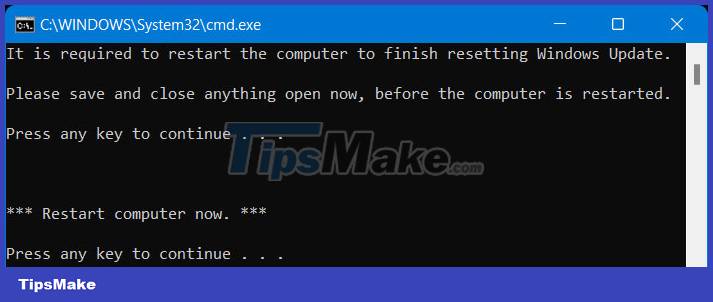
You should read it
- Summary of some simple ways to Reset Windows 10
- How to use the Reset feature on Windows 10
- How to hide Windows Update on Windows 10
- Turn off the Win 10 update, stop Windows 10 from updating automatically
- Instructions 2 simple ways Reset Windows 10 (The last part)
- Windows Update crashes, this is what you need to do
 8 things you should avoid doing on Windows 11
8 things you should avoid doing on Windows 11 3 ways to disable USB Selective Suspend in Windows 11
3 ways to disable USB Selective Suspend in Windows 11 4 best password managers for Windows 11
4 best password managers for Windows 11 Steam opens new Start Menu 'mod' for sale for Windows 11
Steam opens new Start Menu 'mod' for sale for Windows 11 Windows 11 will update the Vulkan API to make Android games smoother
Windows 11 will update the Vulkan API to make Android games smoother Microsoft stops deploying Cortana app on Windows 11
Microsoft stops deploying Cortana app on Windows 11