When to Shut Down, Sleep or Hibernate the Laptop Computer
In this article we will learn the differences between them and decide which mode will best suit your computer, your working time.
- A PC is turned off at almost no power, but you have to go through the full boot process when you want to use it.
- A PC that is in sleep mode uses just enough power to keep the RAM working and reboot almost immediately, which is great when you're not using the PC for a while. short.
- A hibernate PC will save all open apps to the hard drive, essentially shutting it down and starting up a little faster than with the option to turn it off completely, with almost no power. .
Some people leave their desktop computers on 24/7, while others turn off their computers as soon as they leave. But with laptops, you must be conscious of the power source and the habit of shutting down, especially when not plugging in the power cord (charging) but only running on battery.

Each shutdown option has its pros and cons, so let's dig deeper into them.
1. Complete shutdown compared to Sleep and Hibernate mode
Related Article: Difference Between Sleep and Hibernate in Windows.
The three options I mentioned above all lead to shutting down your computer, but they have different ways of working:
Shut Down: This is the power off state that most of us are familiar with. When you turn off your PC, all open programs will close and your PC will shut down your operating system. The computer is turned off with almost no electricity. However, when you want to use your PC again, you'll have to turn it on and go through the usual boot process, waiting for the hardware to start and launch + load essential programs. Depending on your system, this can take anywhere from a few tens of seconds to a few minutes.
Sleep: In this mode, your PC will go into power-saving state. Your PC's open applications are stored in the RAM memory, but other parts of your PC are turned off and won't use any power (like the heatsink). When you turn on your PC it boots up extremely quickly, so you most likely won't have to wait for it to boot. Everything is right where you left off, including running applications and open documents.
Hibernate: Your PC saves running programs, applications and current state to the hard drive, essentially dumping the contents of the RAM memory into a file (file Hiberfil.sys). When you boot your PC, it loads the previous state from the hard drive back into RAM. This allows you to save the state of your computer, including all open programs and data. It takes a bit longer to boot from hibernate than sleep, but hibernate uses a lot less energy than sleep. The computer in hibernate mode uses the same amount of energy as the computer is turned off completely.
Hybrid Sleep: This mode is normally only for desktop computers and will be disabled by default for most laptops. Hybrid is like a combination of Sleep and Hibernate. Similar to hibernation, it saves your memory state to the hard drive, but at the same time it also uses a small amount of electricity to maintain RAM like sleep mode, helping the computer boot process near immediately. You basically put your PC in sleep mode, but still protected in case your PC loses power while it's asleep.
The reason laptops don't have Hybrid Sleep enabled is really just because they have batteries. If you put your computer to sleep and the battery is running low, the laptop will automatically go into hibernate mode to save the current state.
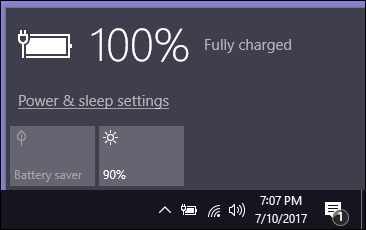
2. When should I shutdown, sleep or hibernate?
Each person has different ways of using computers.Some people always turn off their computers and never take advantage of the convenience of sleeping and hibernating, while some people leave their computers running 24/7 .
When to shut down your computer in Sleep mode: This mode is especially useful if you only want to pause from work with your computer for a short period of time. You can put your PC / Laptop in Sleep mode to save power and battery power. When you need to use your computer again, you can resume from where you left off in just a few seconds. Your calculator will be ready to use when you need it. Do not use Sleep mode when you intend to leave your PC for a long time because the battery will eventually drain, wasting power.
When to shutdown in Hibernate mode: Hibernate saves more power than Sleep mode. If you are not using your PC for a while, suppose if you are going to bed soon - you should put the computer in Hibernate mode to save power and battery power. Hibernate is a bit slower to start than Sleep. But if you need to work all day with your PC and use Hibernate or Shutdown, it will waste a lot of time waiting for the boot process to start.
When it is necessary to completely shutdown (Shutdown): Most computers will resume from Hibernate faster than shutting down completely, so it is recommended that you leave your computer in hibernation instead. because off completely. However, some PC or software may not work properly when continuing from hibernation, in which case you should turn off the computer completely. It's also a good idea to turn off (or at least reboot) your PC from time to time. Most Windows users find it sometimes necessary to reboot for the machine to function more stably. But I believe that with increasingly powerful computer configurations, hibernation will be fine. I myself rarely shutdown, just sleep or Hibernate.
The exact amount of power used for sleep and hibernate modes depends on the PC configuration. Some people may choose to use sleep mode instead of hibernate to get the computer up and running faster. Although it uses a bit more electricity, it is definitely more energy efficient than leaving your computer running 24/7.
Hibernate is especially useful for saving battery power on laptops that are not plugged in (charged). If you want to take your laptop somewhere and don't want to waste precious battery power, you should leave it hibernate instead of sleep.
3. How to change the action when the power button is pressed
Once you've decided whether to shut down, Sleep or Hibernate, you can finally control what happens when you press the power button or close the laptop's lid.
Step 1: In Windows 7-10, press the shortcut key Windows + Rto open the Run dialog , type ' powercfg.cpl ' and press Enter .
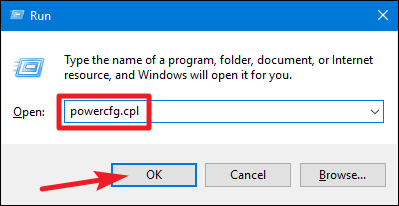
Step 2: In the Power Options window , click the Choose what power buttons do link on the left side.
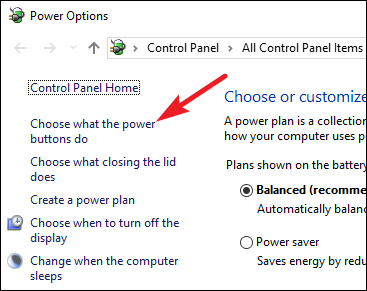
Step 3: In the System Settings window , you can change the actions of the following:
- When I press the power button: When you press the power button
- When I press the sleep button: When you click Sleep
- When I close the lid: When the laptop lid is closed
- On battery: When using the battery (do not plug the charger cord)
- Plugged in: When plugging in the power cord (charging)
For example: I will set the action when pressing the power button without charging the battery is 'Shutdown', and when plugging in the charger it is 'Sleep'.
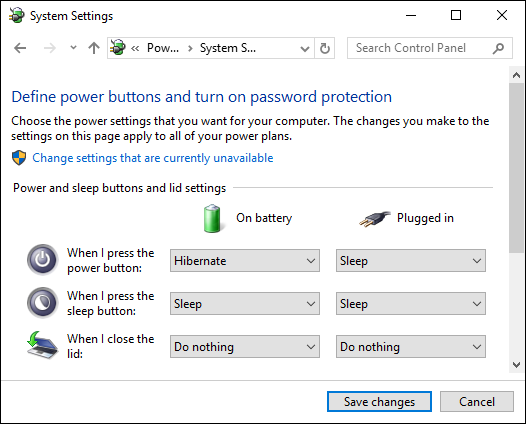
Step 4: Finally, remember to click the Save Changes button to save these changes!
So in the end what is your choice, what mode do you usually put your computer in? Turn off completely, Sleep, Hibernate or let the device work 24/7?
 How to enable / disable the Indexer Backoff feature in Windows
How to enable / disable the Indexer Backoff feature in Windows Learn about the Program files folder in Windows
Learn about the Program files folder in Windows How to play Windows 95, 98 games without emulator
How to play Windows 95, 98 games without emulator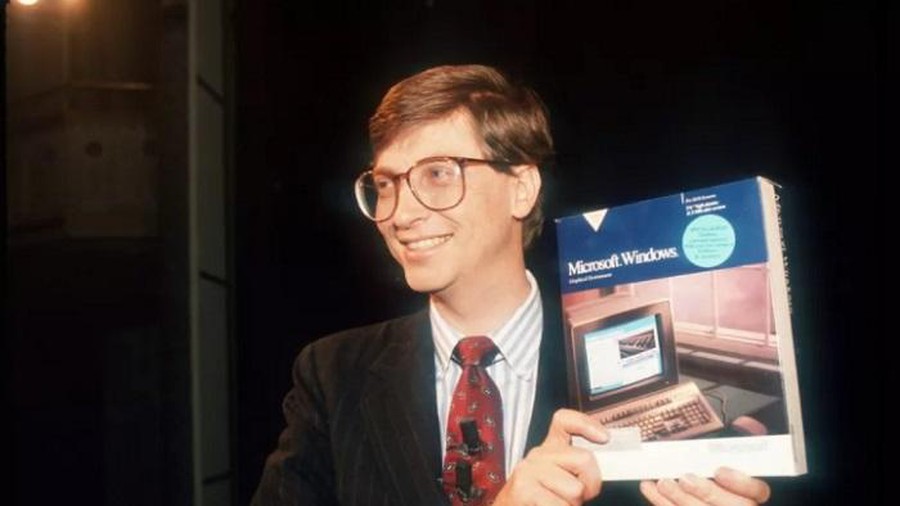 Windows operating system is 35 years old, everything you need to know about Windows
Windows operating system is 35 years old, everything you need to know about Windows How to customize the Taskbar with TaskbarX
How to customize the Taskbar with TaskbarX