How to fix Macbook black screen error after sleep
The Macbook black screen error after sleep does not happen often, but if you encounter this error, not everyone knows how to fix it. Usually it is assigned to an error related to the operating system and users just need to turn off the computer and turn it back on to let it go. But if you leave this Macbook black screen after sleep error for a long time, it will likely cause many other errors.
How to fix Macbook black screen after sleep
1. Check screen brightness
Step 1: this is the simplest way to help you check if the screen brightness is stable or if you have set the screen brightness correctly. Most likely because your settings are not correct. To set the standard screen brightness, unplug the power and let the Mac run on BATTERY. Then increase or decrease the brightness by pressing FN + F1 and F2 .
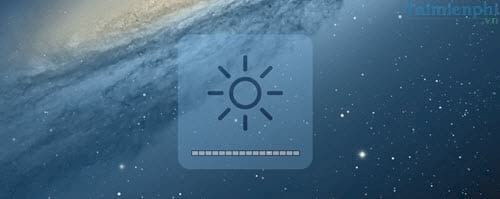
Step 2: You should also go into System Preferences to check the brightness.
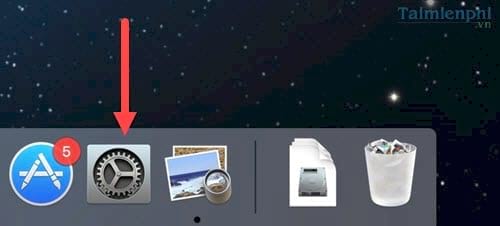
Step 3: In System Preferences , type display to search and then select Displays .
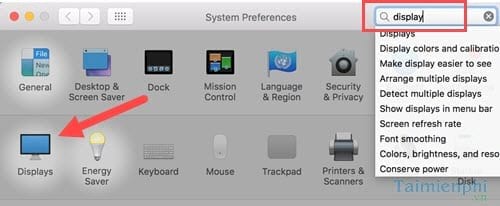
Step 4: In the Display section, uncheck Automatically adjust brightness then adjust the brightness to the highest level.
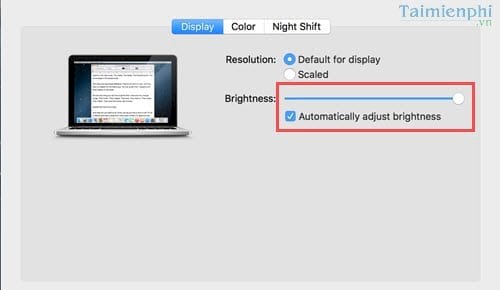
Step 5: Then restart the computer and then try Sleep mode again to see if the Macbook black screen error after sleeping still occurs.
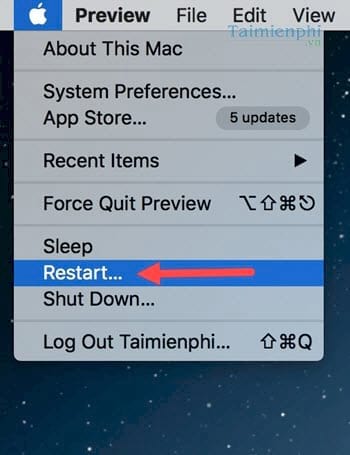
Besides, if you are learning how to take a screenshot of a Macbook to save the information displayed on the screen, you can also refer to the instructions here and follow.
2. Fix Macbook black screen after sleep by resetting SMC and NVRAM.
First we need to learn about SMC, also known as System Managment, a subsystem responsible for managing energy, system temperature, battery charging process as well as booting and modes related to turning on and off. computer.
To reset SMC or VNRAM, you must completely turn off the computer.
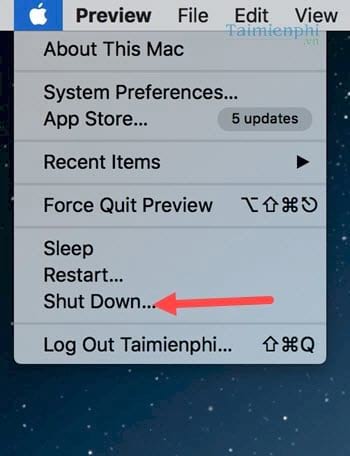
Then perform the following steps:
- Plug the charger into the device and make sure there is power.
- On the keyboard (left side) press Shift + Control + Option and the Power button at the same time.
- Release all keys at once.
- Turn the device back on.
By resetting NVRAM - Non-Volatile Random Access Memory, the part that contains software is permanently remembered on the computer.

How to reset VNRAM to fix Macbook black screen error after sleep as follows:
- Keys you will use: Command (⌘), Option, P, and R.
- Turn on the power when the hard drive signal light is on.
- Press and hold the key combination Command + Option + P + R. This operation must be done quickly before the gray screen appears.
Hold those 4 keys until the system emits a sound signaling that the system is restarting, then release the keys.
Note: After resetting, you must reconfigure the device's settings such as Time Zone, Resolution, Speaker/
With the 2 ways that TipsMake just mentioned above will help you completely fix the Macbook black screen error after sleeping and from there you can leave Sleep mode for your Macbook.
Through the above article, you probably realize that using Macbook shortcuts is very important. Therefore, if you want to use Macbook more proficiently, learn more about keyboard shortcuts in Macbook.
Nowadays, when using Mac, many people ask whether it is possible to install the Mac OSX operating system on a virtual machine? The answer is yes, like Windows, Mac also supports installing its operating system on a virtual machine using the best programs and software. If you want to experience it, please refer to how to install Mac on a virtual machine. which we have instructed you to do yourself.
You should read it
- How to fix black screen error when starting Windows
- How does YouTube get a black screen error on the browser?
- The Macbook Air will have a black version
- How to fix, fix Windows 10 black screen error
- How to fix black computer screen error on Windows 10
- Summary of some ways to fix black screen of Windows 10
 How to quickly take Windows screenshots on Macbook
How to quickly take Windows screenshots on Macbook The simplest and most effective way to restart a MacBook
The simplest and most effective way to restart a MacBook The simplest way to exit Macbook Safe Boot mode
The simplest way to exit Macbook Safe Boot mode How to restore factory settings on Macbook, Reset the computer to its original state
How to restore factory settings on Macbook, Reset the computer to its original state How to merge photos on Macbook, merge multiple photos into 1 on Mac OS
How to merge photos on Macbook, merge multiple photos into 1 on Mac OS The simplest way to fix Bluetooth error on Macbook that cannot connect
The simplest way to fix Bluetooth error on Macbook that cannot connect