Tutorial Cut, Trim & Crop Video for Free
1. Online Video Cutter
Step 1: Open your web browser and access HERE.
Step 2: Click Open file to find and upload the video you want to edit.
Note: Instead of uploading the file, you can drag and drop the video into the browser to save time.
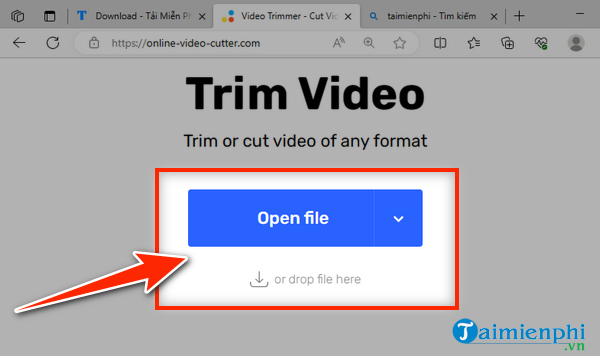
Step 3: Drag the two ends of the video timeline bar to determine the video segment to cut or trim.
Step 4: Select the cut/trim icon to cut the video.
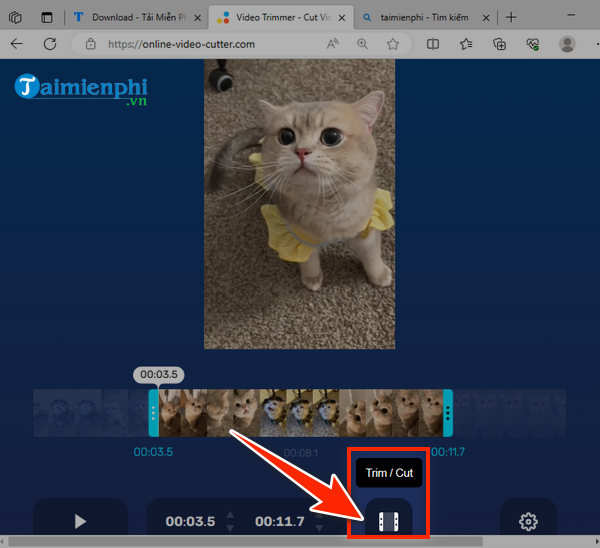
Step 5: Finish:
- Click on the gear icon to select the video format
- Click " Save " to publish the cut video
online-video-cutter.com increase online video quality
Cutting videos without software is a feature available on Windows 10 operating system that not everyone knows. Instead of looking for external tools, you can cut videos on your computer without installing software according to the following instructions.
2. Clideo (Video Trimmer - Cut Video Online)
Step 1: Select " Choose file " to upload the video to cut/trim
Step 2: Drag the two ends of the video timeline bar to determine the video segment to cut.
Step 3: In the " Format " section, select video quality, click "Export" to publish
3. I nvideo - Video Trimmer Online
Step 1: Select " Upload a video "
Step 2: Cut video:
- Drag the two ends of the video timeline bar to determine the video segment to cut.
- Select video publishing format
- Click " Done "
Remove Logo from Video
Step 3: Select " Export video " to download the cut video to your computer.
Above are the most popular Online Video Cutter websites today. The usage of these websites is very easy but highly effective. Hopefully this article has brought useful information to you!
You should read it
- Instructions for cutting online video using online Video Cutter tool
- 9 best free online video cutters
- 5 cutting software, best free music composer and download link
- Top 5 best video cutter software
- Cut music online with the Online Audio Cutter tool
- DaVinci Resolve 16, a fast video cutter software designed specifically for YouTuber, offers download and experience
- Instructions for cutting MP3 files
- How to use Cookie Cutter by Neeva to block cookies when opening the web
- How to edit videos online
- How to join videos using the Video Toolbox online
- How to reverse video online for free
- Top online video editing websites, making online videos
Maybe you are interested
How to change avatar Instagram on your computer How to create a buddy list on Instagram Invite to admire the unexpected beauty of the phone, the computer when it is broken into pieces Mozilla Firefox and Microsoft Edge browsers were lost at the Pwn2Own 2019 hack contest Adding a close friend to leave Facebook, CEO Mark Zuckerberg is growing solitary in his own 'home' CEO Tim Cook: You can succeed without a University diploma
