The computer now finalizes the string, solving it in a flash
When using computers in general, typing Vietnamese is a familiar and extremely important operation for users. For example, you have to type Vietnamese to compose messages, search, comment, edit or type on other working software. Normally, typing Vietnamese is quite simple. But users don't always do it smoothly. Currently, there are some Windows users who are having trouble because their computer is finalizing the string.

Join TipsMake to find out what this problem is and how to solve it!
Detailed information about the current computer status finalize the string
Similar to many other problems, to be able to fix the Finalize the string error in Win 11/Win 10 effectively. First, we need to find the cause of this condition. Thus, the new fix is suitable and helps you solve the problem immediately.
What is Finalize the string?
Finalize the string error in Word/Excel or other software is extremely annoying. Because at this time, you cannot edit as usual, and cannot use shortcut key combinations according to your needs.
More specifically, when Windows users switch to Vietnamese (As shown in the image).

Now, when you type in any software. For example, Word/Excel. Especially when you type formulas in Word. The screen will record all the characters you have entered on the screen (as shown in the error illustration below).

Cause of Finalize the string error on Windows
Don't worry too quickly because this is not a virus or a serious problem. It's simply due to Vietnamese percussion on Windows. That is, when you switch to Vietnamese language for your Windows. Although you can enter in Vietnamese, the system has not synchronized and there are still some problems.
Therefore, when you enter Vietnamese, the system will have to record those characters. After each spacebar or Enter key, the system will translate and produce the results you need. That's why the Finalize the string appears on the screen.
Instructions on how to fix the Finalize the string error super quickly
Once you know the cause, fixing the Finalize the string error in Win 10/Win 11 is not complicated. There are simple measures for you to apply as follows:
1/ Switch to English language
The quickest way is to just change your Windows language to English and you're done. Do the following:
- Step 1: Move the cursor to the bottom right corner of the screen > Click on the character VIE.
- Step 2: When the list of options appears, select English (United States).
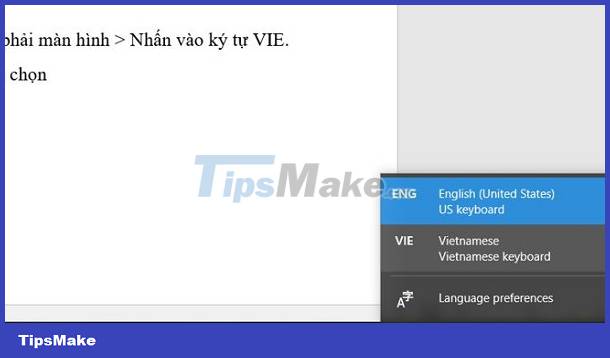
2/ Use Unikey
Installing and using Unikey percussion is also one of the effective ways you can apply to fix Finalize the string error. Unikey is the most popular Vietnamese typing software today for Windows. This software is quite light, easy to install and use. It is even the default program of many operating systems, so it may not need to be installed if it is available.
Note: Before installing Unikey, users need to check whether the Windows 10 operating system on their PC is 32-bit or 64-bit. Once determined, you can use the correct version of UniKey. Unikey download link HERE.
3/ Turn off Vietnamese percussion on Windows
- Step 1: Click on the magnifying glass search icon in the taskbar > Then, enter the keyword 'Advanced Keyboard Settings' > Click Open to open it.
- Step 2: Change the language to English as shown in the photo and you're done.
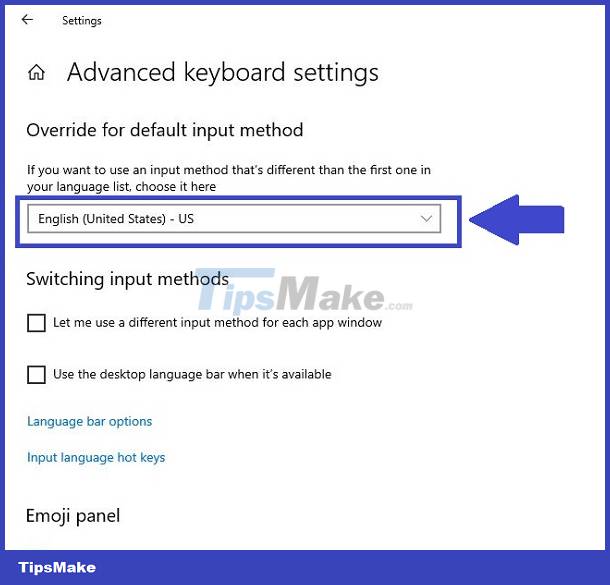
TipsMake has compiled 3 ways to fix the problem of your computer finalizing the string. I hope you will solve the problem in the blink of an eye according to my sharing!
 AMD Software Adrenalin Edition Warning error, how to fix?
AMD Software Adrenalin Edition Warning error, how to fix? Fix MS Paint not working on Windows
Fix MS Paint not working on Windows Steps to fix 'The User Profile Service failed the logon' error on Windows 10
Steps to fix 'The User Profile Service failed the logon' error on Windows 10 The laptop cannot be refreshed and the solution is surprisingly simple
The laptop cannot be refreshed and the solution is surprisingly simple How to fix Word Unlicensed Product error (Word is not licensed)
How to fix Word Unlicensed Product error (Word is not licensed) Share how to fix iPhone text color change for iFan
Share how to fix iPhone text color change for iFan