How to copy videos to iPhone is simple and fast
iPhone is a phone model with a large number of users in the world because of its security and ease of use. However, the iPhone does not support memory cards and due to the high security, when installing ringtones and videos on the computer, we have to use supporting software to transfer data.

1. Copy videos to iPhone using iTunes software
To copy videos to iPhone simply and quickly, we use the iTunes software. The video formats that iPhone supports are H.264 (MPEG4-AVC), H.263, MP4, WMV, DivX, AVI, Xvid. Video resolution can range from 240p to Full HD 1080p and 4K (for devices like iPhone 6S and later). After downloading the video to copy and then we will open up iTunes and manipulate. If you have not downloaded iTunes then you can download it here https://www.apple.com/lae/itunes/download/
Step 1: Connect the iPhone to the computer and open the iTunes software. Then, you click on the iPhone icon as shown below.
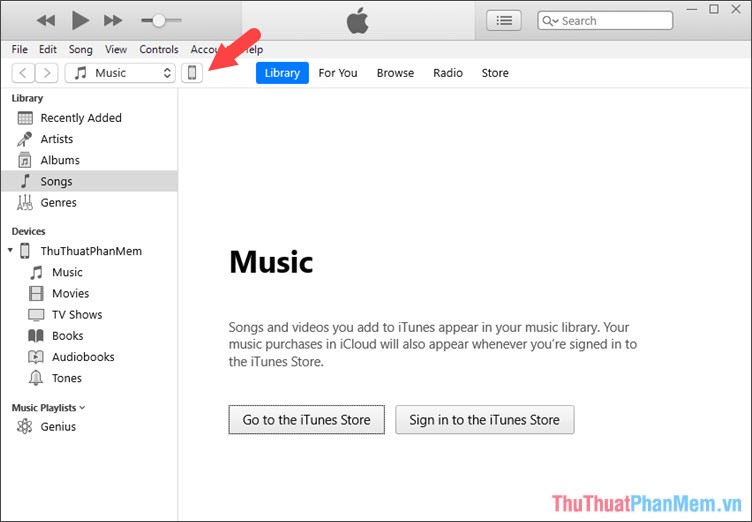
Step 2: You select the Movies section in the On My Device .
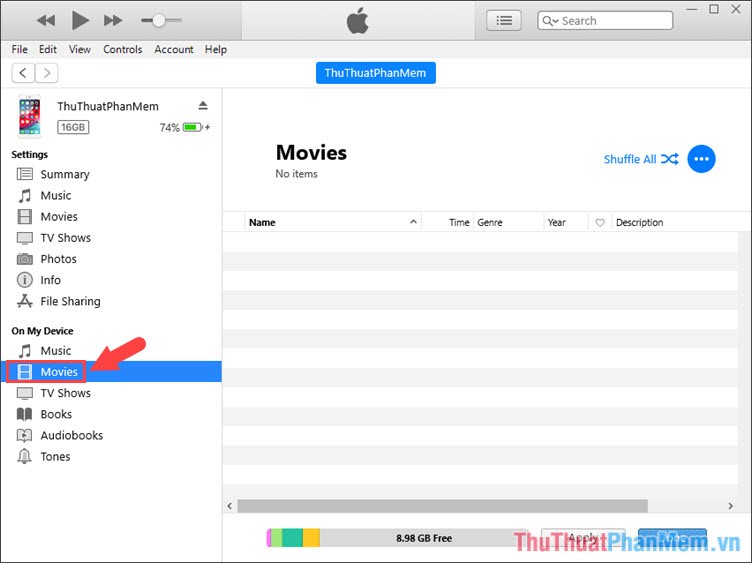
Step 3: You proceed to drag and drop the video you want to copy into the list of Movies.
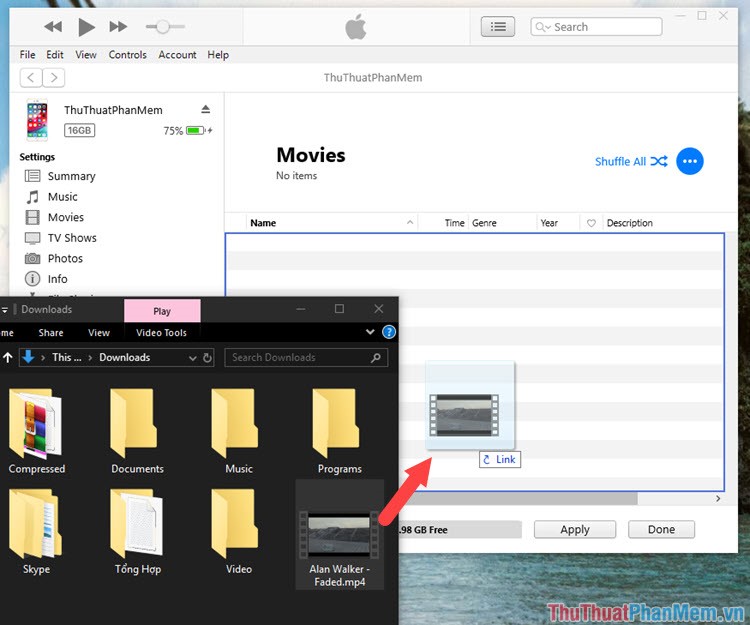
Step 4: Click Done to sync the video to your computer.
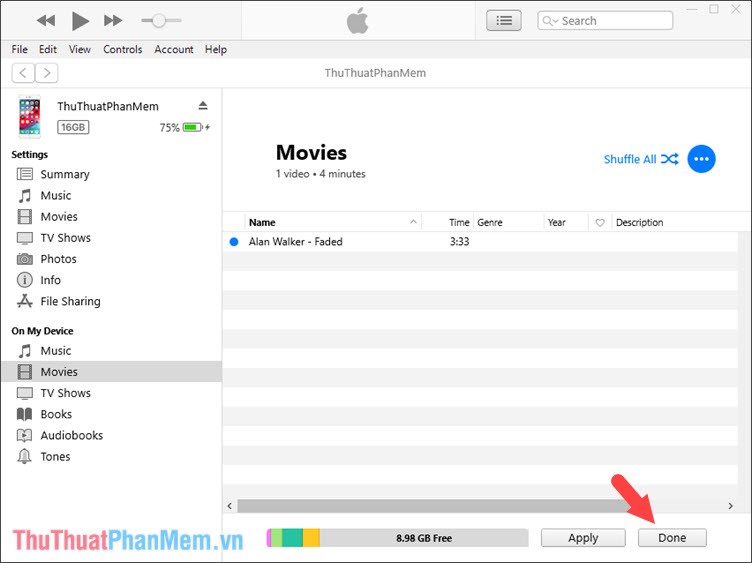
Step 5: Continue to click Apply to apply changes.
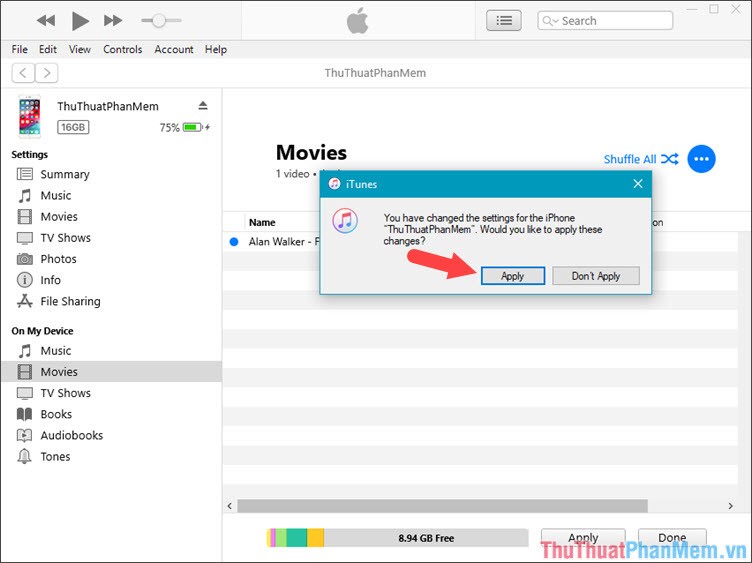
Step 6: The procedure you open the Video application on iPhone and try to open the video that you have copied to your device.
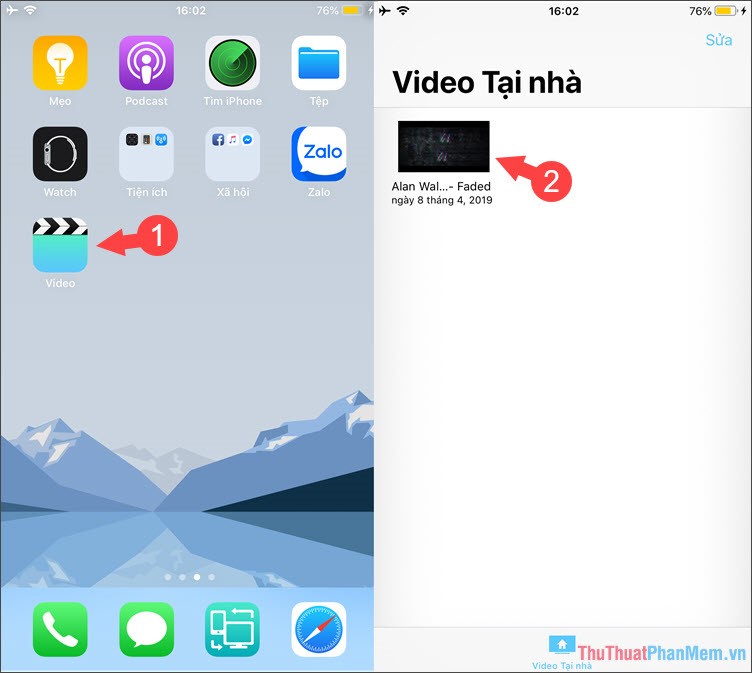
As a result, the video that runs well on your iPhone is successful!

2. Copy videos to iPhone using 3uTools software
If you have not downloaded 3uTools then click on the following link to download: http://www.3u.com/
Step 1: Open 3uTools and select Video => System Videos as shown below.
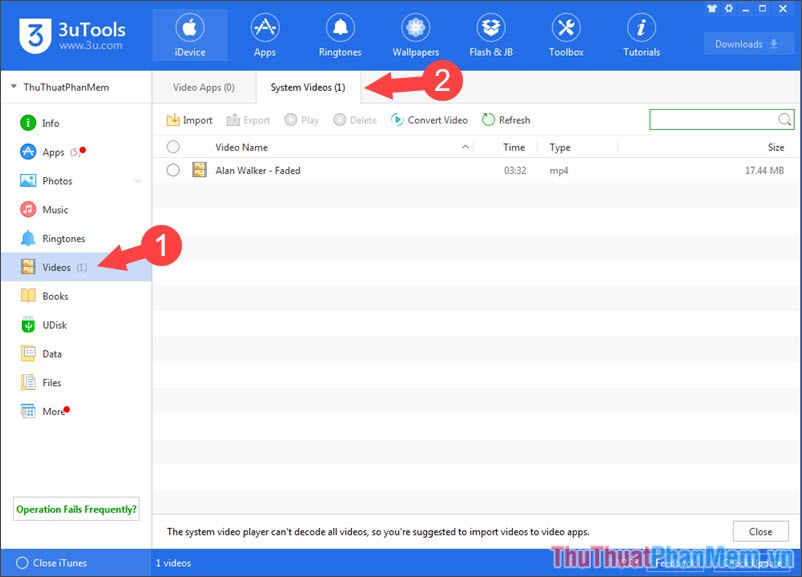
Step 2: Click on Import => Select File .
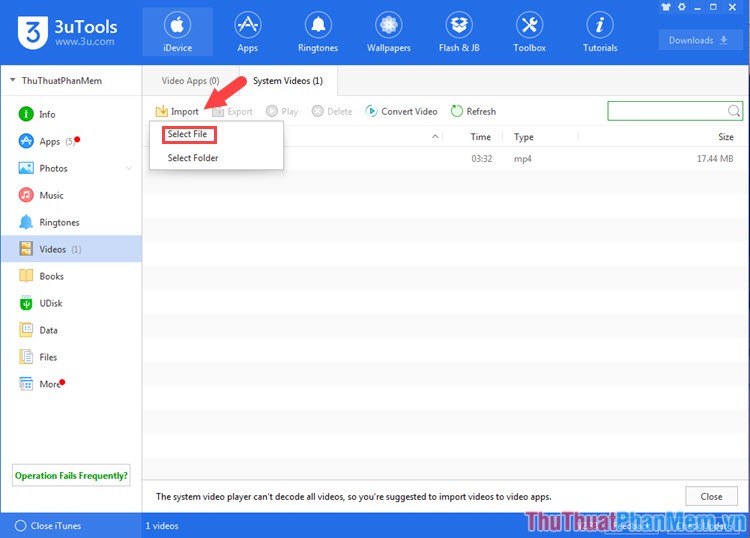
Step 3: Select the video to open and click Open .
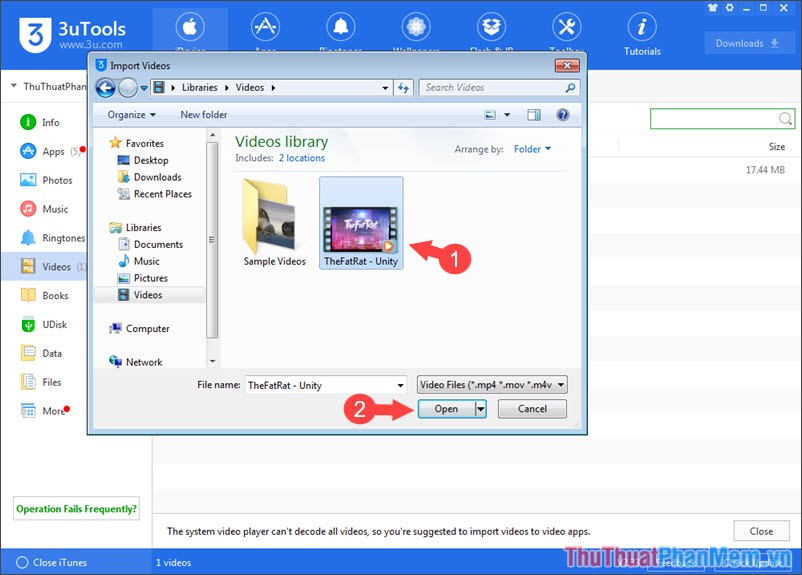
And finally your video file shown on the list as shown below is successful.
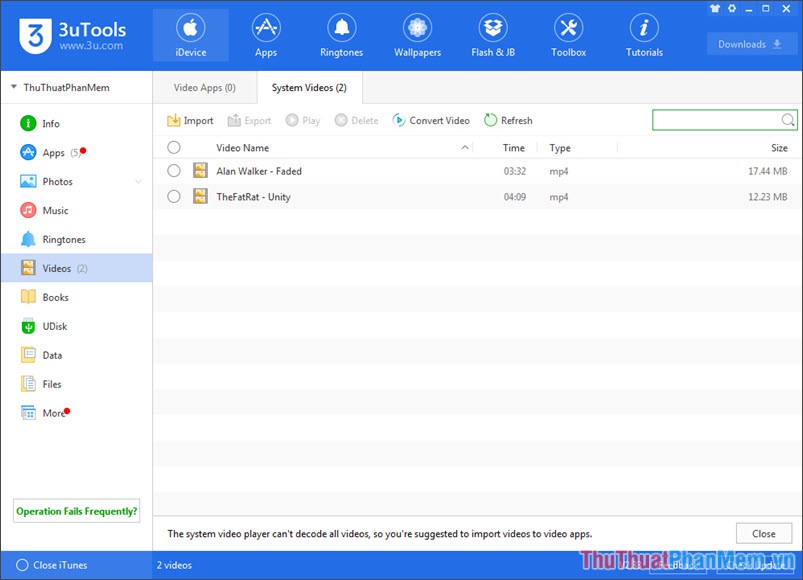
Step 4: After copying the video to your computer, proceed to open it. If you copy videos with 3uTools, the videos will be in the Movies section, not the Home Videos sections when you copy videos with iTunes.
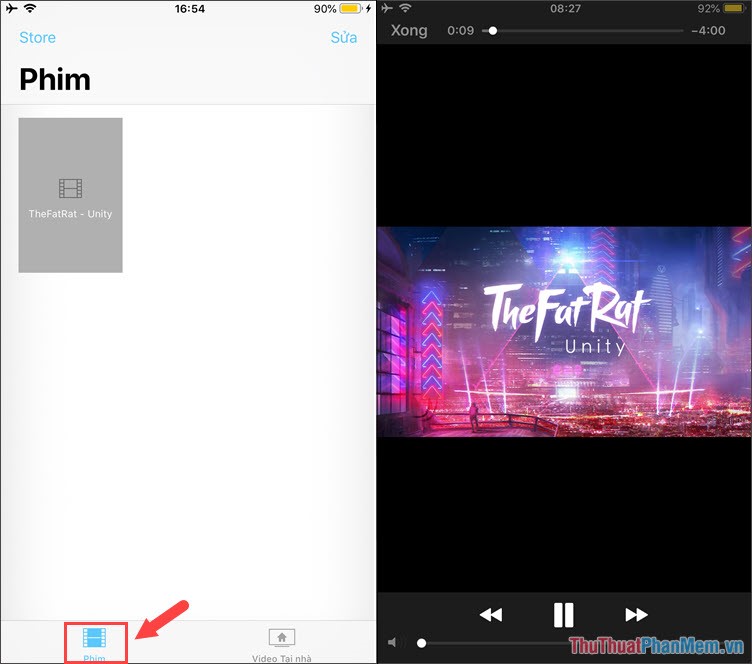
To copy videos to iPhone is simple and easy, right? We only need a few taps and supporting software to bring your favorite videos to your beloved iPhone. Good luck!
 How to insert text into videos on your phone
How to insert text into videos on your phone Top 3 photo resize applications on your phone
Top 3 photo resize applications on your phone How to copy files and files from your computer to iPhone / iPad easily
How to copy files and files from your computer to iPhone / iPad easily 50+ best phone wallpapers
50+ best phone wallpapers How to film the screen of iPhone and iPad
How to film the screen of iPhone and iPad How to take screenshots of iPhone phones
How to take screenshots of iPhone phones