How to use NameDrop on iPhone to share contacts quickly
NameDrop on iPhone is a new feature included in the AirDrop tool on iOS 17 to share contacts including phone numbers and email addresses faster and more conveniently than before. When using the NameDrop feature on iPhone, the process of sharing information is done quickly, no need to enter information manually or use a data transfer application on iPhone to do it. Here is a guide to using the NameDrop feature on iPhone to share data.
Instructions for using NameDrop on iPhone to share data
Step 1:
At the interface on the iPhone, we first need to activate AirDrop and set up the mode to receive data, or share data with others.
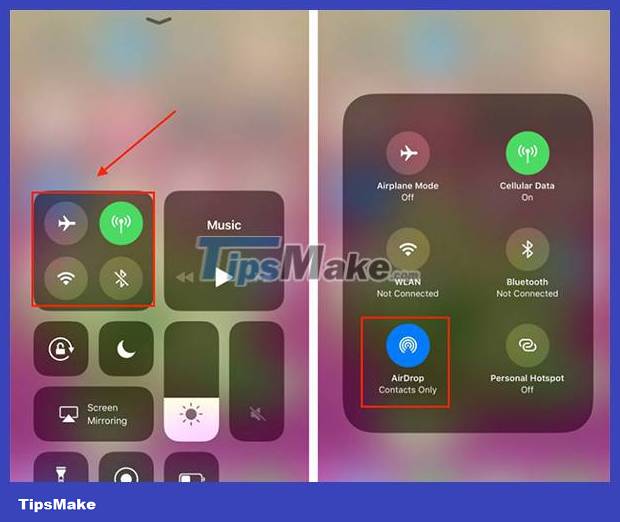
Step 2:
Next bring your iPhone near the iPhone or Apple Watch of the person you want to receive contact information. Right now the interface displays the Receive Only or Share option, depending on the needs. If you want to share your information, click Share , if you want to receive information, click Receive Only.
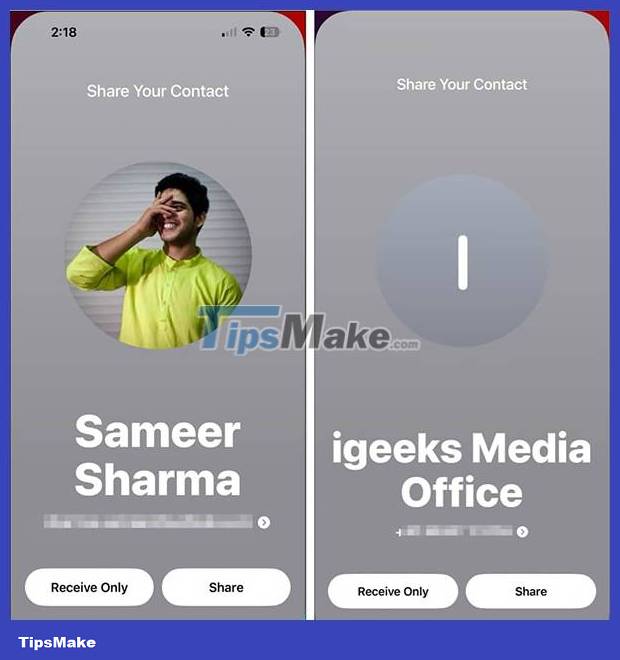
Step 3:
Show on screen your contact information. We can choose to share what personal information we want to share , by clicking on that information.
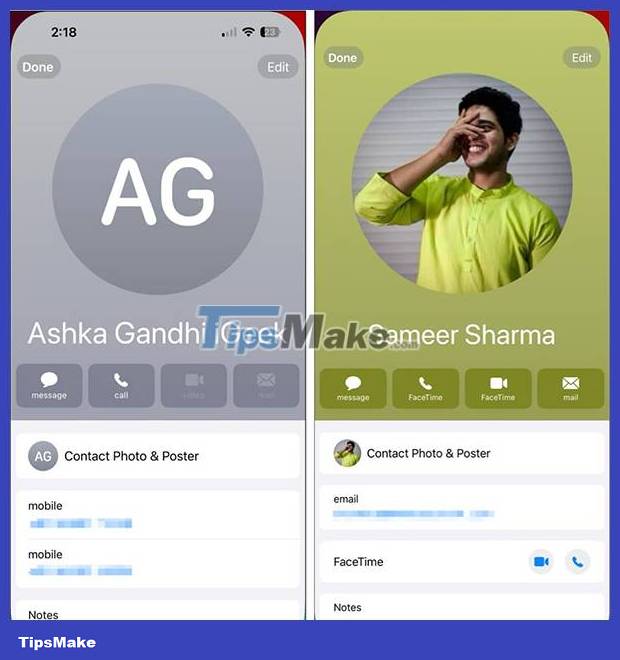
The process of sharing personal information using the NameDrop feature on iPhone is done right after. When the transfer of this personal information is completed, a notification will be displayed for the user to know.
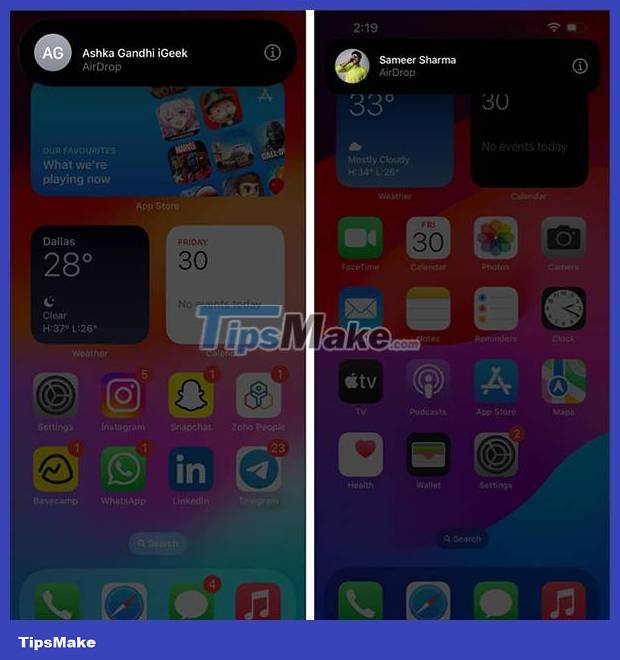
So with the NameDrop feature on this iPhone, sharing your personal information with others is much simpler and faster, instead of just transferring normal data via AirDrop like previous iOS versions.
You should read it
- Instructions for using Family Sharing feature for iPhone / iPad
- How to convert photos before sharing on iPhone
- How to turn off album sharing on iPhone
- iPhone 16 will have a vertical camera like the iPhone 12 '
- iPhone 12: Summary of known information about the upcoming Apple phone
- iPhone 12 has not been released, information about iPhone 13 camera has appeared
 How to downgrade from iOS 17 to iOS 16 without losing data using Tenorshare Reiboot
How to downgrade from iOS 17 to iOS 16 without losing data using Tenorshare Reiboot How to install the Bing Chat AI utility on your phone
How to install the Bing Chat AI utility on your phone Instructions for setting up an Apple ID security key
Instructions for setting up an Apple ID security key Apple is about to close the online photo sync service My Photo Stream
Apple is about to close the online photo sync service My Photo Stream How to download Google Drive files to iPhone
How to download Google Drive files to iPhone What are Dynamic System Updates?
What are Dynamic System Updates?