How to download videos from websites to iPhone is simple
IOS operating system is famous for its high security mechanism and a "closed" system, making it difficult for users to download music and videos with built-in tools and applications. If you are afraid of using a computer to sync videos with iPhone, the small mother in the article below will help you to download videos from the website to your iPhone quickly and conveniently.

1. Download videos on iPhone with Coc Coc browser
Step 1: Download the Coc Coc browser at the link https://apps.apple.com/vn/app/tr%C3%ACnh-duy%E1%BB%87t-c%E1%BB%91c-c % E1% BB% 91c / id1170593919
Next, open the website containing the video to download and touch the Download icon at the top of the video.

Step 2: You choose the resolution for the video to download (1) and the download interface will display as shown below. After downloading the video, you touch the Open button in (2) .

Step 3: You choose where to save the file or can share on social networks like Facebook or Zalo. If you want to save the video on your computer, select Save video (the video is automatically saved in File => Coc Coc) or Save to the file .

Step 4: To view the downloaded videos on Coc Coc, go back to the start screen of Coc Coc. Next, you touch the icon Coc Coc (1) in the lower corner => All downloads (2) .
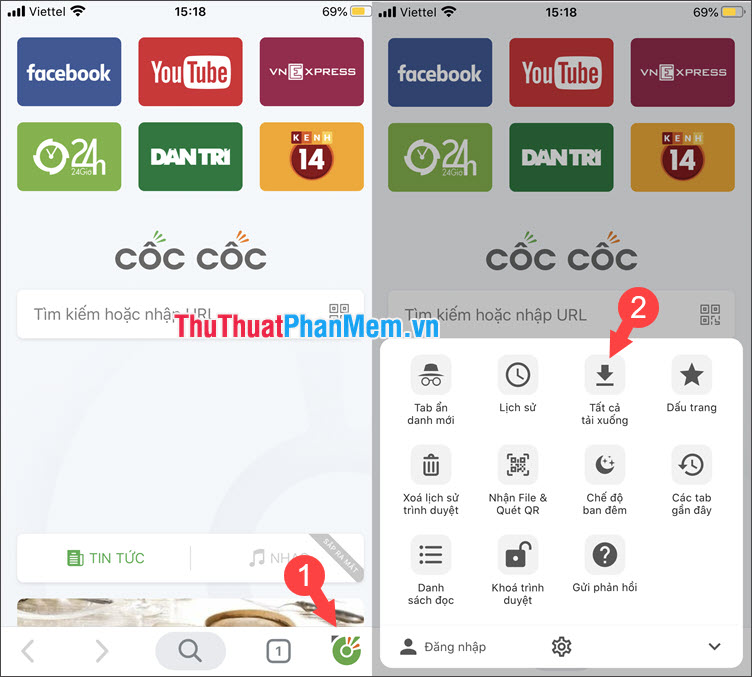
Here, we can manage all items downloaded on Coc Coc. To open the video, touch the video and watch.
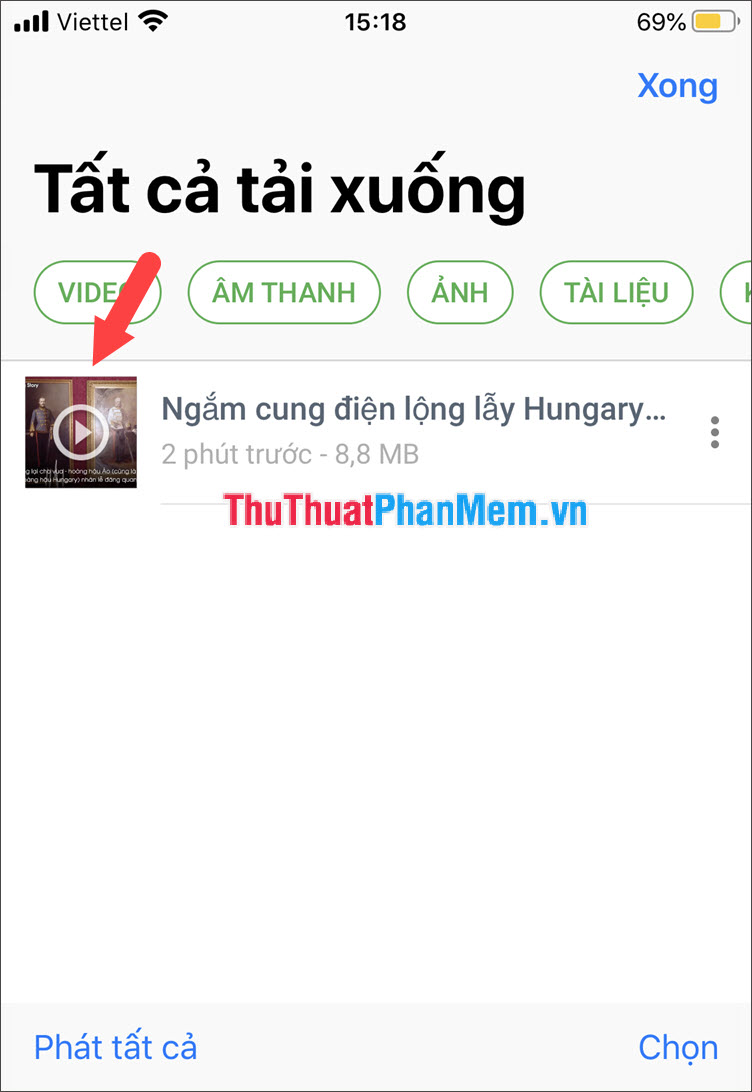
2. Download videos from the website on iPhone with Aloha Browser
Step 1: You download Aloha Browser for iPhone at the link https://apps.apple.com/us/app/aloha-browser-private-fast/id1105317682
Next, open the video you need to download with Aloha Browser. After the video is finished, touch and hold the video.
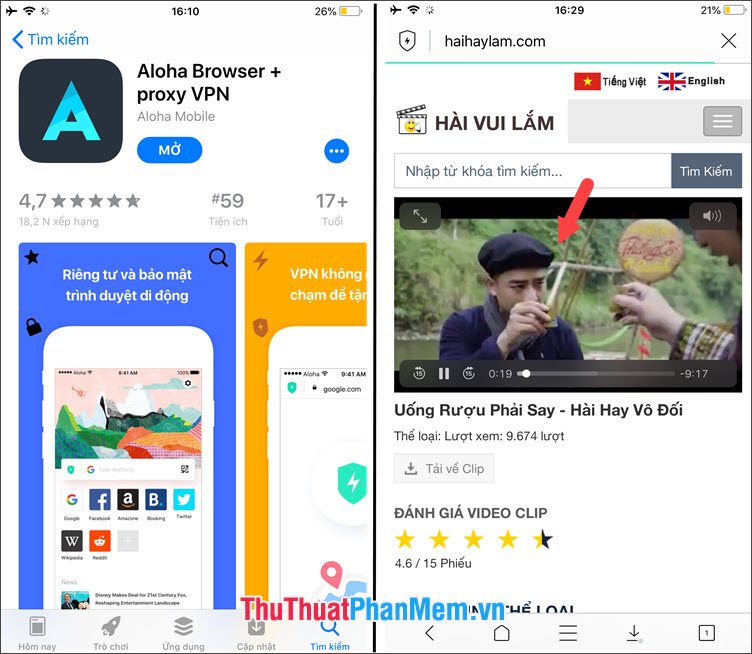
Step 2: After touching and holding on that video, the browser will display Download videos (1) . Click on it and select Download here (2) .

Step 3: After the download is complete, touch the Download button (1) and open the downloaded video (2) to enjoy. You can turn off the network connection (Wifi, 3G) to watch videos because the video has now been downloaded to your device.
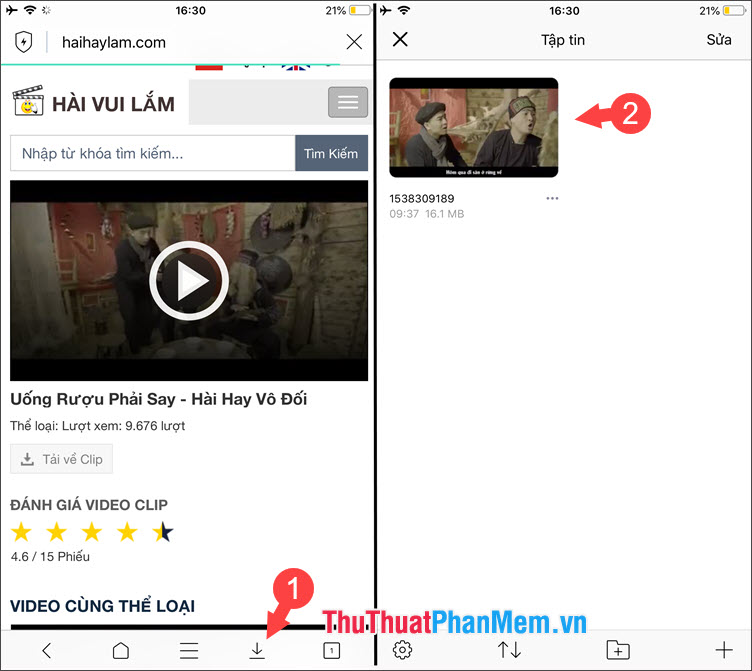
With the simple and fast guide to download videos from the website on iPhone, we can watch and download videos directly to iPhone without having to go through iTunes sync step on the computer anymore. Good luck!
You should read it
- How to download videos on Twitter to iPhone
- Summary of websites that download Youtube videos
- 10 ways to download YouTube videos fast and simple
- How to download Instagram photos and videos to iPhone with InstaSaver
- How to use Skyload utility to download music and videos on your computer
- How to copy videos to iPhone is simple and fast
 How to quickly transfer data between iPhone and Android phones
How to quickly transfer data between iPhone and Android phones How to delete all iPhone data when the device is lost
How to delete all iPhone data when the device is lost How to copy photos from iPhone to computer using iTools
How to copy photos from iPhone to computer using iTools Top 3 video color correction applications for iPhone
Top 3 video color correction applications for iPhone How to turn off the feature automatically adjusts screen brightness on iPhone
How to turn off the feature automatically adjusts screen brightness on iPhone How to change DNS on Android phones
How to change DNS on Android phones