Save Office 2013 documents into PDF files
TipsMake.com - Word and Excel in Office 2013 provide the ability to save documents straight into PDF without going through the converter. Here's how.
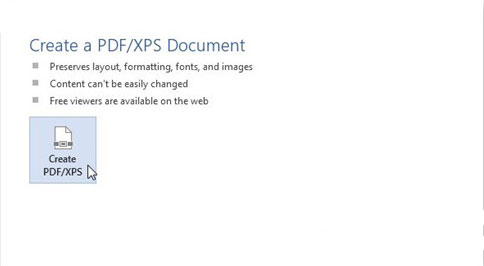
Although the manual uses images from Word 2013, we still apply the same steps for Excel 2013. The only difference is when setting password protection for PDF files. This feature only appears on Word 2013.
First, open the document you want to save as a PDF file. Then, click on File in the upper left of the Word 2013 window.
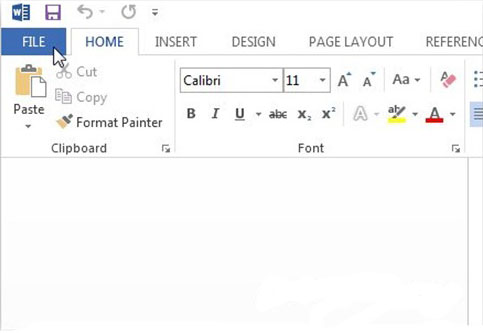
Now, at the window that appears, click Export .
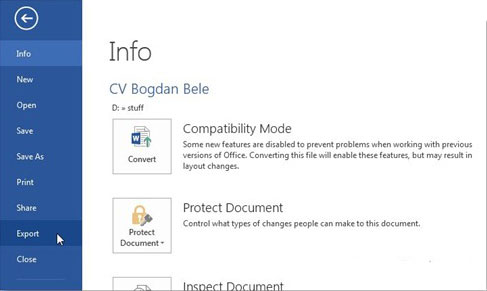
In the Export section, select Create PDF / XPS Document then click Create PDF / XPS to the right.
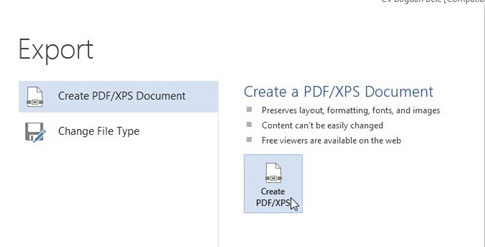
An Explorer window appears. Select PDF in the Save Type As box. Select the location you want to save the PDF file as well as the file size. If you want to publish the created file, select Standard . If you only want to view it on the web, choose the Minimum size . Then click Publish .
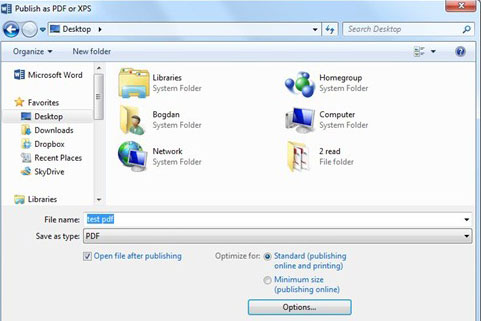
The above window also has an Option button that provides additional settings. It allows you to select the pages you want to use to convert to PDF as well as standard PDF .
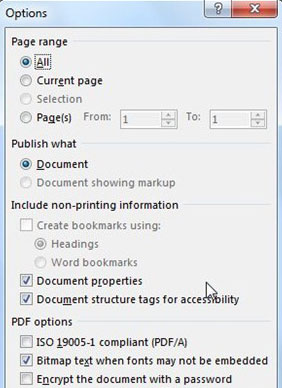
Another attractive feature is password protection for PDF files. Just tick Encrypt the document with a password . After clicking OK , a window will appear, asking the user to enter the password twice. Click OK to export the PDF file.
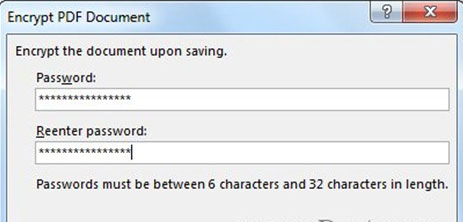
Now, when you want to open the PDF file, you will have to enter the password for it.
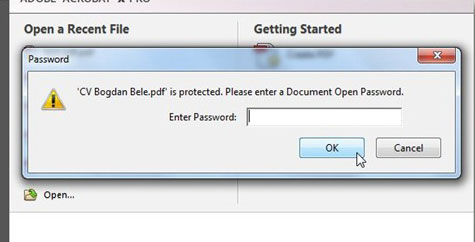
 Set password to protect and encrypt documents in Office 2013
Set password to protect and encrypt documents in Office 2013 Use Comments Tool in MS Excel
Use Comments Tool in MS Excel Create group of email addresses in MS Outlook 2010
Create group of email addresses in MS Outlook 2010 Additional instructions and use of multiple accounts on MS Office 2013
Additional instructions and use of multiple accounts on MS Office 2013 Set the system to automatically send alert SMS when the website collapses
Set the system to automatically send alert SMS when the website collapses Great tips for Word 2010's text test tool
Great tips for Word 2010's text test tool