How to open the docx file on Mac OS X does not install Microsoft Office
Microsoft Office office suite is now the first choice if we need to handle documents, tables or presentations. However, for those who use the Mac, it is not necessarily installed on this device. Since right on the Mac there are also two tools available, TextEdit, Pages, which help us to open, read, and edit docx documents.
- Download Microsoft Office 2016 for Windows
- Download Microsoft Office 2016 for Mac
1. Open docx file with TextEdit on Mac:
This tool is quite unnoticed and used to open and edit docx files on the device. You will not need to install the Office suite to be able to view the text content and you can use TextEdit. Therefore, in most OS X versions of the TextEdit installation, by default, to open the docx file.
If your machine has not selected TextEdit as the default tool, you can set it up by the following way: Folder> Applications> TextEdit . Select the docx file to work with and drag and drop it into the TextEdit icon on the Dock.

2. Open the docx file with Pages on Mac OS X:
However, if your docx file has a complex format, including tables, images, text column dividers, etc., you should use Pages application to open the text with the content standard.
Step 1:
Open Pages application on Mac OS X. If you can't find it, you can look in the Applicaitions folder.
Step 2:
Click the File button and select Open . Some Pages may be Import. Then select the docs file you want to open to open it in the file selection menu. Shortly after, the content of the entire text appeared to the user.

Step 3:
To save any Text file on Pages to doc or docx format, click File> Export To> Word .
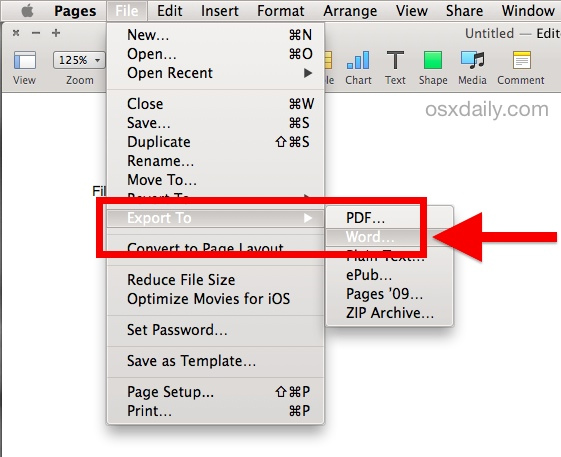
Step 4:
When the Export Your Document window appears, select the Word document and select the document format as doc or docx in Format section.

Quite simple and convenient for those who do not install Office on a Mac, or simply want to see the quick text on the computer. However, note to users, there will still be cases where we create Pages documents but cannot open on Word, because these two software are not fully compatible with each other.
Refer to the following articles:
- Summary of the list of common shortcuts on Mac OS X
- Instructions on how to control iPhone, iPad remotely with a computer or Macbook
- 6 ways to speed up your Mac
I wish you all success!
 How to compress PDF files on macOS does not reduce quality
How to compress PDF files on macOS does not reduce quality 2 ways to convert PDF files to Docx for free on Mac
2 ways to convert PDF files to Docx for free on Mac How to turn Focus Mode on Word for Mac
How to turn Focus Mode on Word for Mac How to use macar summarize feature
How to use macar summarize feature How to use the Tyke macOS note application
How to use the Tyke macOS note application 7 perfect text typing applications for Mac, suitable for all levels
7 perfect text typing applications for Mac, suitable for all levels