How to save Office documents to This PC by default
Microsoft Office wants you to save your documents to online locations like OneDrive or SharePoint. It is the default option in applications such as Word, Excel and PowerPoint. Here's how to change the default save location back to Documents or other folders on 'This PC'.
These instructions apply to the latest versions of Microsoft Office on Windows 10, whether you sign up for Office 365 or buy a package like Office 2019.
To get started, open an Office application like Microsoft Word if it is not already open. Click the 'File' menu in the upper left corner of the application window.
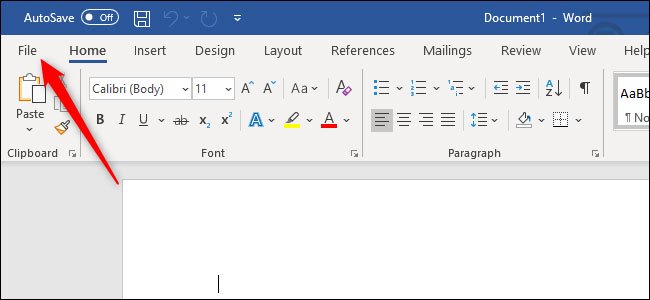
Click the 'Options' link in the lower left corner of the window. (If you have just opened an application like Word and are prompted to start a new document from a template or open an existing document, simply click 'Options' immediately without clicking on 'File' first).
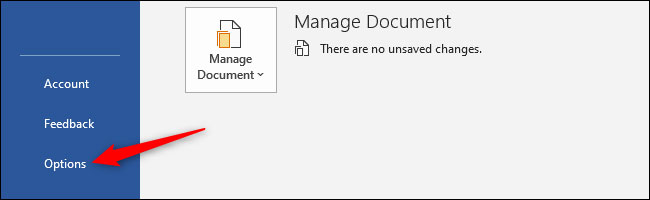
Select the 'Save' category on the left side of the window. In Save documents, turn on the 'Save to Computer by default' option .

Office will save documents in the Documents folder of the user account by default, usually C: UsersNAMEDocuments.
If you want to change the default directory, you can choose a new location by clicking 'Browse' to the right of 'Default File Location'.

When finished, click OK to save the changes.

With this option turned on, Office applications like Word, Excel and PowerPoint will save documents to This PC.
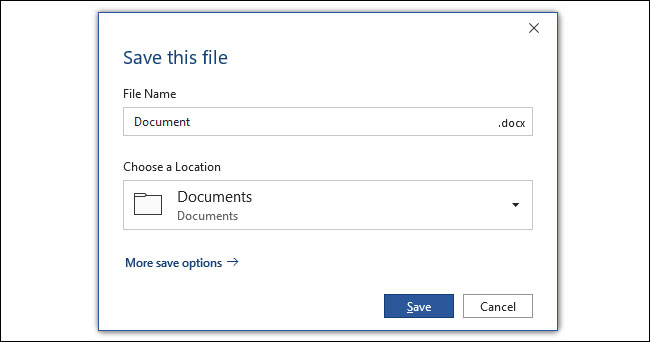
Hope you are succesful.
See more:
- Instructions for saving default Office documents to SkyDrive
 How to delete smart tags in Excel
How to delete smart tags in Excel How to fix startup problems in Word
How to fix startup problems in Word How to number a PDF page
How to number a PDF page How to insert audio and video into Excel
How to insert audio and video into Excel How to insert and write arrow symbols (↑ ↓ ← ↕↔ → ↘↗↙↖) in Word
How to insert and write arrow symbols (↑ ↓ ← ↕↔ → ↘↗↙↖) in Word How to share Google Docs, Sheets or Slides files as web pages
How to share Google Docs, Sheets or Slides files as web pages