Delete the My Recent Documents trace in MS Office 2007
After opening the document on MS Word, the program will automatically store the most recently opened files so you can quickly reopen it when needed. But this will make you worry if the document is an important document you need to hide carefully. With the following tip, you will easily perform deleting the list of recently opened documents in MS Office.
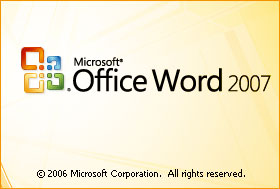
(Articles made on Word, Excel and Power Point applications can do the same for themselves)
For English version
First, click on the Office button and click on Word Options (More Commands .) .
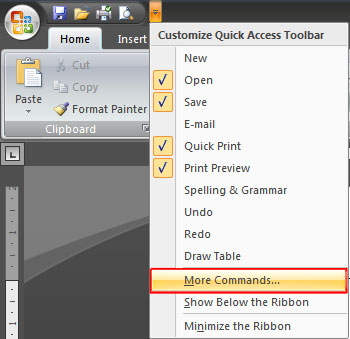
The Word Option window appears, select the Advanced tab, drag the slider down and look to Display . In the Show this number or Recent Documents field, adjust to 0 (the default is 17). With this option if you want Office to be able to increase the number of previously opened lists of opened files, if you regularly find open files more than the 17 files. Then click the OK button to finish.
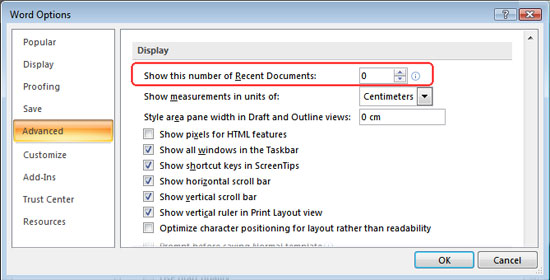
For Vietnamese version
The method of implementation is completely similar to the English version. First click on the Office button and click on Word Options. The window that appears appears to go to the Advanced tab, drag the slider down and navigate to the Display section. At the field Show the number of recent impressions you adjusted to 0 . Then click the OK button to finish.
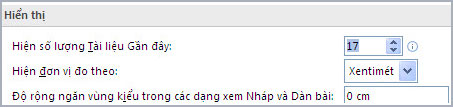
Tricks with the registry
Go to Run , type regedit to open the Registry window
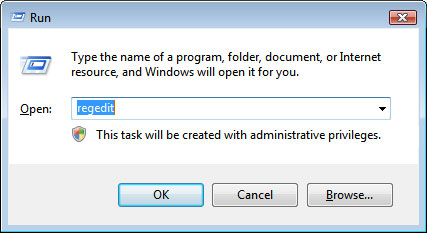
Find the path: HKEY_CURRENT_USERSoftwareMicrosoftWindowsCurrentVersionPoliciesExplorer
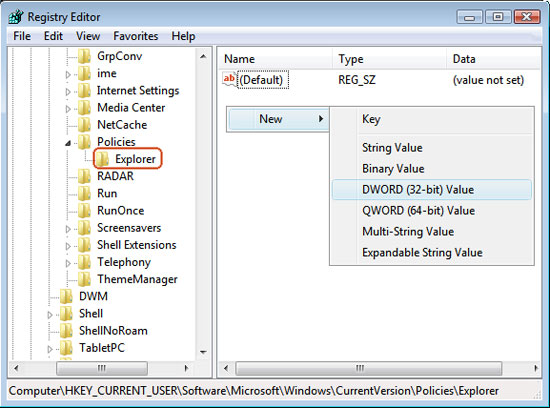
When using it, it should be noted that if you do not have Explorer key, you can create a new key with Explorer name by right-clicking the Policies key, selecting New > Key and entering the Explorer name here.
In the Explorer key, right-click on an empty area select New > DWORD Value , name this key NoRecentDocsHistory and assign it a value of 1 . Then close the Registry Editor window to finish.
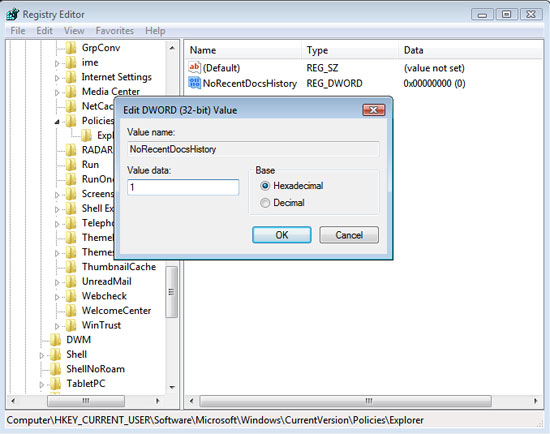
 BlackBerry Enterprise Server 5.0 supports Exchange 2010
BlackBerry Enterprise Server 5.0 supports Exchange 2010 10 steps to create calculating form in Word
10 steps to create calculating form in Word Google - When the Giants become too big
Google - When the Giants become too big Instructions to remove passwords for MS Office files
Instructions to remove passwords for MS Office files Acer Vietnam talked about the laptop getting too hot
Acer Vietnam talked about the laptop getting too hot Let Microsoft Office become more perfect
Let Microsoft Office become more perfect