Save now how to fix hidden Animations in PowerPoint effectively
Animation in PowerPoint is hidden, making it impossible to add motion effects? Try the method shared by TipsMake and your problem will be solved in a snap.
PowerPoint is a specialized software used for presentations with a large number of users around the world. But, no matter how perfect a software is, sometimes problems will still arise. And in today's article, we will learn together about hidden Animations in PowerPoint . This is an extremely annoying problem that prevents PowerPoint users from using motion effects.
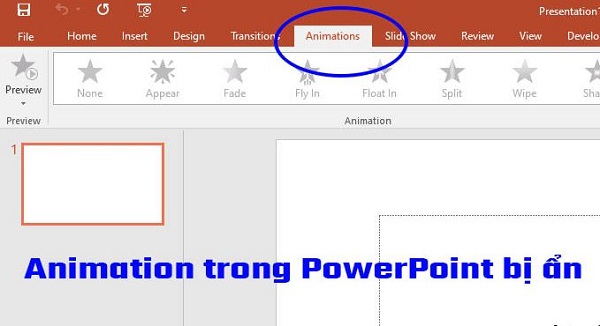
What is the situation when Animation in PowerPoint is hidden?
To make the presentation more attractive, we will add motion effects to our presentation. And to be able to do this, you will have to go to the animation tab. Normally, this tab will be located in the ribbon bar as shown in the image. However, in many cases, users who open PowerPoint cannot find it as usual.
When the animation tab in PowerPoint suddenly mysteriously disappeared. Surely you will feel worried and not know if your computer is broken or not. However, in reality, the answer is not as serious as you think. According to my experience, this situation can be due to one of the following two reasons.
1/ You accidentally hid it
Maybe you don't know, but we can customize the ribbon bar to our liking. And most likely during manipulation. You have accidentally hidden the animation tab on the ribbon bar. This is the most common reason why you can't find the animation tab in the usual location. In this case, the fix is very simple, you just need to display the animation tab again.
- Step 1 : Open PowerPoint software, then select the file tab in the upper left corner of the screen.
- Step 2 : Select options on the bottom left edge of the screen.
- Step 3 : Select Customize Ribbon then tick the Animation box in the right pane of the screen. Finally, you just need to click ok to save and you're done. When you return to PowerPoint's working screen, you will see the animation tab appear in the old position. Or if not, try restarting PowerPoint!

2/ Your PowerPoint version is outdated
In case you are using a new computer. But I installed and used an old version of PowerPoint. This may cause the software to be incompatible with the computer. This can cause quite a few errors and the hidden animation tab can also come from here. (Although this condition is quite rare, you should still consider it)
In this situation, of course the most effective solution would be to install a new PowerPoint. If your computer configuration is not too strong, you can install and use the 2010 version. Personally, I think this version is quite full of features and the performance is also very good.
If the device is powerful enough, of course you can choose the latest version. However, to make sure you don't get errors again, try to use PowerPoint with full copyright instead of cracking it.
And so we have just learned together the cause and how to fix it when Animation in PowerPoint is hidden . The information I bring in this article is not too much. However, I believe that these contents can help you quickly solve the problem of hidden animations on PowerPoint.
You should read it
- 10 awesome PowerPoint templates make the presentation 'shine'
- Summary of useful shortcuts in PowerPoint
- 50 alternative slideshow applications for PowerPoint
- 4 effective PowerPoint slide templates for meetings
- How to Loop in PowerPoint on PC or Mac
- How to include shapes in PowerPoint
- Instructions for creating charts on PowerPoint
- How to make PowerPoint for beginners
- Skills required when taking the MOS PowerPoint exam
- How to create a PowerPoint file password
- Tips to fix Microsoft PowerPoint not opening videos
- How to transfer Keynote to PowerPoint on iPhone and iPad
Maybe you are interested
Windows 11 adds new feature 'hey, copilot!', what's interesting? How to move purchases between 2 Apple accounts Microsoft announced a roadmap for removing TLS 1.0 and 1.1 from Edge, IE, and Edge Legacy Should automatic or semi-automatic coffee machine be selected? 10 types of people you should avoid as far as possible in your life 8 types of people you should avoid as far as possible
