Remotely connect to Windows 7 desktop from Linux computer
Network administrators - Although most administrators perform their work in the Windows environment, however, in addition to these pure Windows environments, how to connect to a Windows computer from within a Linux computer in the system? Many administrators have made connections between these two platforms from within Windows, but from within Linux is another problem. So how does it work? That is the content that we want to introduce to you in this article.
There are quite a few Remote Desktop Protocol (RDP) tools available for Linux so you can connect to any platform, but in this article we will show you how to connect from an Ubuntu 9.10 desktop. to a Windows 7 desktop. But to make it a little more complicated because the concept of the cloud is currently very popular, we will create a Linux-to-Windows connection with a virtual Windows 7 computer running on a used Ubuntu Server. Use VirtualBox.
To make that connection easier to understand, we mapped it to the block diagram below (Figure A).
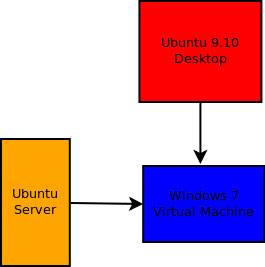
For the purposes of this document, we assume that:
- You have a working Ubuntu Server.
- There is VirtualBox working on its Ubuntu Server.
- Installed Windows 7 on VirtualBox.
- There is a working Ubuntu desktop.
The above requirements are quite simple. However, there are still some issues to implement for this connection.
North bridge for the network
If you do this with the default settings on Windows 7 virtual machines, you will not be able to access that desktop because the IP address will be managed through NAT. Therefore, it is necessary to use a bridged connection so that your virtual machine is within the LAN IP address range. To do this, you need to close the Windows 7 virtual machine. Not just temporarily stop the instance but you have to shut down the session (as if you shut down a regular Windows computer) to configure the virtual machine (VM).
When you close the VM, go to VirtualBox , select Windows 7 VM , and then click the Settings button. Click on the Network section, then from the Attached To drop-down menu (Figure B), select Bridged Adapter . Click OK to use this setting and release the window.

Please change the Adapter type.
Now, go back to the main VirtualBox window and launch your virtual machine. Now when Windows 7 starts, you will see that it is part of the LAN IP address system.
Activate RDP
Before connecting to Windows 7 desktop via RDP, you must activate this service. To do so, follow the steps below from within your Windows 7 virtual machine:
- Click Start Menu .
- Right-click Computer .
- Select Properties .
- Click Remote settings .
- Make sure both Allow Remote Assistance Connections to This Computer and Allow Computers Running Any Version of Remote Desktop are selected.
After checking those settings again, click OK to set them up.
RDP Linux client
The Terminal Server Client (tsclient) is one of the most user-friendly and highly reliable RDP Linux clients. By default, the Terminal Server Client is installed on the Ubuntu desktop. If not, you can go to the Ubuntu Software Center, enter the search term 'terminal server' (do not type the quotation marks), click Terminal Server Client , click the arrow pointing to the right and click Install .
When that software is installed, you will see it in the Internet submenu in the Applications menu. Launch it, you will see the main tsclient window as shown in Figure C below.
Here you just need to enter:
- The IP address of the Windows desktop you want to connect to
- Username you will login
- Password for users
After entering this required information, click Connect , and a new window will appear, running the remote instance of the Windows 7 desktop (Figure D).
Conclude
In this article we have demonstrated how flexible RDP is and now you can administer a remote Windows 7 computer with a Linux desktop.
You should read it
- How to Install Ubuntu in Windows
- Instructions for activating and using Remote Desktop on Windows 10 computers
- How to enable and use Remote Desktop on Windows 11
- Learn about Ubuntu Remote Desktop
- Virtualbox - Download Virtualbox here.
- Instructions for installing Ubuntu Maverick in Mac Virtualbox
- Run remote Linux workstation in Windows
- 5 best remote desktop applications for Linux to access remote computers
- Installing Ubuntu in VirtualBox does not need DVD or USB
- How to Install Ubuntu on VirtualBox
- How to Install Ubuntu on VirtualBox
- The security risks of RDP
Maybe you are interested
Where is the Music folder on the Mac? Top 5 great value for money features on the Garmin Venu Sq 7 common error codes on Bosch dishwashers and how to fix them 4 exercises before bed to help eliminate excess fat How to view cookies on Google Chrome Paralysis of both legs still breaks the world marathon record with the help of a robot skeleton
