How to delete rows, columns and tables in Word - Instructions to delete tables in Word
How to delete rows, columns and tables in Word Working with tables in Word, you encounter difficulties when you have extra rows and columns. You need to delete rows and columns and sometimes you need to delete unnecessary tables. If you only press the usual Delete key, it cannot be deleted.
The following article shows you how to delete rows, columns and tables in Word 2007, 2010 and 2013.
Delete lines in Word.
Select (highlight) the lines to be deleted, then right-click and select Delete Rows .
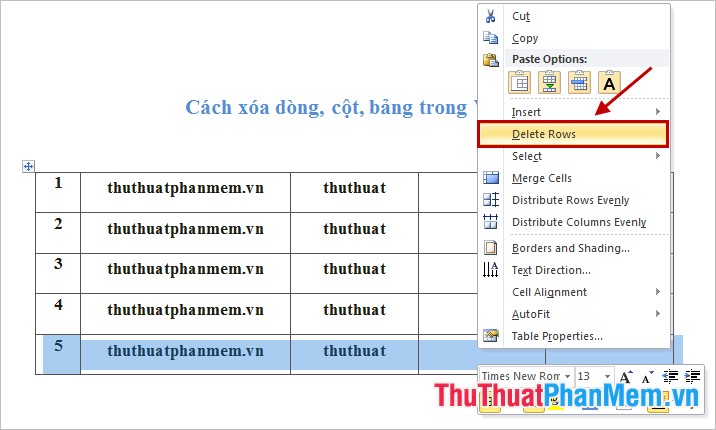
Or you select (blacken) the line to be deleted, on the Table Tools section on the Ribbon you choose Layout -> Delete -> Delete Rows to delete the line.

Delete columns in Word.
Select (highlight) the column to be deleted, then right-click and select Delete Columns .

Or you can highlight the column to delete then select Layout -> Delete -> Delete Columns to delete the column.

Delete the table in Word.
Select the entire table by highlighting all the rows of columns or you select the center icon to select the entire table. Then right click and select Delete Table .

Or you select the whole table and choose Layout -> Delete -> Delete Table to delete the table.

The above article has shown you how to delete rows, columns and delete tables in Word 2010, with versions of Word 2007 and 2013 you do the same. Good luck!
 Instructions for converting inches to centimeters in Word
Instructions for converting inches to centimeters in Word Instructions for alignment in Excel - Adjust the margins for Excel before printing
Instructions for alignment in Excel - Adjust the margins for Excel before printing How to create automatic table of contents in Word 2013
How to create automatic table of contents in Word 2013 Convert documents from Word 2007, 2010 to 2003
Convert documents from Word 2007, 2010 to 2003 Create table of contents automatically in Word 2007 and 2010
Create table of contents automatically in Word 2007 and 2010 Create dotted lines (......) in Word
Create dotted lines (......) in Word