MS Access - Lesson 11: Calculating field
TipsMake.com - Calculation field is a field that receives its information from the calculation made on other schools. You can build the calculation result domain in the Query screen using addition (+), minus (-), multiplication (*) and division (/).
Expression
Expressions are combinations of functions, field names, numbers, text, and operations listed above.
To build an expression to create a calculation field:
- Open an existing query or start a new query
- Click the View button
- Click Design View mode.
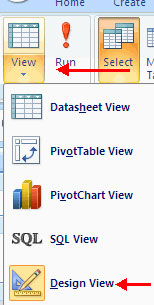 - In Query , right click on the field where you want to create the operation
- In Query , right click on the field where you want to create the operation
- Click the Build button.
 - Select the table you want to build the operation from
- Select the table you want to build the operation from
- Double-click the field you want to include it in the operation
- Select the operator you want to have in the operation
- Click on the second field you want to include in the operation
- Click OK .

- Click the Run button to execute.
 Zoom
Zoom
The Zoom dialog allows you to view the entire expression. To view the Zoom dialog:
- In Design View mode, right-click on the field you want to display.
- Click Zoom . 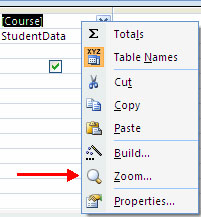
 MS Word - Lesson 11: Format the page
MS Word - Lesson 11: Format the page Microsoft shows how to avoid trapping phishing
Microsoft shows how to avoid trapping phishing MS Access 2007 - Lesson 12: Design Forms
MS Access 2007 - Lesson 12: Design Forms How to create Macros in Word 2007
How to create Macros in Word 2007 MS Access - Lesson 13: Creating Reports (report)
MS Access - Lesson 13: Creating Reports (report) MS Word - Lesson 14: Create Web Pages
MS Word - Lesson 14: Create Web Pages