MS Excel - Lesson 14: Install and remove free Excel Add-ins
Excel add-in is an extension in Excel programs. When installing, it is a small application, it will add a function so that Excel can easily perform complex operations.
Install Excel Add-ins
- From the Tools menu, click Add-ins . The Add-ins dialog box is displayed
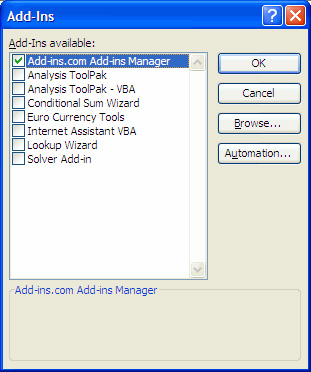
- If you want the add-in to be installed, check the corresponding list above. Click the OK button
- The dialog box below shows the prompt: Microsoft Excel cannot run this Add-in. This feature has not been installed. Do you want to install now?
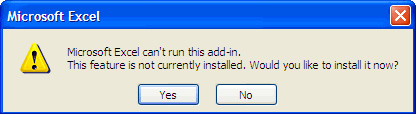
- Click Yes to continue. And you need an Office 2003 installation disc to do it
- If the add-in you want to install is not in the list, click the Browse button, the dialog box will appear to allow you to browse more Add-ins
- Clicking the Automation button, the Automation Servers dialog displays a list of all registered COM automated servers in the system.
Note : If you install an add-in, the change is only saved when you close the Excel program.
Remove Excel Add-ins
- From the Tools menu, click Add-ins , the Add-ins dialog box is displayed
- If you do not want to install any add-ins in the list above, do not check the corresponding lists. Click the OK button to remove the add-in
Use Excel Add-ins for free
- Save As PDF : Allows you to publish and save as PDF from Office applications.
- Excess Formatting Cleaner : Helps to remove any format in your workbook
- Password Remover : Remove passwords to protect workbooks or worksheets.
 MS Access 2003 - Lesson 11: Chapter 3: Customizing components
MS Access 2003 - Lesson 11: Chapter 3: Customizing components MS Access 2003 - Lesson 12: Working with a table
MS Access 2003 - Lesson 12: Working with a table How to use the AutoText format of Microsoft Word
How to use the AutoText format of Microsoft Word MS Excel - Lesson 16: CHOOSE function in Excel
MS Excel - Lesson 16: CHOOSE function in Excel Ms Access 2003 - Lesson 14: Chapter 4: Creating another database
Ms Access 2003 - Lesson 14: Chapter 4: Creating another database Microsoft tested the email pause button
Microsoft tested the email pause button