MS Access - Lesson 6: Managing tables
TipsMake.com - In managing tables, we can delete tables, rename, and create descriptions to match the content contained in the data table.
Clear the table
To delete the table:
- Open the data you want by clicking the Microsoft Office Button and selecting Open .
- Right click on the table and select Delete . 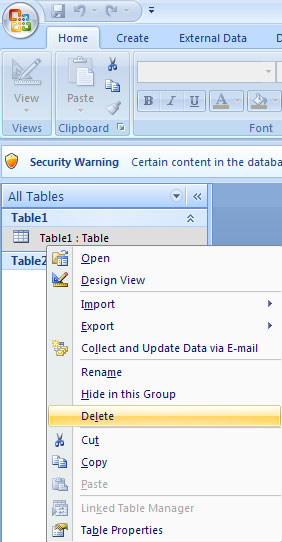
Rename the table
To rename a table:
- Open the database from Microsoft Office Button and click Open.
- Right click on the table and select Rename .
- Enter a new name. 
Add a description for the table
To add a description for the table:
- Open the database by clicking Microsoft Office Button and selecting Open.
- Right-click the table and select Table Properties .  - Click on the Description area.
- Click on the Description area.
- Enter the description. 
4 ★ | 1 Vote
You should read it
- MS Access - Lesson 5: Create a table
- MS Access 2007 - Lesson 8: Establish relationships between tables
- Create automatic table of contents in Word for Word 2007, Word 2010 to Word 2019
- MS Access 2003 - Lesson 15: Create an initial table
- MS Access 2003 - Lesson 7: Enter information for the table
- MS Word - Lesson 8: Creating a table
 MS Word - Lesson 6: Format the text
MS Word - Lesson 6: Format the text MS Access - Lesson 7: Lock
MS Access - Lesson 7: Lock Customizable English spell checker dictionary in Word 2007
Customizable English spell checker dictionary in Word 2007 Transfer Office documents to HTML or PDF format
Transfer Office documents to HTML or PDF format MS Access 2003 - Lesson 35: Creating a Form using the Form Wizards
MS Access 2003 - Lesson 35: Creating a Form using the Form Wizards Manage Outlook 2007 through Group Policies - Part 2
Manage Outlook 2007 through Group Policies - Part 2