Relationships between tables in Access
In this article, go with TipsMake.com to learn more about how to establish a relationship.The nn relationship is the relation between two tables, a record of table A can have multiple records matching in table B and vice versa.
To create such a relationship, define the third table, called a join table, with the primary key including foreign keys from both Table A and Table B to divide the nn relationship into two 1-n relationships. .
Continuing with the examples in the previous tutorial, we added a tblTacgia table and a link table tblTacgiaNoi. The Author table includes the schools TacgiaID, Ten, Ho, Diachi, Dienthoai, Email, Ngaysinh.
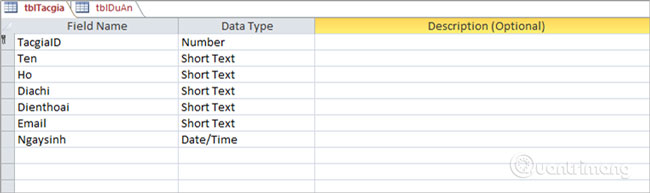
Often an author will work with many projects, as well as a project that can have many authors working together. As in the previous tutorials, the tblDuAn table also has an author field, so we will create a separate table that includes information about the author. So, we don't need this field in the Project table anymore.
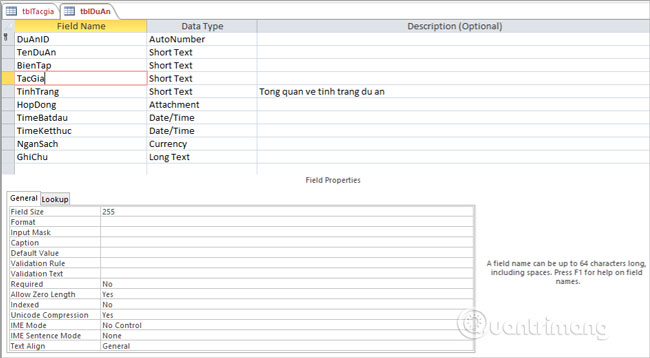
Choose Tacgia school , press the delete button and you will see the following message.
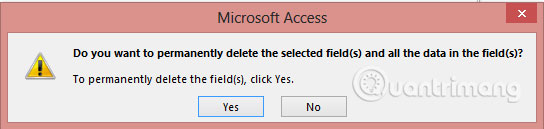
Click Yes .
Now we will create a link board. This connector has two foreign keys as follows:
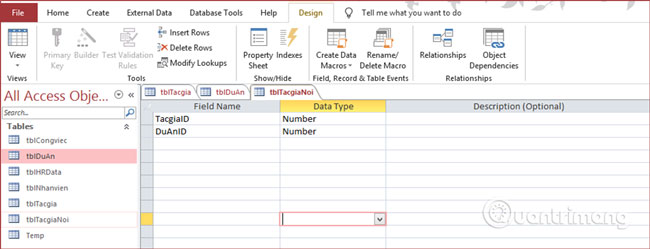
These foreign key fields will be primary keys from both tables tblTg and tblDuAn.
To create multiple keys in Access, select both of these fields, go to the Design tab , click Primary Key, the selected fields will become keys.
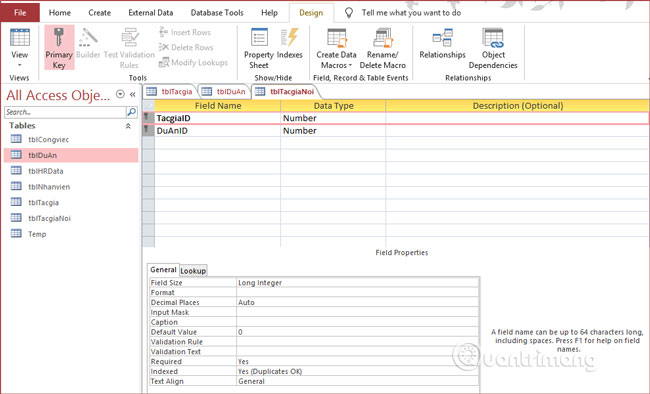
Save the table with the name tblTacgiaNoi.
Next, go to the Relationship in the Design tab to create a relationship by clicking Show Table.

Select the tblDuAn, tblTacgia and tblTacgiaNoi tables, click Add to add all three tables to the desktop and close the Show Table dialog box .
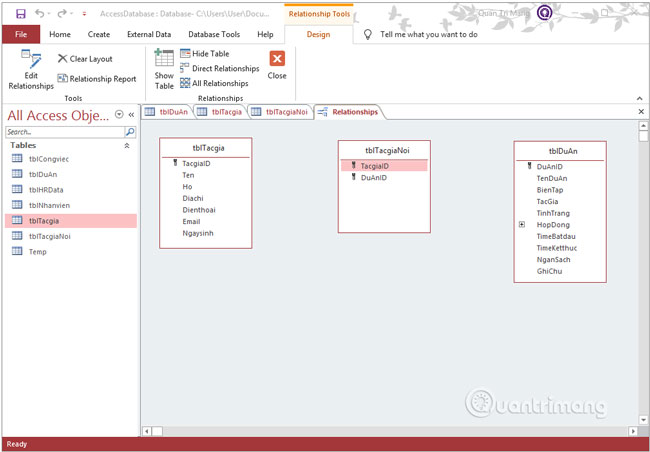
Using the mouse to click and hold the TacgiaID field in tblTacgia table , drag to the TacgiaID field you want to connect to the table tblTacgiaNoi. When you release the mouse, Access opens the Edit Relationships window . Note, the relationship that is creating Access will be considered a 1-n relationship. Click the Cascade Update box and click Create:
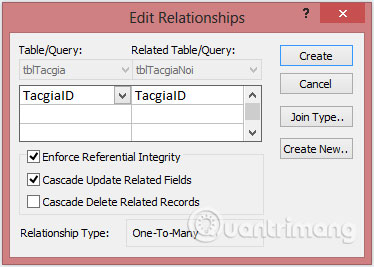
Result:
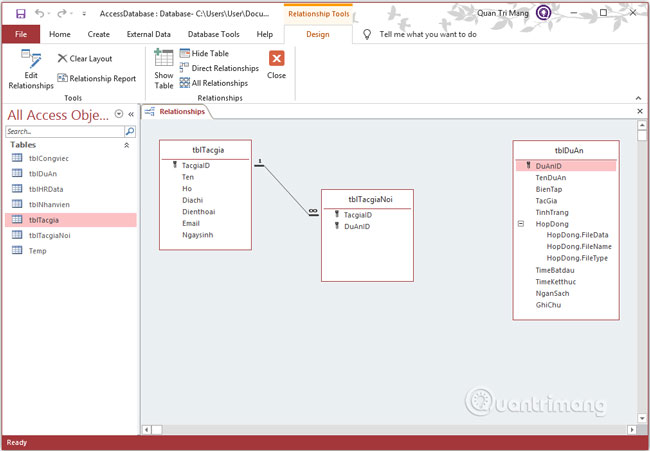
Next, drag the DuAnID field from the tblDuAn table to the DuAnID field of the tableTableGoogle, and check the Enforce Referential Integrity box and Cascade Update Related Fields .
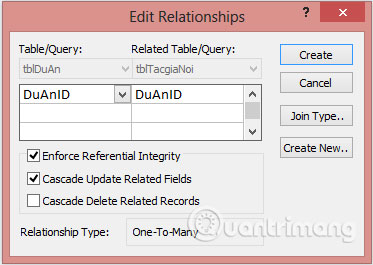
And this is the relationship we want to establish:
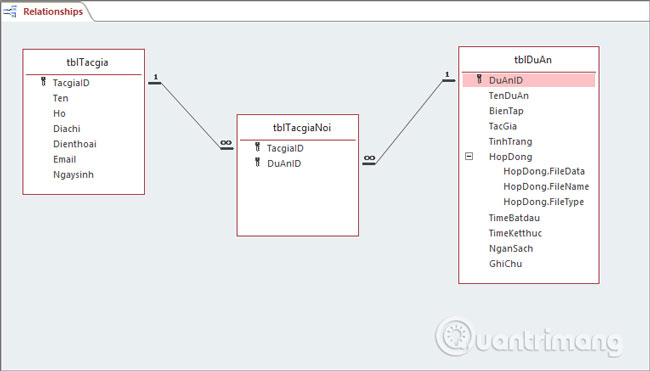
Previous article: 1-n relationship between tables in Access
Next lesson: Wildcard representation operator in Access
You should read it
- MS Access 2007 - Lesson 8: Establish relationships between tables
- 1-1 relationship between tables in ACCESS
- 1-n relationship between tables in Access
- Steps to create relationships between multiple tables using Data Model in Excel
- 14 questions you need to answer before starting a new relationship
- How to improve relationships in just 60 seconds?
 How to delete personal information from PowerPoint presentations before sharing
How to delete personal information from PowerPoint presentations before sharing Wildcard representation operator in Access
Wildcard representation operator in Access 1-n relationship between tables in Access
1-n relationship between tables in Access 1-1 relationship between tables in ACCESS
1-1 relationship between tables in ACCESS Establish relationships between tables in Access 2016
Establish relationships between tables in Access 2016 Tips to reduce the size of PowerPoint files should be known
Tips to reduce the size of PowerPoint files should be known