Normally, when working with Excel if you want to delete a certain line, you will select all the rows then right-click and select Delete. But instead of manipulating the mouse, you can use keyboard shortcuts to quickly delete the line in Excel. So which shortcut keys can delete lines in Excel, let's find out in the article below.
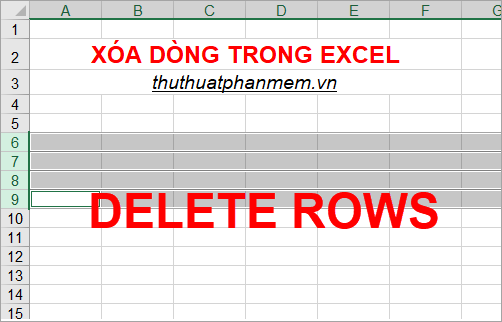
Here's how to delete lines in Excel with keyboard shortcuts, invite you to follow.
Step 1: Select the line to delete.
Select the mouse in the beginning of the box to select all lines.
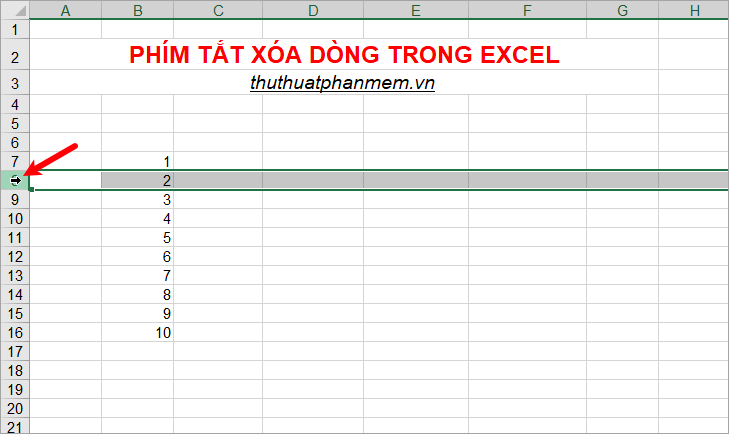
Or you quickly select the line containing the cell you are selecting and press the key combination Shift + Space.
If you want to delete multiple lines in a row, hold down the Shift key and select the first few boxes in each line to select the lines.
If you want to delete multiple non-consecutive lines, hold down Ctrl and select the lines to delete.
Step 2: Delete the selected line with the shortcut.
Press Ctrl + minus key ( Ctrl + - ) to delete the lines you have selected, immediately the lines you selected will be deleted.
Note: If you want to delete the current row (the row containing the cell you are selecting), then pressing Ctrl + - will bring up a small dialog box, select Entire row and click OK .
Instead of choosing the Ctrl + - shortcut , you can use the shortcut Alt + H to open the Home tab shortcut .
Next select the D key, select the R key on the keyboard. Corresponding to the keyboard shortcut Alt + H -> D -> R is you choose Home -> Delete -> Delete Sheet Rows.
So the lines you choose will also be deleted.
Thus, the article has shared with you two shortcut key combinations that help you delete one or more lines quickly. Hopefully through this article you will remember the shortcut keystrokes to be able to apply them in the process of working with Excel. Good luck!
