Invaluable keyboard shortcuts in Excel
The use of shortcuts helps you accelerate your work many times. The following article introduces the most commonly used keyboard shortcuts in Excel.
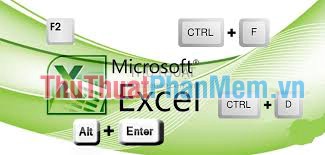
1. Basic keyboard shortcuts
Enter: Assign the entered data to the cell and move it to the bottom of the cell.
ESC: Ignore the data that is changing.
Alt + Enter : Create a new line in the same cell.
BackSpace: Delete characters to the left of the selection.
F4 or Ctrl + Y : Repeat the previous operation.
Delete: Delete the character to the right of the mouse cursor or selection.
Ctrl + Delete : Delete all text on the highlighted line or mouse cursor.
Ctrl + D : Copy data from the top cell to the bottom cell.
Ctrl + R : Copy data from the left pane to the right.
Shift + Enter : Assign data to a cell and move it above the selection.
2. Data format shortcuts
2.1. Format cell data
Ctrl + 1 : Display the Format dialog box.
Ctrl + B (or Ctrl + 2 ): Format bold or cancel bold.
Ctrl + I (or Ctrl + 3 ): Format italics or cancel italics.
Ctrl + U (or Ctrl + 4 ): Format underlined text or cancel underline.
Ctrl + 5 : Format dash or cancel.
Alt + ' : Display the Style dialog box.
2.2. Number format
Ctrl + Shift + $ : Format currency data with 2 decimal places.
Ctrl + Shift + ~ : General numeric data format
Ctrl + Shift + % : Format a percentage data with no decimal places.
Ctrl + Shift + # : Format date data in date, month and year order.
Ctrl + Shift + @ : Format time data in chronological order and use AM and PM distinguished.
Ctrl + Shift + ! : Number format takes 2 decimal values and uses "-" for negative values.
F4: Repeat the last format.
3. Data editing shortcuts
Ctrl + Z : Return to the previous operation.
Ctrl + Y : Go to the previous action.
Ctrl + C : Copy contents of selected cell.
Ctrl + X : Cut content of selected cell and save to clipboard.
Ctrl + V : Paste content from the clipboard into the selected cell.
Ctrl + Alt + V : Select the type of data paste in the Paste Special dialog box.
Data-manipulation keyboard shortcuts:
F2: Allows editing a data cell with the mouse cursor at the end of the line.
Alt + Enter : Down 1 new line in the same cell.
Enter: Complete the data entry into a cell and move up to the cell below that cell.
Shift + Enter : Complete the data entry into a cell and move up the cell above the cell.
Tab / Shift + Tab : Complete entering data at that cell and move to the left or right cell of that cell.
ESC : Cancel all operations in one cell.
BackSpace : Delete the character to the left of the mouse cursor.
Delete : Delete the character to the right of the mouse cursor.
Ctrl + Delete : Delete text content to the end of the line.
Ctrl + ; (semicolon): Insert the current date at the mouse cursor position.
Ctrl + Shift + : (colon): Insert the current time.
Ctrl + D : Copy content in the box above.
Ctrl + R : Copy cell to the left.
Ctrl + " : Copy the content of the cell above and allow editing.
Ctrl + ' : Copy the formula of the cell above and put it in the editing state.
Ctrl + - : Display the delete row and column menu.
Ctrl + Shift + + : Display the menu insert rows and columns.
Shift + F2 : Insert or edit a Comment.
Shift + F10 , then press m: Delete Comment.
Alt + F1 : Create and insert a chart on the current page.
F11 : Create and insert a chart in another sheet.
Ctrl + K : Insert a link.
Enter (in a cell containing a link): Open the link in the link.
4. Navigation shortcuts in spreadsheets
Page Down / Page Up : Move to the bottom or the top of the worksheet.
Alt + PageDown / Alt + PageUp : Move the screen left or right of the worksheet.
Tab / Shift + Tab : Move a cell to the right or left of the worksheet.
Ctrl + Arrow key: Move to the cells next to the data area.
Home : Move to the first cell of a row.
Ctrl + Home : Move to the first cell of the worksheet.
Ctrl + End : Move to the last cell of the worksheet.
Ctrl + F : Display the Find and Replace dialog box in search mode.
Ctrl + H : Display the Find and Replace dialog box in search and replace mode.
Shift + F4 : Repeat the previous search.
Ctrl + G (Or F5 ): Display the Goto dialog box.
Ctrl + right arrow key or Ctrl + left arrow key: Move to the cell to the right or to the left.
Alt + Down arrow: Display the AutoComplete list.
5. The shortcut to insert formulas in Excel
Alt + = : Insert the formula for calculating AutoSum.
Shift + F3 : Display the Insert Function dialog box.
Ctrl + A : Display the input method after entering the formula name.
Ctrl + Shift + A : Insert the arguments of the formula.
Ctrl + Shift + Enter : Enter a formula as an array formula.
F4 : Convert cell address to absolute address.
F9 : Calculate all tables in spreadsheets.
Shift + F9 : Calculate the active worksheet.
Ctrl + Shift + U : Switch mode to expand or collapse the toolbar.
Hope these keyboard shortcuts are useful in your work. Good luck!
 Instructions for installing default fonts in Word, Excel and PowerPoint
Instructions for installing default fonts in Word, Excel and PowerPoint Restore unsaved text in Word, Excel, PowerPoint
Restore unsaved text in Word, Excel, PowerPoint Common errors in Microsoft word and how to fix it
Common errors in Microsoft word and how to fix it Method to enter data simultaneously into multiple sheets
Method to enter data simultaneously into multiple sheets Instructions on how to color alternating rows and columns in Excel
Instructions on how to color alternating rows and columns in Excel Instructions for inserting special characters into Word documents
Instructions for inserting special characters into Word documents