Keyboard shortcuts in Excel
You often edit text using the Microsoft Ofice toolkit, but do you know a professional editor who often uses keyboard shortcuts rather than the mouse? Using keyboard shortcuts saves many times more times than usual, TipsMake.com previously listed shortcuts in Word today TipsMake.com will list shortcuts in Excel for you to know. .
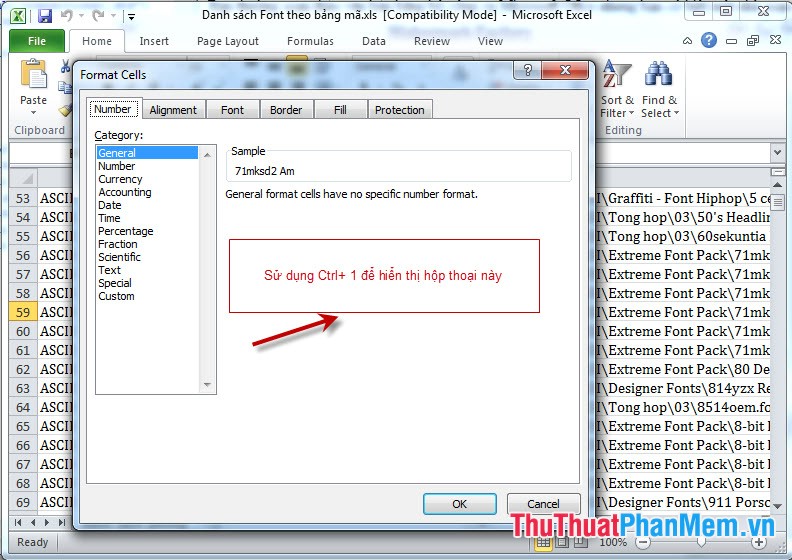
Group 1: Common keyboard shortcuts
Enter: Move down
ESC: Deselect the data that is changing
F4 or Ctrl + Y: Repeat the previous action
Alt + Enter: Insert new line in cell
Backspace: Delete the left character or selection
Delete: Delete the right character or selection
Ctrl + Delete: Delete all text in a line
Arrow keys: Move up or down one character
Home: Go to the beginning of the line
Ctrl + D: Copy data from top to bottom
Ctrl + R: Copy data from left to right
Shift + Enter: Write data into the cell and move up in the selection
Tab: Writes data into the cell and moves to the right of the selection
Shift + Tab: Writes data into a cell and moves to the left of the selection
F2: Edit the data in cells
Backspace: Delete the character to the left in the currently edited cell
Ctrl + F3: Name the selection
F3: Paste a named name in the formula
F9: Update calculations of open Workbooks
Shift + F9: Update calculations in the current sheet
Alt + =: Insert the AutoSum formula
Ctrl + ;: Update date
Ctrl + Shift +: Enter time
Ctrl + K: Insert a Hyperlink
Ctrl + Shift + ": Copy the value of the cell above the cursor position of the current cell
Ctrl + ': Copy the value of the cell above the cursor position of the current cell
Ctrl + A: Display the Formula Palette after clicking a function name on the formula
Ctrl + Shift + A: Insert the sign () and the arguments of the function after entering the function name into the formula.
Group 2: Group of data format keys
Ctrl + 1: Display the Format Cell window
Ctrl + Shift + ~: General number format
Ctrl + Shift + $: Format a Curency number with two decimal places
Ctrl + Shift +%: Percentage number format (without decimal places)
Ctrl + Shift + ^: Exponential numeric format with two decimal places
Ctrl + Shift + #: Format data type for day, month and year
Ctrl + Shift + ?: Format a Numer style with two decimal places
Ctrl + Shift + &: Add an outer border
Ctrl + Shift + -: Remove border
Ctrl + B: Toggle bold, not bold mode
Ctrl + I: Toggle italic mode, not italic
Ctrl + E: Toggles the text mode in the middle
Ctrl + U: Toggle the underlined mode toggles
Ctrl + 5: Toggle non-hyphenation mode
Ctrl + 9: Hide lines
Ctrl + Shift + (: Display hidden lines
 Shortcuts in Word
Shortcuts in Word Instructions to disable the Protected View feature in Office 2010
Instructions to disable the Protected View feature in Office 2010 Create captions in Word documents
Create captions in Word documents Instructions for converting fonts with Unikey
Instructions for converting fonts with Unikey Instructions for typing text with 10 fingers
Instructions for typing text with 10 fingers How to insert videos into PowerPoint
How to insert videos into PowerPoint