Summary keyboard shortcuts in Excel
Summing is one of the many calculations available in Excel and it will serve a great deal in statistical accounting. Sometimes you need to work with a lot of calculations so using keyboard shortcuts will save a lot of working time. Therefore, today TipsMake.com will show you how to use keyboard shortcuts to quickly sum in Excel.

Normally when we need to sum a cluster, you need to use the SUM function. The formula for the SUM function is: = SUM (the elements to be summed)
As an example of the image below, to calculate the sum of all the numbers in the above column, you need to have the formula = SUM (A1: A5) , whereby the result received will be the sum of the lying numbers. in the array from A1 to A5.
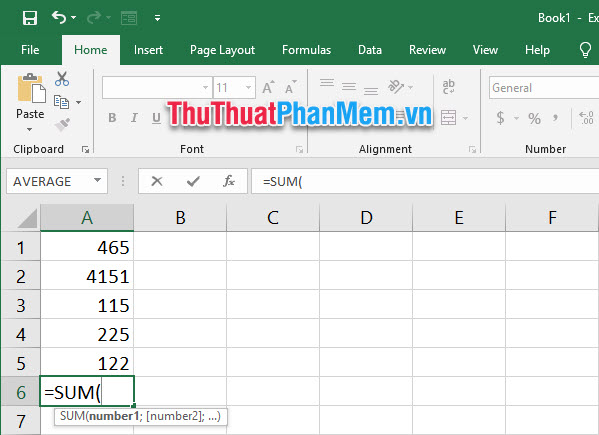
But a faster method is to use the keyboard shortcut to be able to create quick calculations that are Alt and + . When you want to calculate the total of an array of numbers along a column, you just need to select the data cell immediately below that array of numbers.

Thus, Excel will automatically fill the SUM function in the current position of your choice on the Excel file and the element of the function will be identified as the seamless number array above.

If the array of numbers is exactly the array containing the elements you need to sum then you just need to press Enter to confirm.
Then the sum of the array will be calculated at the selected data cell.
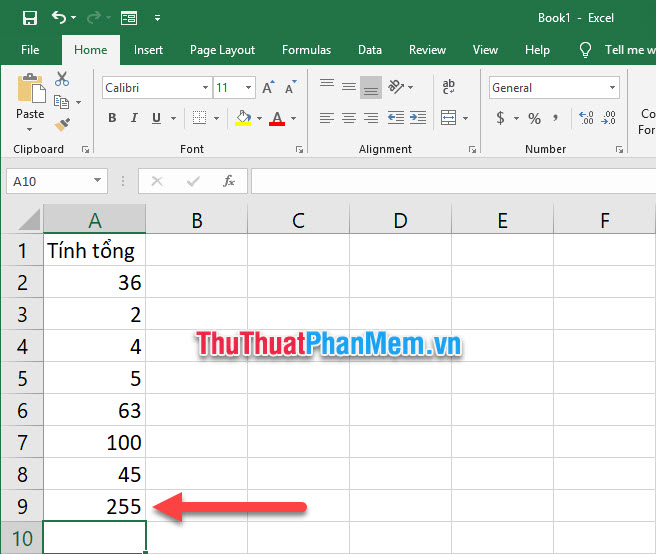
Thank you for reading our article TipsMake about how to use keyboard shortcuts to sum in Excel. Hopefully this tip will be useful for your knowledge, wish you a successful implementation.
 How to install and use Unikey for new users
How to install and use Unikey for new users How to convert numbers to dates in Excel
How to convert numbers to dates in Excel How to delete Watermark, delete stamps in Word documents
How to delete Watermark, delete stamps in Word documents How to round up sums in Excel
How to round up sums in Excel How to list conditional lists in Excel
How to list conditional lists in Excel How to use CONSOLIDATE to statistic, combine data in Excel
How to use CONSOLIDATE to statistic, combine data in Excel