Instructions to turn off annoying keyboard popup on iOS 9
Every time you type the keyboard on the iOS operating system, each character you select will pop up automatically. This makes you feel uncomfortable and time-consuming.
This is one of the features integrated on iOS, whether you like it or hate it, you still have to live with it. However, the good news for you is that you can disable this feature on iOS 9.
To disable (disable) the keyboard popup that makes you feel uncomfortable on iOS 9, first open the Settings app.
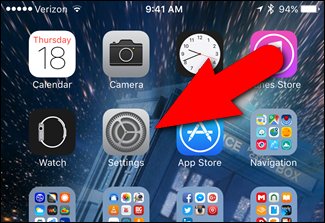
On the Settings interface (settings), select General (general settings).

Next, on the General interface (general settings), select Keyboard .
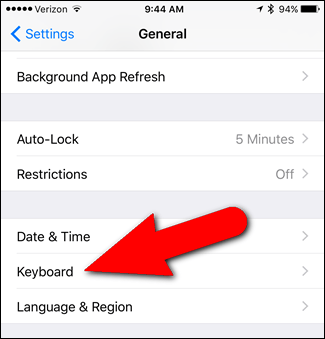
In the All Keyboard section, find and slide the Character Preview option slider to the left to disable (disable) the keyboard popup on iOS 9.
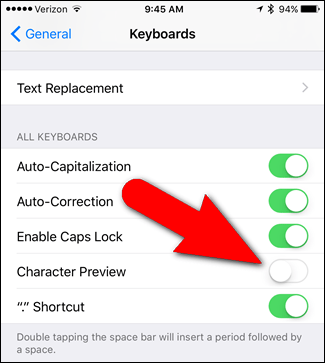
You can refer to some of the following articles:
-
iMessage does not receive, send messages, this is a fix
-
29 tips iPhone users need to know
-
How to accurately distinguish iPhone 6 or iPhone 6s?
Good luck!
 If there is only 5 minutes left to charge the Iphone, how will you get the most battery?
If there is only 5 minutes left to charge the Iphone, how will you get the most battery? How to set a super strong iPhone password to hackers is also 'bundled'
How to set a super strong iPhone password to hackers is also 'bundled' Instructions for activating Night Shift on iOS 9.3
Instructions for activating Night Shift on iOS 9.3 Instructions to block ads on iPhone, iPad
Instructions to block ads on iPhone, iPad How to zoom in on iOS and Android devices
How to zoom in on iOS and Android devices