Instructions on how to split and merge cells in Word
1. Split a cell into 2 or more cells.
To split a cell into multiple cells, that is, split a cell with multiple rows or columns, you just need to put the cursor in that cell and right-click and choose Split Cells.
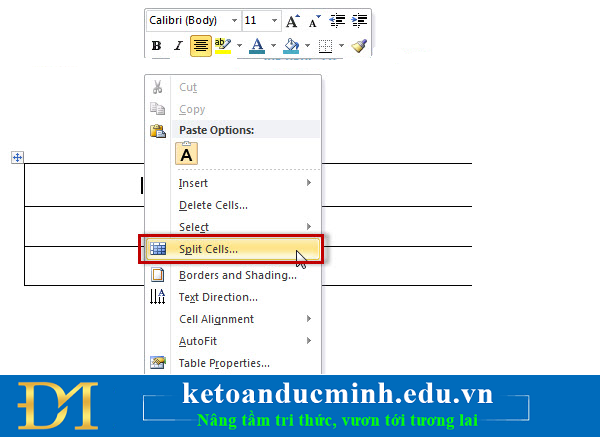
A Split Cells window will appear, where you enter the number of rows and columns you want to split and select OK.
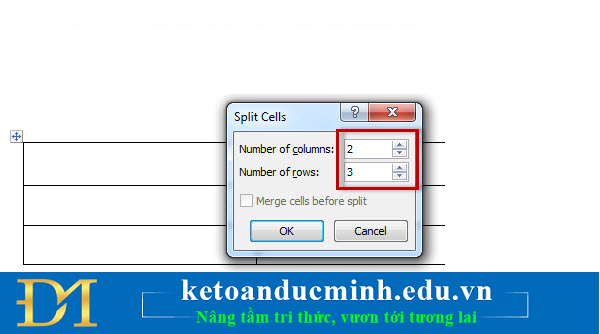
The example above I want to create 2 columns and 3 rows and results
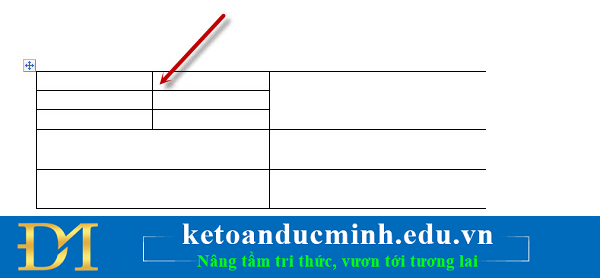
In addition to separating a cell into two cells containing diagonal lines between the two cells, you put your cursor in that cell and click the Home tab -> Select the Border icon as shown below and select the cross icon.
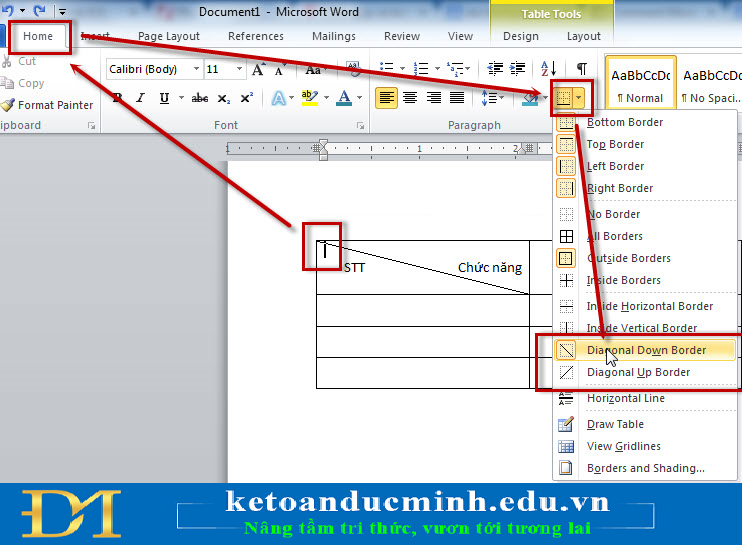
2. How to merge cells in Word.
In word, you can combine 2 or more cells together into 1 by highlighting the cells you want to merge, right-click and select Merge Cells as shown below.
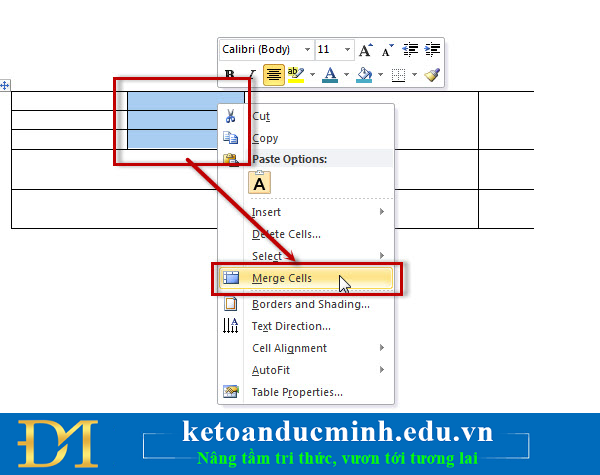
And below are the results

In addition to separating cells, combining cells you can also use tools in the Tables Tools section, but you should use the mouse to manipulate faster.
3. How to split a board into 2 tables.
To split a table into 2 tables, place your cursor on the part you want to split then go to Table Tools -> Split Table

But after separating maybe 2 tables will be nested, you have to select the table and drag it out, this is the result
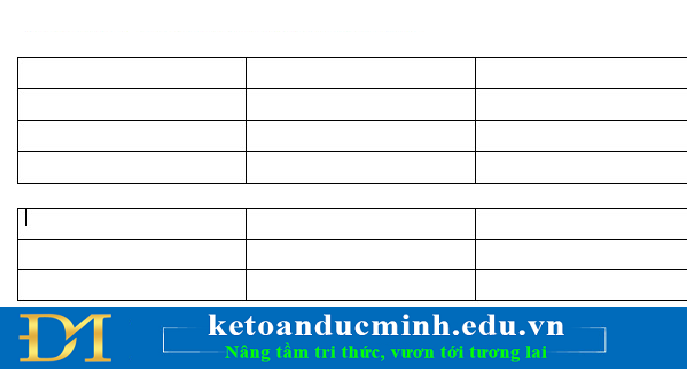
Want to merge 2 tables you have to cut the current table, then put the cursor in the last box and then press Ctrl + V
 Page numbering in Excel does not start with number 1
Page numbering in Excel does not start with number 1 2 ways to create horizontal lines extremely fast in WORD
2 ways to create horizontal lines extremely fast in WORD 10 functions of Paste in Excel you need to know
10 functions of Paste in Excel you need to know Adjust the spacing between columns in Word
Adjust the spacing between columns in Word Instructions on how to use the ROUND function in excel
Instructions on how to use the ROUND function in excel 6 errors to avoid when writing email subject
6 errors to avoid when writing email subject