Instructions on how to split cells in Excel 2003 and 2007
Sometimes we have an Excel file available and some cells are combined. So how to separate each cell? Let's read the following article for readers to grasp it!
Before performing the separation:

After performing the separation:
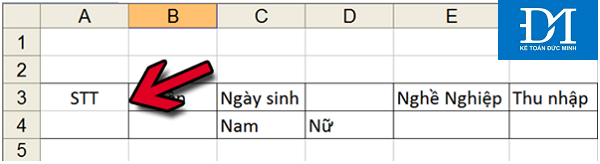
I. How to split cells in Excel 2003
Step 1: Select a cell to split by left clicking on that cell
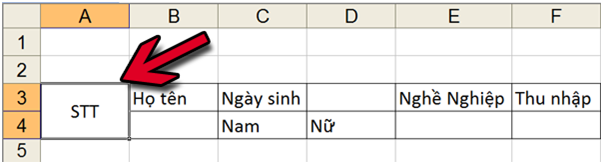
Note: Cells that have previously merged with multiple cells are split.
Step 2: Right-click the currently selected cell »Select Format Cells
Step 3: In Format Cells window, select Alignment tab »Uncheck Merge Cells (item 1)» Click OK to complete the process of splitting cells in Excel.

Step 4: And here is the result after successfully splitting the cell:

As you can see, cell STT from 1 cell has been split into 2 cells after performing Steps 1 to 3 above.
II. How to split cells in Excel 2007
Step 1: Select a cell to split by left clicking on that cell
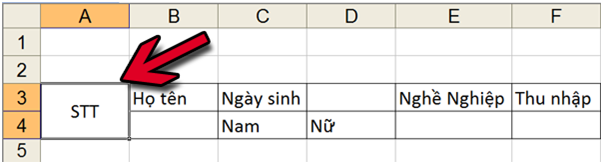
Note: Cells that have previously merged with multiple cells are split.
Step 2: Click the Merge & Center button:
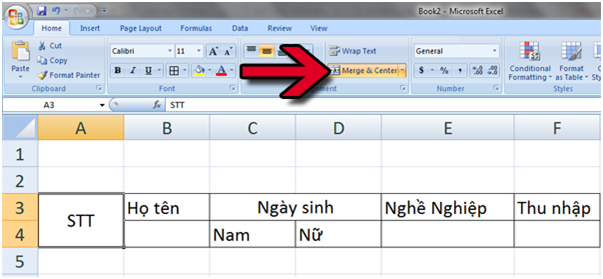
Then, you will also get the results as shown below:
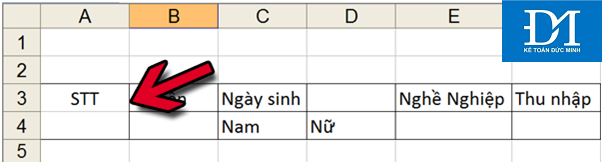
 14 Excel tips to help you work faster
14 Excel tips to help you work faster How to fix date format errors in Excel
How to fix date format errors in Excel Restore Word and Excel files that unfortunately have not been saved
Restore Word and Excel files that unfortunately have not been saved The leading zero format in Excel number ranges is easy
The leading zero format in Excel number ranges is easy How to convert data from columns to rows in excel is extremely simple
How to convert data from columns to rows in excel is extremely simple How to hide and show the rows and columns in Excel is extremely simple.
How to hide and show the rows and columns in Excel is extremely simple.