How to join and split audio files without installing any software
Whether you're editing a podcast, creating a mixtape, or cutting audio for a project, knowing how to merge and split audio files can save you time and effort. Luckily, you don't need to be an audio editing expert or download complicated software to get the job done.
How to merge audio files using Clideo
Clideo is a web-based tool that simplifies the process of working with audio files, and you don't need much to get started. Just head to the site and prepare the audio files you want to work with. Clideo supports popular audio formats like MP3 and WAV, meaning it's flexible enough for almost any need. It also works seamlessly across devices, whether you're using a computer or even a smartphone.
Here's how to merge audio using Clideo:
- Go to Clideo's website, scroll down and click All tools .
- Select the Merge audio tool .
- Click Choose files to upload your audio tracks from your device, Google Drive, or Dropbox.
- Drag and drop files in the timeline to arrange them in the order you want.
- Add optional fade-in or fade-out effects for smoother transitions.
- Click Export to merge the files, then download the final track to your device or cloud storage.

One of the biggest advantages of Clideo is that for simple tasks like merging audio files, you don't even need to register. Just a few clicks to complete the task.
When using Clideo without an account, you will have access to most of the features but there are some basic limitations - you can work with files up to 500MB and process 3 files per day, your projects will be available for 24 hours.
Note : Creating a free account gives you a little more flexibility, allowing you to work on 5 files per day and keep your projects for 3 days. For most quick audio edits, these limits aren't a problem, but you should be aware of them before you start.
How to split audio files using Clideo
Clideo also works well as an audio cutter. Its audio splitter is a little more complex than the merge tool, but it's still easy to use. Instead of cutting out sections at once, you'll need to separate and save each segment you want.
While this requires repeating the process for each section, Clideo's smooth workflow makes it easy to do. Here's how:
- Go to Clideo's website and select the Cut audio tool .
- Upload the audio file you want to split by clicking Choose file . You can upload from your device, Google Drive, or Dropbox.
- Use the slider to select the portion of the audio you want to keep. This is your "trim" segment.
- Add fade-in or fade-out effects if desired.
- Click Export to save the selected portion as a new file.
- Repeat the process for the other parts of the audio file you need, uploading the original file each time.
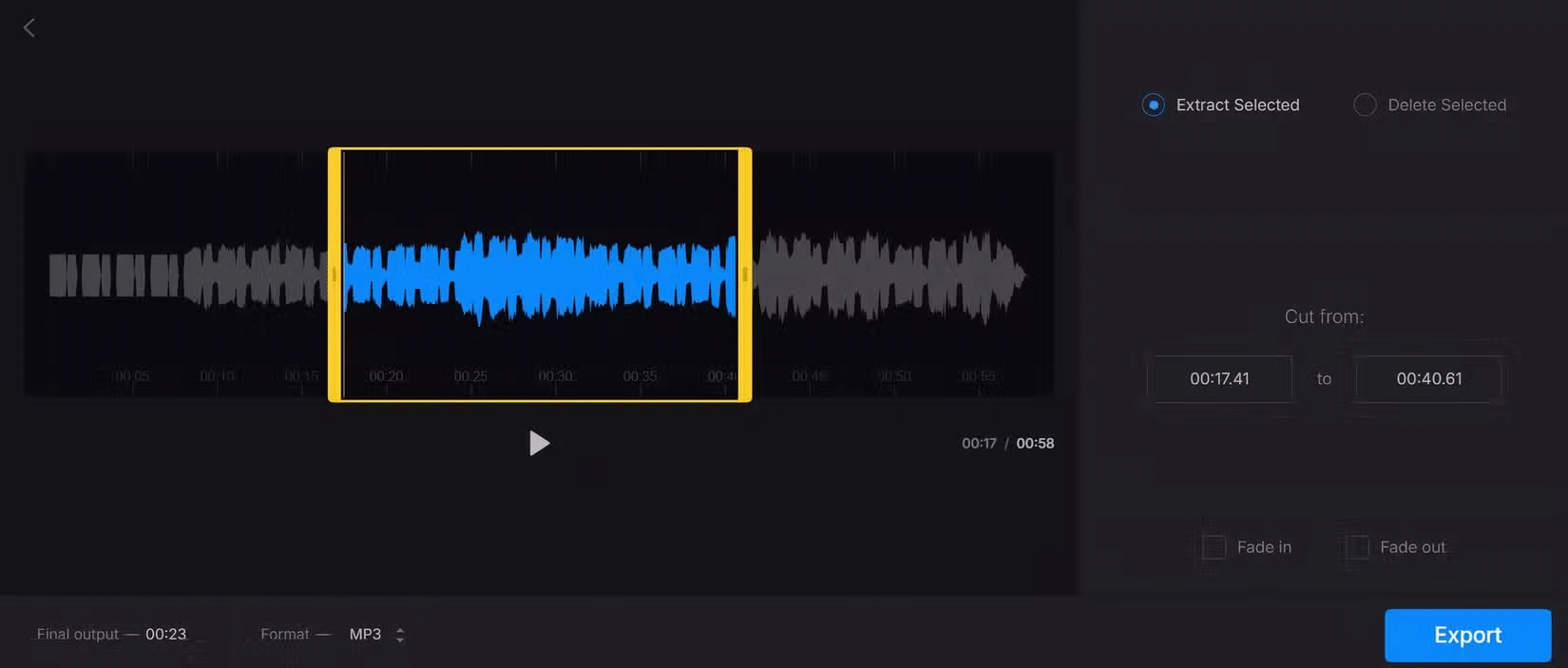
While splitting may take a few extra steps than merging, Clideo keeps the process smooth and beginner-friendly. The sliders allow for precise cutting, so you get exactly the segments you need with minimal fuss.
 Spotify Generic Melody Creation Guide
Spotify Generic Melody Creation Guide How to combine music into videos on InShot is extremely simple
How to combine music into videos on InShot is extremely simple How to connect and control Spotify with Alexa
How to connect and control Spotify with Alexa Why can't QuickTime Player open videos? Find out now
Why can't QuickTime Player open videos? Find out now How to statistics monthly Spotify music listening
How to statistics monthly Spotify music listening How to delete Spotify cache on phone and computer
How to delete Spotify cache on phone and computer