How to split cells, combine cells (cells) in Word table
The following article shows you how to split cells, to merge cells in tables in word 2013.
1. How to split cells in a table
Step 1: Right-click the cell to split -> Split Cell .
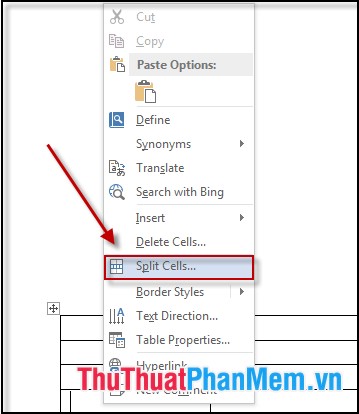
Step 2: The Split Cell dialog box appears -> select the number of rows and columns to split -> OK .

Result:
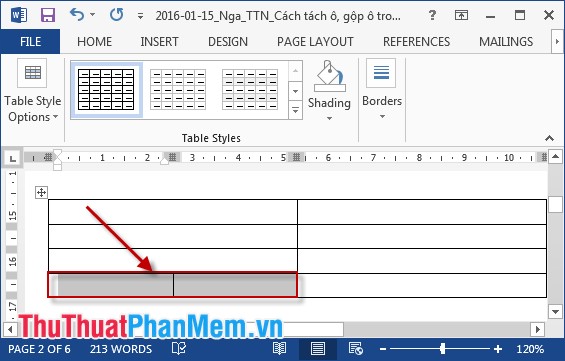
In case you want to split 1 cell into 2 triangular cells. Place the cursor in the cell you want to split -> Home -> Border icon -> Choose one of two diagonal styles.

2. How to merge cells in a table
- Merging cells in a table, also called a cell, means combining multiple cells into one cell. Very simple operation you do the following:
+ Highlight the cells you want to merge, right click and select Merge Cells .
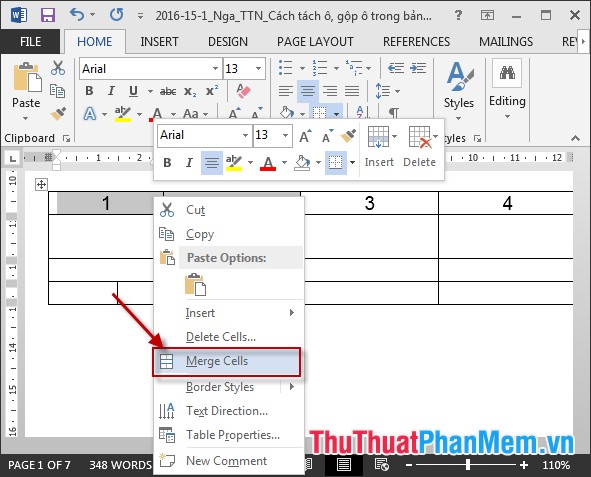
- Results after selecting Merge Cells:

Note : If you have not highlighted the cells to merge, the Merge Cell property will not be displayed.
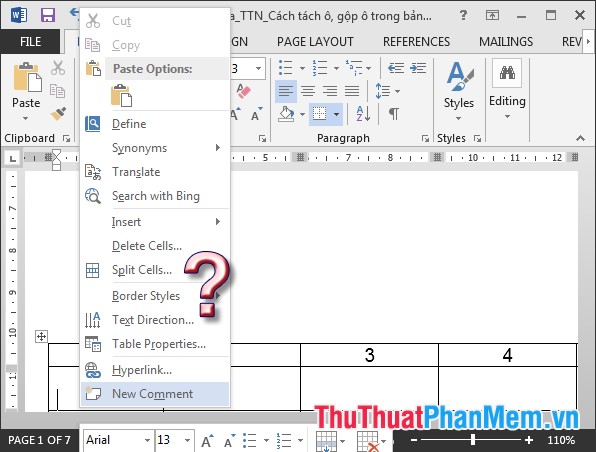
3. How to split the board into multiple tables
Place the mouse cursor in the position you need to split -> Select Tab Layout -> Split Table.
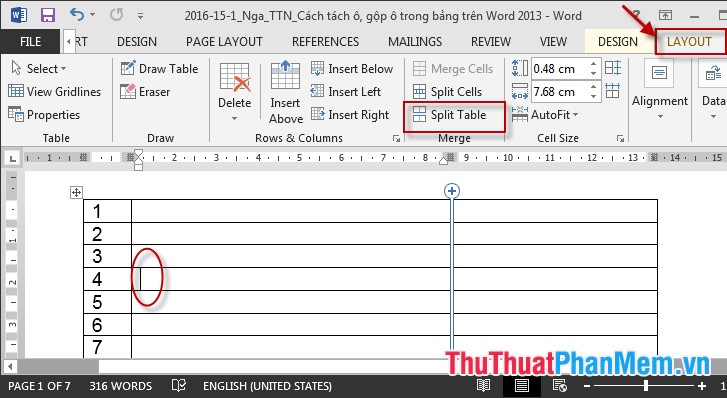
- The results are divided into 2 distinguished tables:
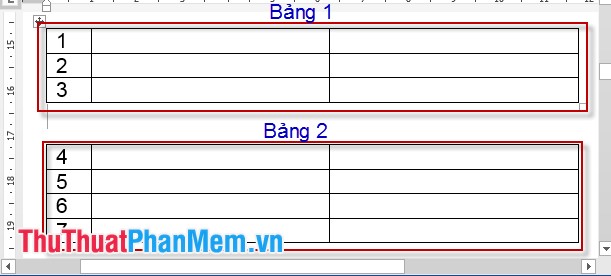
Good luck!
 Filter duplicate data, delete duplicate data in Excel
Filter duplicate data, delete duplicate data in Excel Sort names alphabetically in Excel
Sort names alphabetically in Excel How to draw an equilateral triangle in Excel
How to draw an equilateral triangle in Excel Create descriptive statistics table for dataset in Excel
Create descriptive statistics table for dataset in Excel Trigonometric functions in Excel
Trigonometric functions in Excel How to convert rows into columns and vice versa in Excel
How to convert rows into columns and vice versa in Excel