Merge and merge multiple documents in Word 2007
Word users, in addition to having to learn how to present beautiful documents, must also know tricks such as merging text in Word . For example, when you do group exercises, then many people send their texts to you. At that time, you will have to combine documents in Word 2007 to have a complete file. Then present beautiful text in Word to complete assignments and group work files. If you are using Word 2007, we will introduce to you tips for combining text in Word 2007 .
Merge and merge text in Word 2007
Step 1: Select Insert > Object in Word 2007 document.
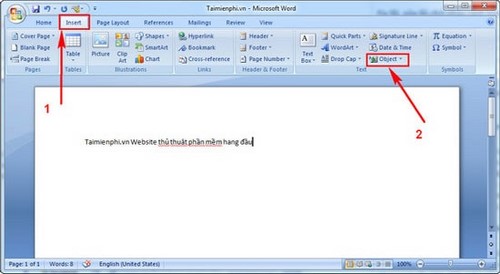
Step 2: In the Object tab, select Text from File.
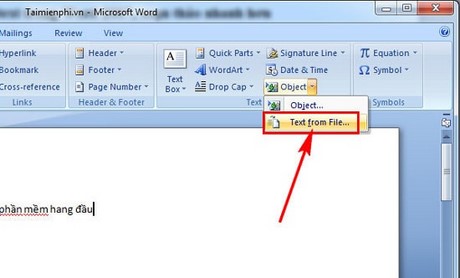
Step 3: The Insert File dialog box will allow you to select multiple Word files on your computer. After selecting, click Insert to merge and combine text in Word 2007.

Step 4: The two documents will be joined together, you just need to adjust a little so that the new Word document merges beautifully.

That's it, you have quickly merged Word document files together.
A problem that is rarely encountered but cannot be ignored is missing fonts when combining Word files. If the text you want to combine uses fonts such as calligraphy or capitalization, you cannot display the text. Now you need to add fonts to Word to read the newly merged text files in Word 2007.
Sometimes due to version conflicts, the Word file you just merged text in Word 2007 has an error and cannot be opened. Now you need to fix that corrupted Word file first. The trick to fixing error Word files is not difficult, you just need to use the Repair feature available in Word. Let's try how to fix Word file errors if you can't open the document.
In addition, when writing an essay or project on Word, you often have to number the pages to create a table of contents for your document. If you do not know how to write page numbers, you can refer to how to number pages in Word for the most accurate way to do it.
You should read it
- How to create tables and tables in Word - Instructions on how to create tables and tables in Word 2007, 2010, 2013, 2016
- How to merge multiple Word files into a single file
- How to merge text, merge Mail Merge messages in Word 2016
- MS Word - Lesson 1: Start with Microsoft Word 2007
- Instructions for deleting table paths in Word
- How to merge and split cells in Word
 How to convert inches to cm, mm, m in Word all versions
How to convert inches to cm, mm, m in Word all versions How to change commas to dots in Word - Number unit separator
How to change commas to dots in Word - Number unit separator How to turn off Update Link notification in Excel - File content from many different sources
How to turn off Update Link notification in Excel - File content from many different sources Excel 2016 - Lesson 8: How to format numbers in Excel (Number Formats)
Excel 2016 - Lesson 8: How to format numbers in Excel (Number Formats) Instructions for increasing or decreasing font size on Powerpoint
Instructions for increasing or decreasing font size on Powerpoint Instructions for quickly aligning Excel printed pages, printing to fit the paper, without losing columns
Instructions for quickly aligning Excel printed pages, printing to fit the paper, without losing columns