Instructions for installing Scratch offline
Scratch is a graphical programming language developed by MIT that helps young coders get acquainted with programming through algorithmic thinking. You can create characters that can dance, sing, and interact in creative ways.
Instructions for installing Scratch offline
This version works on Windows, macOS, and Linux (32-bit), but requires Adobe AIR to run.
Step 1: Download Scratch offline , then click Download to save to your computer.
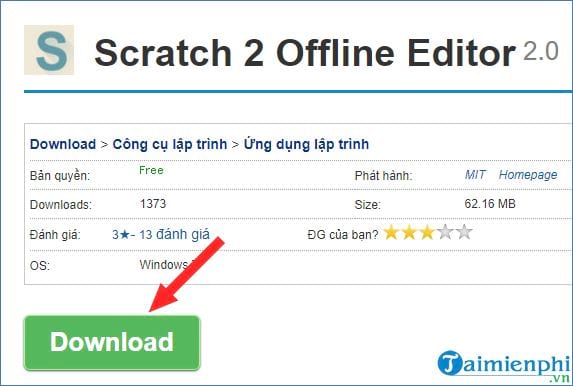
Step 2 : Open the Scratch installation file, when the Run dialog box appears, click Run to start.
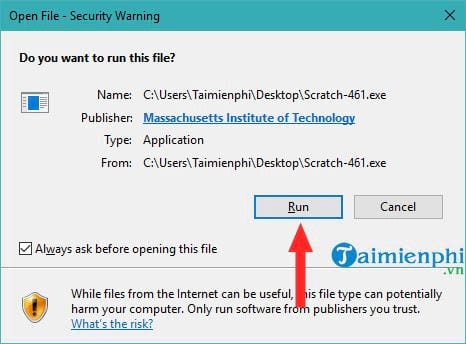
Step 3: In the Application Install window, you can:
- Create or remove shortcut : If you don't want to place the icon on the Desktop, uncheck Add shortcut icon to my desktop . If you don't want to open Scratch immediately after installation, uncheck Start application after installation .
- Change installation folder : Click Browse to select another folder or click Continue to continue with the default path.
Step 4: After clicking Continue , the installation process will take a few seconds. Wait until it is complete.
Step 5: Once the installation is complete, Scratch will automatically launch and display on the screen.
When Scratch launches, the default interface is English.
The above article guides you through the simple and easy way to install Scratch offline. Hopefully you can introduce Scratch to your children, guide them to create an account and use the software. Through that, they can program interesting projects according to their own ideas.
You should read it
- Points to know about the new Scratch 3.0 version
- Basic Scratch tutorial for beginners
- Link Download Scratch 461
- Scratch: A guide to creating an opening for a project
- Scratch - Free programming software for children
- Instructions for creating simple games on Scratch
- Things to experience right away with children on Scratch and ScratchJr
- How to fix Scratch disk in Photoshop on Windows 10
- The most detailed way to make games on Scratch 3.0
- How to Import and Export Vector Images in Scratch 2.0
- How to get the scratched card back, lost the number of network operators
- How to Make a Game on Scratch
