How to directly join Discord voice chat from Xbox
Using Xbox and Discord's built-in chat can help expand your online gaming experience and break down barriers between gaming platforms.
With Xbox allowing you to join any Discord server and desired voice channel right from your console, socializing online through Discord on Xbox is a very easy process to grasp.
If you want to socialize on gaming platforms right from your console using Discord, the following article will help you.
How to set up Xbox console for Discord
To start joining Discord chats directly from Xbox, you'll need to link your Xbox Live and Discord accounts. Even if you've linked these accounts before, you may still need to link them again to agree to the new Microsoft and Discord terms and conditions.
To link or re-link your Xbox Live and Discord accounts from the console, you may want to learn how to use Discord on Xbox for the fastest way to link your social media accounts.
Otherwise, you can link your Discord and Xbox accounts through the Windows Xbox app. To do so, follow these steps:
- Open the Xbox app through Windows and select your Profile icon.
- From the options for your profile, select Settings.
- In the options for Account, scroll down and select Link next to the icon for Discord.

- You will then be prompted to sign in to your desired Discord account. Once you've done so, simply select Authorize to link your accounts.
Depending on your sign-in settings for Xbox Live, you may have to sign in to your Xbox Live account again after authorizing the associated Discord account.
How to directly join Discord on Xbox
Now that your Xbox and Discord accounts are linked and you've agreed to the required terms and conditions, you can start participating in Discord chats directly from your console.
To join a Discord server on Xbox, follow these steps:
- Press the Xbox button to open the tutorial menu.
- Scroll to Parties & chats and select Discord.
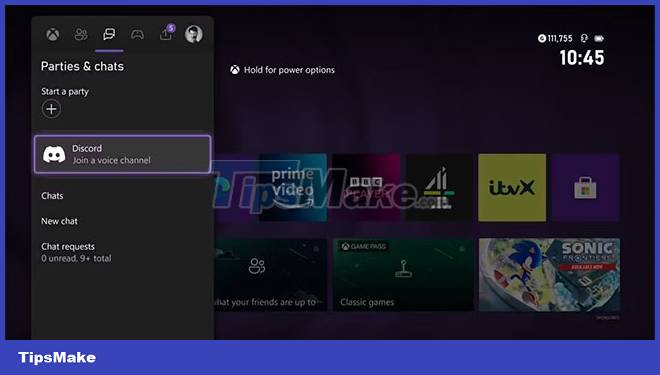
- From the Servers displayed, select the Discord server you want to join.
- You will then need to select a voice channel from the displayed options.
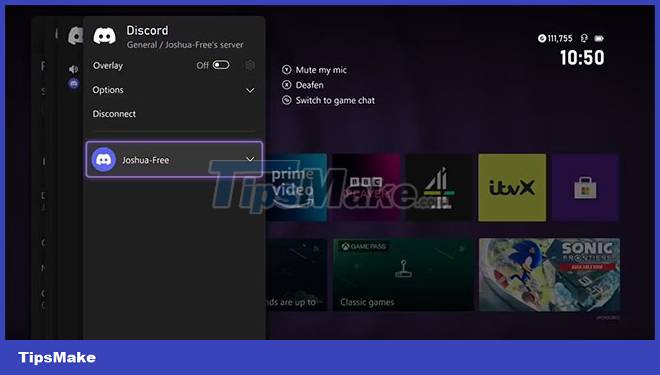
Once you've selected the desired voice channel, Xbox will place you directly into the selected channel and Discord server, meaning you'll be able to join and chat live with others in the Discord server.
Everything you need to know about joining a Discord chat from Xbox
While joining Discord voice channels through the Xbox console is convenient and helps break down platform barriers, there are a few things about Discord on Xbox that you might want to know.
- While you can join Discord servers and voice channels, you cannot create new servers and channels through your console.
- If you try to invite another person to your Discord server or channel through Xbox, the Discord chat will be immediately closed and replaced with a standard Xbox Live Party.
- You can only manage your Discord audio settings through your Xbox, and still need to access the Discord app to manage your channel's or someone else's audio settings.
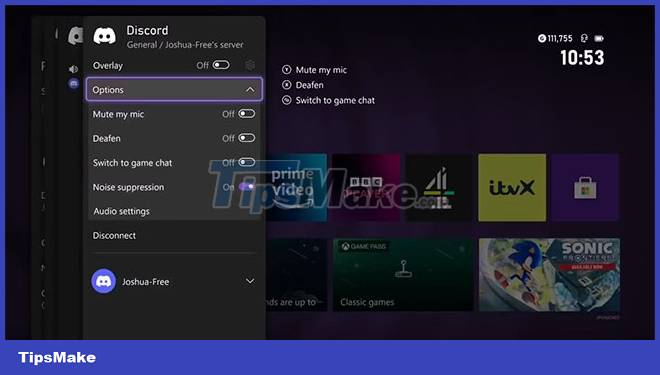
So while joining Discord voice chats on your Xbox is a great way to socialize online, providing a convenient and easy way to communicate outside of Xbox chats, but some downsides can hinder your experience.
With that said, you might want to learn some of the best Discord tips and tricks to get around some of the shortcomings of Xbox's implementation.
 9 things to consider before building a gaming PC
9 things to consider before building a gaming PC Call of Duty: Warzone 2 game configuration
Call of Duty: Warzone 2 game configuration How to Tweak AMD Radeon Settings for Best Gaming Performance in Windows
How to Tweak AMD Radeon Settings for Best Gaming Performance in Windows How to reset PS5 game controller
How to reset PS5 game controller How to connect PS5 DualSense gamepad to Apple TV
How to connect PS5 DualSense gamepad to Apple TV How to create a Start menu and a Game Over screen with PyGame
How to create a Start menu and a Game Over screen with PyGame