The most detailed way to make games on Scratch 3.0
Designed as programming software for children, making games on Scratch 3.0 is not too complicated, it is optimized so that children can independently deploy their ideas into a real digital product. without needing to understand too many programming languages.
How to make games on Scratch 3.0, program your own games on PC
Step 1: Download and install Scratch 3.0 to your computer according to the download link below.
- Link to download Scrach 3.0 here.
Step 2: Click the image icon to select the background image for the game.
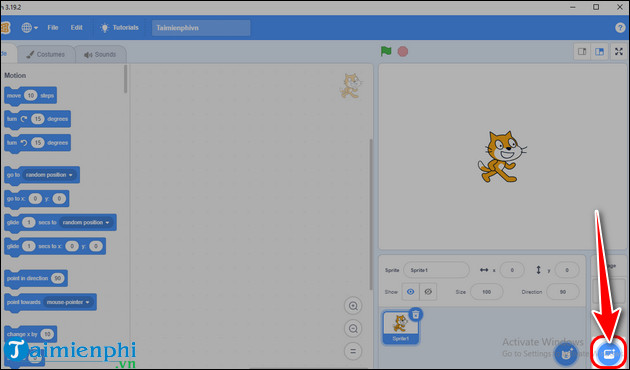
- At this time, 4 tools will be displayed: magnifying glass icon, pen icon, star icon and upload icon .
+ Magnifying glass icon: Choose an available background image on Scratch
+ Pen icon: Draw your own background image to your liking.
+ Star icon: The system will automatically select a random image.
+ Icon upload: Upload a background image from the device.

For example : Free Download, select an available background image on Scratch, click on the magnifying glass icon => Select image .

Step 3: Click on the cat icon to add objects to the game.

- Like adding a background image , you choose how to add objects with 1 of 4 tools .
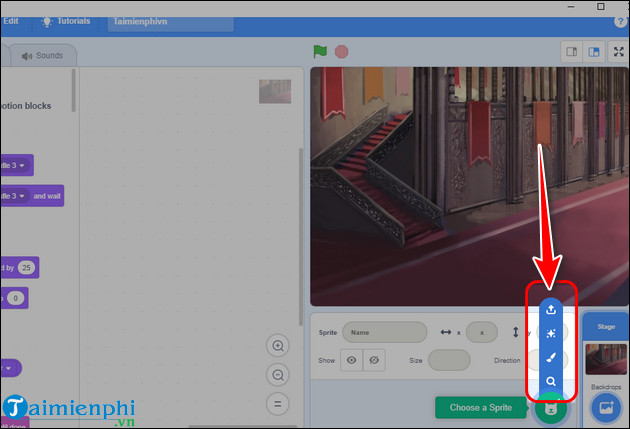
- Select the object you want.
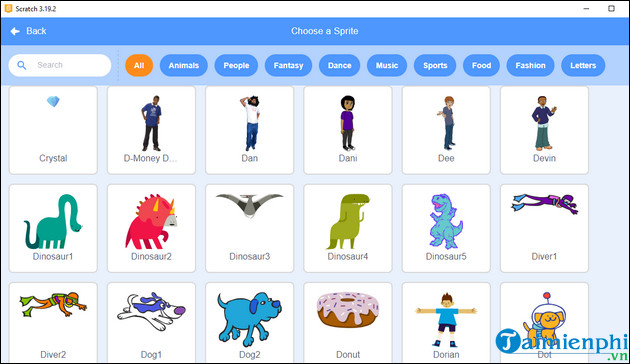
Step 4: Select the newly added object => Adjust the object's properties
. - Sprite: Object name.
- x, y : Object position on the frame.
- Size: Size of the object.
- Direction: Rotation direction of the object.
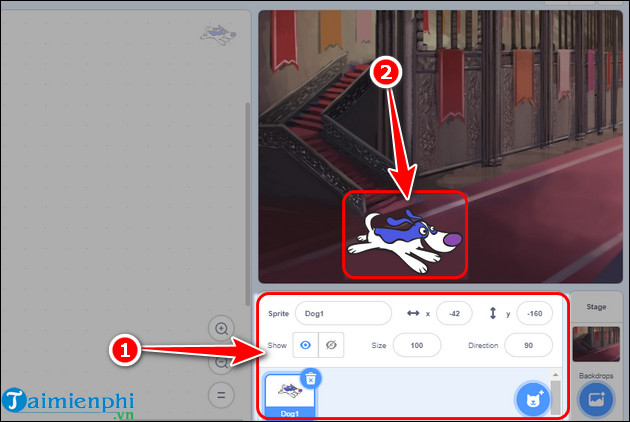
Step 5: Add variables to the game such as Score, Hints ,.
- Go to Code => Select Variables => Click Create a variable .
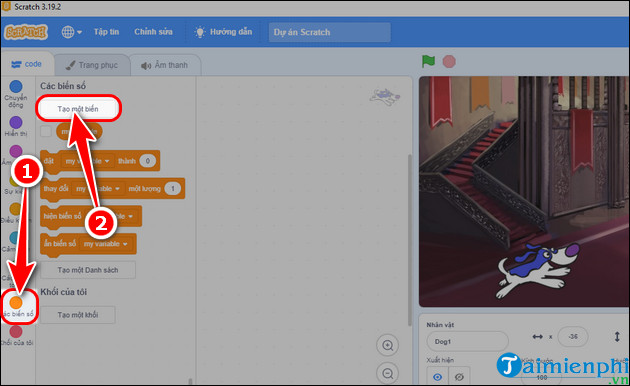
- Enter variable name => Select applicable object => Click OK.
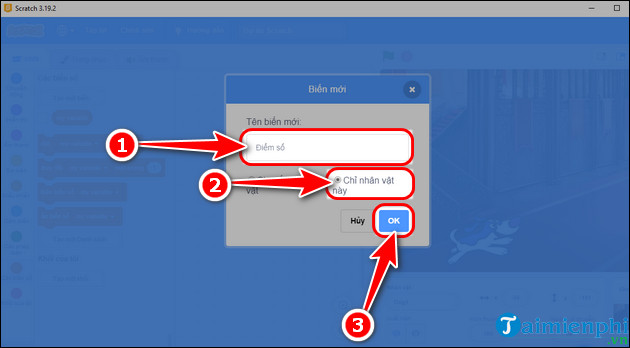
- Now the newly added variable will appear in the game window.
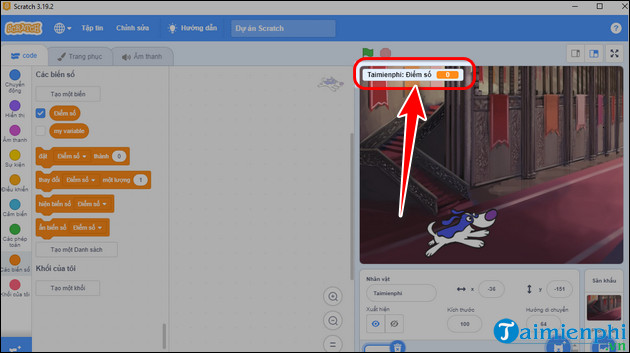
Step 6: Use Scratch to build code to run the game .
- Use the mouse to drag and drop commands (1) into area (2) and arrange them according to the game logic you want to build.
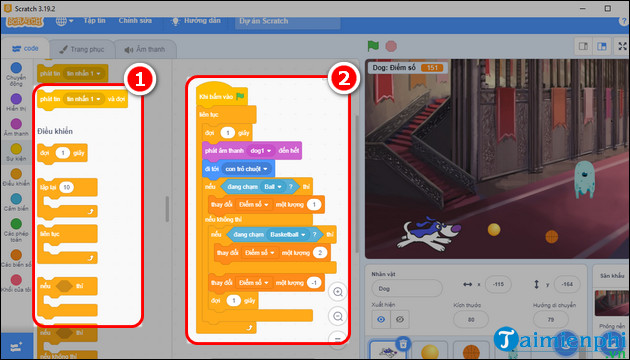
- Click the green flag icon to run the code you just wrote and see the game results you created in the display frame just below (2).
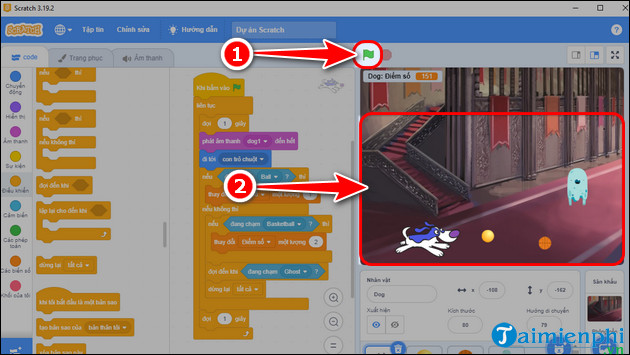
Above is the most detailed guide to making games on Scratch 3.0 that readers can apply to create their own unique games. Don't wait any longer, start your journey and explore the creative world of game programming with Scratch 3.0 today.
In case you want to create more professional and complex games, Unity 3D will be the ideal tool. With functions programmed in C#, Java or Boo (a language similar to Python), making games with Unity 3D will help programmers create rich and diverse games with unique features and functions. diverse functions.
 Link to download Lien Quan APK latest
Link to download Lien Quan APK latest Latest Supermarket Simulator code 6/2024 and how to enter
Latest Supermarket Simulator code 6/2024 and how to enter Full Code King Legacy Update 6.0 June 2024
Full Code King Legacy Update 6.0 June 2024 List of latest Shiny Tongue Codes 6/2024 updated continuously
List of latest Shiny Tongue Codes 6/2024 updated continuously Code Devil's Curse, Giftcode Jujutsu Sorcerer latest
Code Devil's Curse, Giftcode Jujutsu Sorcerer latest Full Code All Star Tower Defense 6/2024 updated daily
Full Code All Star Tower Defense 6/2024 updated daily