Instructions for inserting YouTube videos into Word 2013
Would you like to insert videos on YouTube into your Word document to enrich the content being edited? This is quite simple in Word 2013, please refer to the implementation guidelines.
Open the Word 2013 document to edit and select the "INSERT" tab .
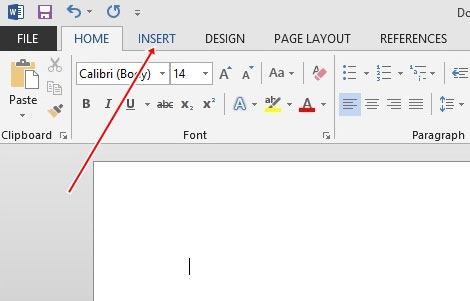
Click the "Online Video" icon .
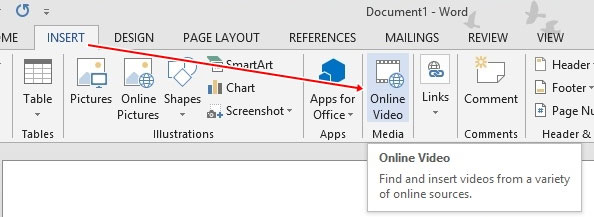
The "Insert video" window appears, you will be provided with 3 options to insert online video content into the text.
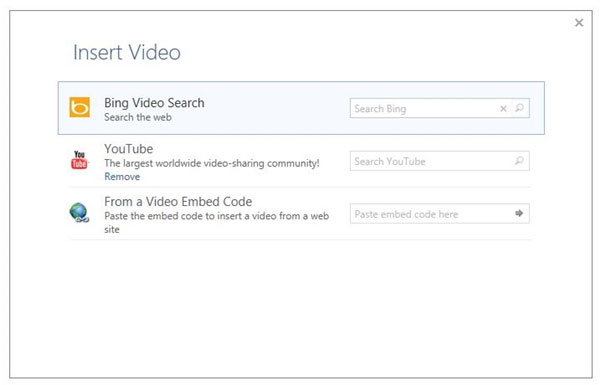
Under the topic of the post, select "Youtube" , now enter the keywords of the video to be inserted into the empty box and press ENTER.

The list of videos according to the keywords you enter will appear, now click on the video you need to insert and select "Insert".

The video will automatically be inserted into your Word 2013 text.
5 ★ | 1 Vote
 Detects 'long-standing' security vulnerabilities in Microsoft Office
Detects 'long-standing' security vulnerabilities in Microsoft Office Write Blog with Microsoft Word 2013
Write Blog with Microsoft Word 2013 How to change the auto-save time in Word 2013
How to change the auto-save time in Word 2013 Create a Word document shortcut that is unfinished on the Desktop
Create a Word document shortcut that is unfinished on the Desktop Instructions for using the Screenshot Tool in Microsoft Word 2013
Instructions for using the Screenshot Tool in Microsoft Word 2013 Create useful shortcuts for Office 2013
Create useful shortcuts for Office 2013