Create useful shortcuts for Office 2013
Creating shortcuts will help you improve your Office software skills as well as speed up your work performance.
Office 2013 doesn't have too many shortcuts available. However, users will be able to create them to ease their work.
Set keyboard shortcuts for Word 2013
Word 2013 features a shortcut for each command so our work here is quite simple. First, start Word 2013, select Options by clicking File> Options.
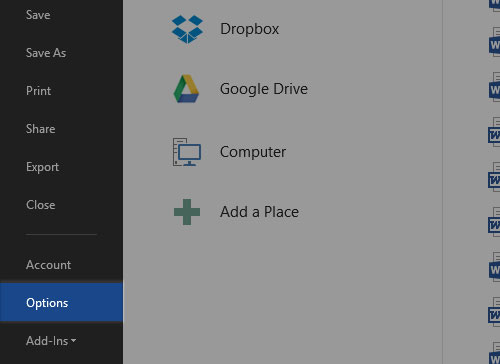
Next, point to Customize Ribbon and go to Keyboard shortcuts and then select Customize.
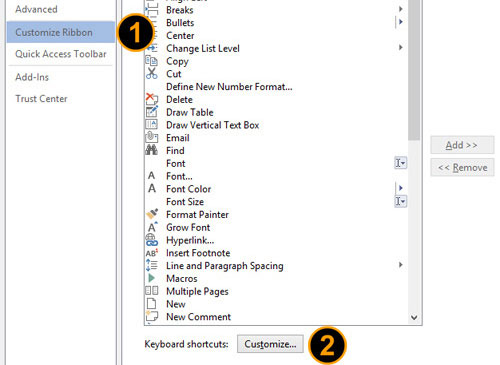
The command mentioned above is the usual custom you usually do with Word such as Bold, Printing (Italic) . and these commands are arranged in categories based on tabs (Home, Page Layout .) that you see visually in Word. This arrangement will make it easy to find the command you want to place shortcuts on.
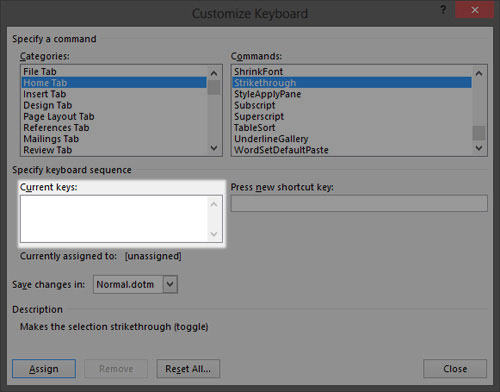
The example here is the Strikethrough command (dash). After you find the command you want to place a shortcut, notice the Current keys section, in the Strikethrough command, the Current keys section is left blank, which means that the command has not been set shortcuts. So, click on the 'Press new shortcut key' box and you can begin to enter the shortcut you want to assign to the above command and press Assign.
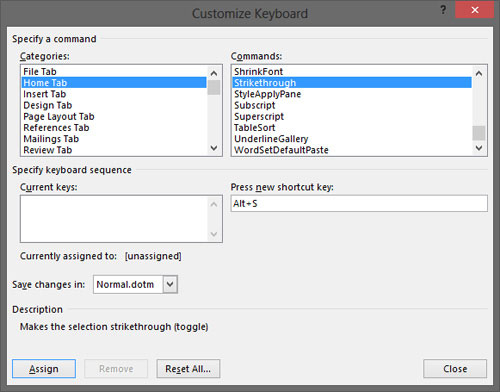
In this case, every time you press Alt + S, the Strikethrough command will be activated.
Add 'hot' keys for PowerPoint and Excel 2013
Creating shortcuts for PowerPoint and Excel 2013 is more restrictive than Word 2013. In essence, you can't reset the entire shortcut as you did in Word.
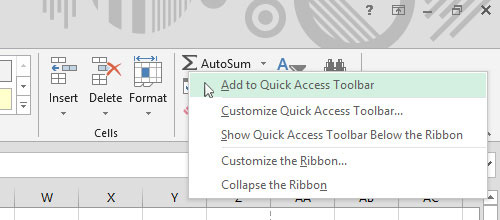
PowerPoint / Excel 2013 only allows you to create hotkeys right on the edit interface and you can click on them to quickly execute a certain command. For example, if the AutoSum function is used by you a lot in Excel, you can add it to the Quick Access Toolbar.
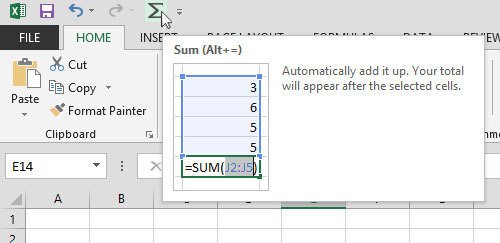
This bar will appear in the top left corner of Excel. Or if you don't like to click directly on it, you can press the Alt key and press the corresponding numbered word (word). In this case, the number 4 will activate the Autosum command, the H will activate the Home tab, the N will activate the Insert tab .
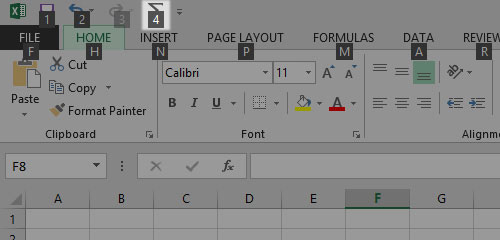
You can do the same thing as Excel in PowerPoint 2013.
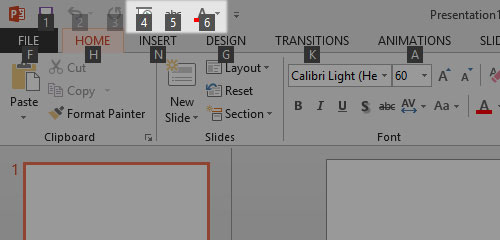
You should read it
- Assign shortcuts to icons in Excel 2013
- Keyboard shortcuts in Word 2019, 2016, 2013, 2010, 2007 everyone should know
- All the keyboard shortcuts on obscure computers
- Useful keyboard shortcuts in Microsoft Word (Part 2)
- If you want to master Windows, master these shortcuts
- How to Set Mac Keyboard Shortcuts
 View documents with reverse mode in Word 2013
View documents with reverse mode in Word 2013 Set password for PDF file in Office 2013
Set password for PDF file in Office 2013 Google fixes the error of sending and receiving mail in Gmail
Google fixes the error of sending and receiving mail in Gmail Office 2013 preliminary assessment: Many new features
Office 2013 preliminary assessment: Many new features You do not need to use Office 2013?
You do not need to use Office 2013? How to open locked files in Office 2013
How to open locked files in Office 2013