Create a Word document shortcut that is unfinished on the Desktop
Instead of having to open the Word application, and then go to the file, you can automatically open the final session documents you are working more quickly with a single click.
If you are working on a long document in Word, then you must open it often until it is completed. Instead of having to open the Word application, and then the file, you can automatically open the final session documents that you are working more quickly with a single click.
To do this, you just need to create a special shortcut that has a quick open function to the document you are working on previously on the Desktop screen. This article will guide readers on Word 2013 installed on Windows 8 .
First, find the installation folder of Office 2013 on Windows 8 from the link:
'C: Program Files (x86) Microsoft OfficeOffice15WINWORD.EXE'
Note : " Program Files (x86) " is here because you are installing a 32-bit version of Office 2013 on a 64-bit version of Windows 8 operating system. Otherwise it will be " Program Files "
Right-click the " WINWORD.EXE " file and click " Send to> Desktop "
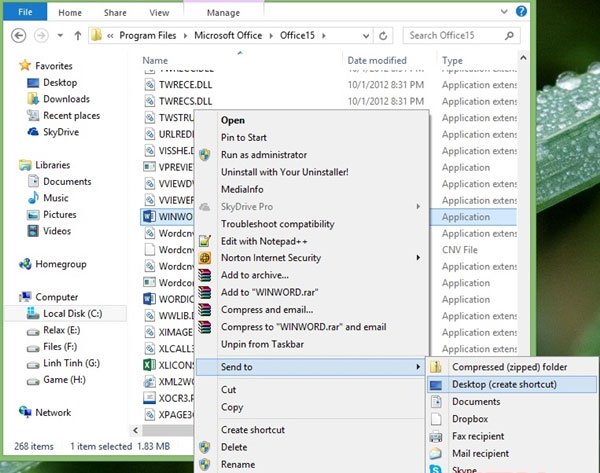
Right-click the WINWORD.EXE file shortcut you created above at the Desktop and select " Properties "
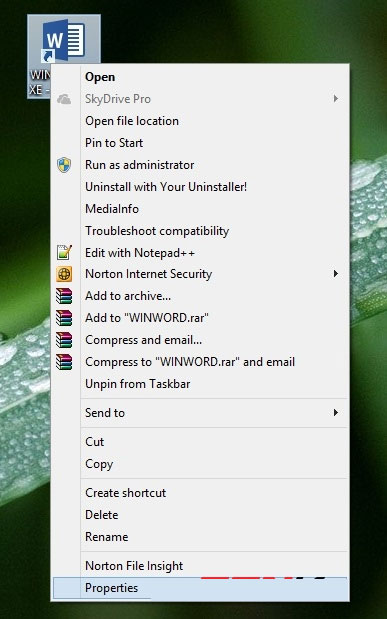
The " Properties " window will appear. Find the " Target " line and add the command " / mfile1 " as shown below and click " OK " to save it.

Now change the shortcut file name to your liking
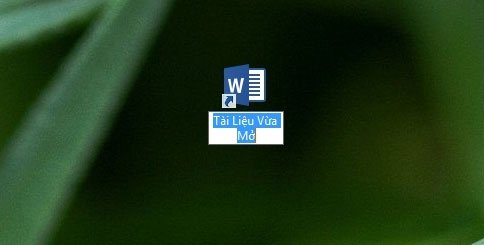
That's it, wish you success!
 Instructions for using the Screenshot Tool in Microsoft Word 2013
Instructions for using the Screenshot Tool in Microsoft Word 2013 Create useful shortcuts for Office 2013
Create useful shortcuts for Office 2013 View documents with reverse mode in Word 2013
View documents with reverse mode in Word 2013 Set password for PDF file in Office 2013
Set password for PDF file in Office 2013 Google fixes the error of sending and receiving mail in Gmail
Google fixes the error of sending and receiving mail in Gmail Office 2013 preliminary assessment: Many new features
Office 2013 preliminary assessment: Many new features