Instructions for customizing Android 14 lock screen
Users can change the display style, clock color and size, add shortcuts for quick access,. Below are a few Android 14 lock screen customizations.
How to adjust Android 14 lock screen
Step 1:
We go to Settings > Wallpaper and style or hold down the main screen and then select Lock screen to adjust.
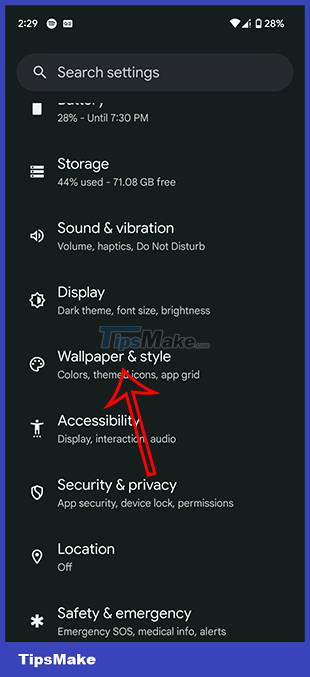
Step 2:
First we choose the watch interface we want by swiping left or right.
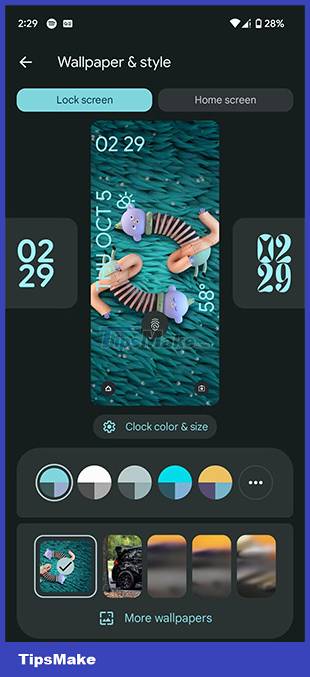
Next, choose the color to display the clock with colored circles. You can also adjust the color intensity using the bar below. Next click Size to select the size for the watch.
Step 3:
Click More wallpapers to expand your wallpaper selection. Select a new wallpaper then click Set Wallpaper to save.
Continue clicking on Shortcuts to adjust the application you want to display in the bottom left of the lock screen. Continue with the shortcut on the right side of the screen.
Step 4:
Scroll down below and click More lock screen options to expand more options for the lock screen. At this point, users will see many different settings that add text to the lock screen and display Now Playing on the lock screen.
You should read it
- 14 best Android screen lock apps for your creativity
- Custom Android lock screen tips you shouldn't overlook
- How to lock screen by image on Android phone
- 4 things to do with Android / iOS lock screen
- Add custom notifications on Android lock screen
- Is it safe to lock the Android screen?
- Do you know how to set GIF images as your home screen and Android lock screen?
- How to keep the screen of Android phones always bright
- Quick call on the lock screen and Android notification
- Instructions on how to turn off the touch screen on Android phones for children
- Top 10 best Android screen lock apps, best for you
- Automatically lock the screen when connecting strange Wi-Fi on the phone
Maybe you are interested
Scientists discover new antibiotic strain after more than 30 years Fix PC error not receiving iPhone in iTunes The new iTunes version will have free radio service The more messaging, the more sustainable the relationship is. 6 ideal natural tourist lakes in Florida Strange spider species called 'Daddy loves long legs'
