How to free up space on Android
on Android device.
Not everyone can afford to buy an Android device with 128GB or 256GB capacity. If you do not store data on cloud services, the capacity in your device can easily run out.
Automatically free up storage space with Samsung Storage Booster
Using Storage Booster is really easy. Follow these steps:
1. Go to Settings > Battery and device care .
2. Click on the three-dot menu, select Storage booster and click FREE UP . This will do three things: delete duplicate images (if you have any), compress rarely used apps, and delete saved APK files.
You can also deselect categories you don't want affected, or go inside a category and select individual items to delete or compress.
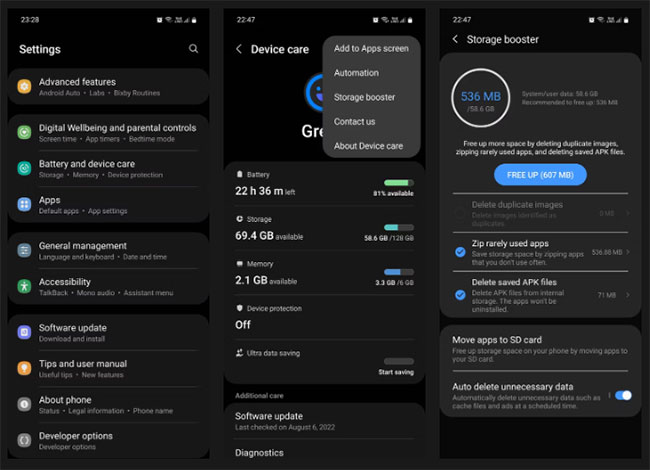
You can also use Storage Booster to move some of your apps to the SD card to create more space for internal storage. Tap Move apps to SD card and select the apps you want to move. Click Confirm to continue.
Note that this feature is not available on Samsung phones without an SD card slot. Even if your phone has one, moving apps to an SD card can sometimes result in data loss. So before proceeding, make a backup of everything important stored in the app you are migrating.
If you're moving a game, see if there's an option within that game to sign in to your Google or Facebook account to back up your progress. There are too many stories of people losing all their game progress this way and having to start over.
Finally, you can use Storage Booster to automatically delete cache files, empty folders, and advertising data stored in your phone at a scheduled time. Turn on Auto delete unnecessary data and tap the same menu to set how often you want this done; Select Daily at midnight, Weekly, Every 15 days or Monthly . You may also receive notifications when deletion occurs.
There are a few complaints from Samsung users that Storage Booster sometimes automatically deletes app data that should be deleted. That's why, if the same thing starts happening to you, it's best to turn off the auto-delete feature.
Manually clear memory
If you still don't have enough internal storage after using Storage Booster, consider cleaning it up manually. To manually clear storage on your Samsung phone, go to Settings > Battery and device care > Storage .
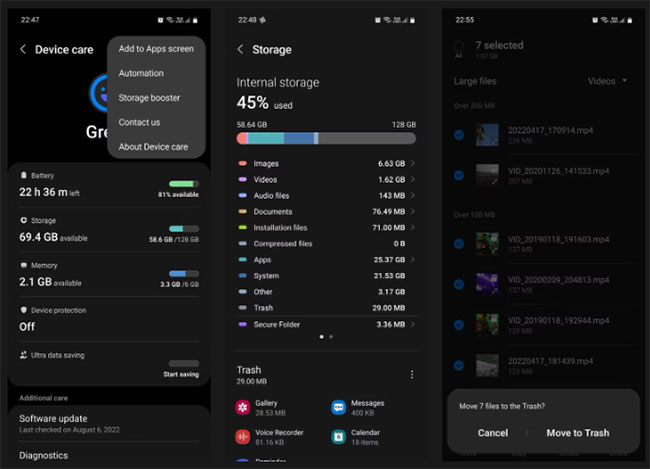
Here, you will be able to see exactly how much memory is being taken up by what types of files and applications. Contrary to what some people commonly believe, the system only takes up a fairly small percentage of the total internal memory.
Apps are often the ones that take up the most space, so getting rid of the ones you no longer need can quickly restore lost memory. But before you do, remember to back up any important data they may contain before you delete these apps from your phone.
Make sure to also go through pictures, videos, documents, voice notes, and old songs you no longer listen to and delete as many as you can.
Use third-party tools
If the built-in tools are still not enough, you have other options. That is installing tools from the Google Play Store. Files by Google is an extremely useful application that helps keep your phone tidy.
Some Android phones come with Files by Google pre-installed , but if it doesn't, you can easily download it from the Play Store. This app is a useful tool that suggests what you should delete on your phone, saving you from having to manually delete each section.
 Summary of predicted information about iPhone 17 Slim
Summary of predicted information about iPhone 17 Slim How to extract and copy text from photos taken on iPhone
How to extract and copy text from photos taken on iPhone 4 must-have photo editing applications on iPhone
4 must-have photo editing applications on iPhone How to turn on Clean Master's one-touch acceleration on Android phones, Samsung, OPPO, HTC...
How to turn on Clean Master's one-touch acceleration on Android phones, Samsung, OPPO, HTC... Speed up Android, tips to speed up 3G Android phones
Speed up Android, tips to speed up 3G Android phones Prevent iPhone battery damage, how to properly charge iPhone and iPad batteries
Prevent iPhone battery damage, how to properly charge iPhone and iPad batteries