Helps you decompress RAR and ZIP files on iPhone quickly
Have you just received a RAR or ZIP file and need to open it right away on your iPhone? Well, at this point the user must feel very confused and don't know how to open it. Because unlike other file types such as Word, Excel. RAR files or ZIP files need to be decompressed to be able to open the file. Therefore, how to extract RAR and ZIP files on iPhone is what you are most interested in in this case. This is also the reason why today TipsMake will give detailed instructions on how to do it.

Share how to decompress RAR and ZIP files on iPhone quickly and easily
There are many ways to extract RAR files or ZIP files on Apple devices. You can do it in one click on your phone. Or use 3rd party applications to support decompression. The operation is not too complicated. Specifically:
Learn how to extract files on iOS phones
How to extract RAR files on iPhone
For RAR files, if you do not want to download 3rd party software, this is the way for you to extract this file on your phone. First, please visit the link HERE to download the Unzip to iCloud shortcut. Once installed, this shortcut will be available in Siri's app library.
Next, access the Safari browser and go to the website containing the RAR document that needs to be opened. Then, choose to open the file and then click the Share button > Select Shortcut. Continue, iFan select the Siri Shortcuts interface > Unzip to iCloud > The file will be extracted.
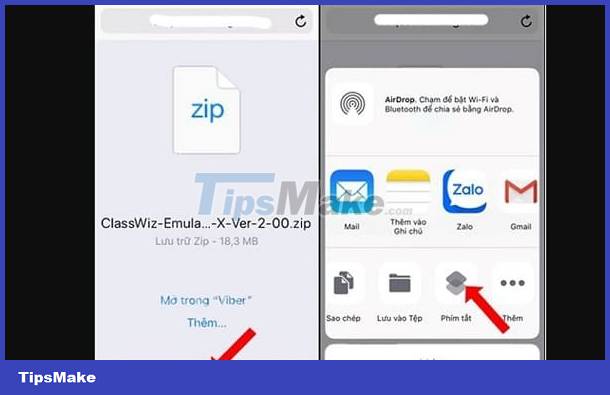
After unpacking, users need to choose to save the file in iCloud or the device's memory folder. Wait for the process to complete, then you can go to where the file was saved to view.
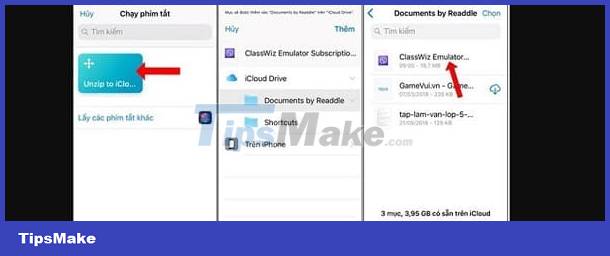
How to extract zip files on iPhone
Unlike RAR files, users can decompress ZIP files in a snap with the Files application. Note that this decompression method applies to iOS 13 and above.
- Step 1: User opens the Files application on iPhone.
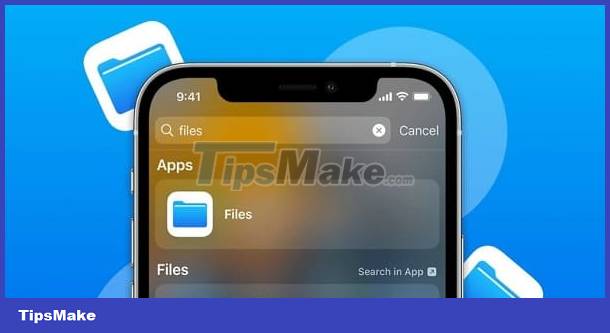
- Step 2: Click the Browse tab to find the location containing the ZIP file.
- Step 3: Click and hold on the ZIP file or folder that iFan needs to extract.
- Step 4: Select Extract to complete this process.

Use decompression software on iPhone
It can be seen that decompressing Zip files on iPhone is quite quick, but for RAR files, it is a bit complicated. Therefore, users can use third-party applications to quickly open ZIP and RAR files on iPhone. There are many RAR file decompression apps for iOS. The most popular application is iZip – Zip Unzip Unrar. This software will help you decompress ZIP files as well as RAR files in a snap. In addition, users can also compress files, view many types of files in other formats, etc. In case you need to decompress, here is how to do it.
- Step 1: Download and install the iZip – Zip Unzip Unrar application from the App Store.
- Step 2: Open the application, select Document Browser to open the original File browser on iPhone. By default, recent files will be displayed, if you do not see the RAR/ZIP file that needs to be opened. iFan, click on the Browse tab to select the RAR/ZIP file you need.
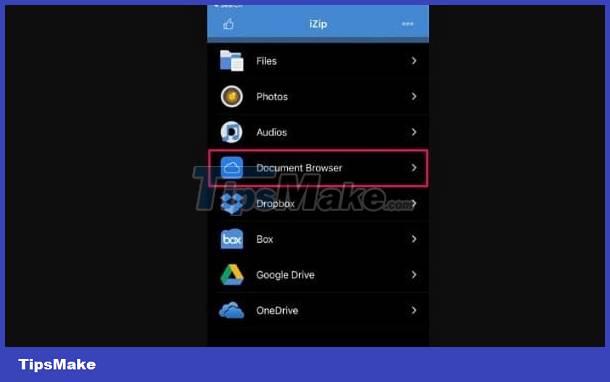
- Step 3: After selecting the file to extract, the system will return to iZip and this application will notify that the file has been imported. iFan click Yes to continue.
- Step 4: Next, the user will see a preview of the file and a prompt to confirm extraction. You just need to select OK. The decompression process will take place quickly and appear in the application immediately.
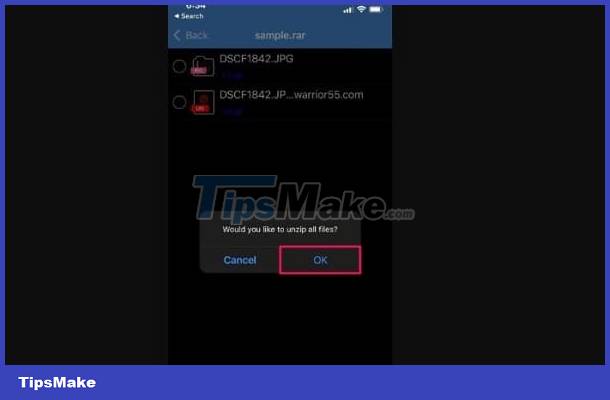
Above are ways to extract RAR and ZIP files on iPhone phones. Hope you are succesful.
- AirPods can't hear calls? 5 Effective ways to fix it
- iCloud storage is available but can't be backed up? Why is that?
 How to fix Xiaomi error of not being able to open PDF files quickly
How to fix Xiaomi error of not being able to open PDF files quickly Does Rooting Android Lose Data? Important Information
Does Rooting Android Lose Data? Important Information Confused because the iPhone screen shows a fuzzy keyboard? Fix it now
Confused because the iPhone screen shows a fuzzy keyboard? Fix it now iPhone keeps asking for iCloud password, how to fix it?
iPhone keeps asking for iCloud password, how to fix it? Tips to fix when usage time on iPhone is wrong
Tips to fix when usage time on iPhone is wrong iPhone can't read MP4 files, what to do?
iPhone can't read MP4 files, what to do?