How to fix iPhone with blue frame 99% effective
Simple and effective instructions to fix iPhone showing blue frame. If you are uncomfortable with this problem, immediately apply the methods instructed by TipsMake below.
During the process of experiencing iPhone as well as Android, there are countless problems that give users headaches and don't know how to solve them. For iPhone users, many people are currently facing a situation where black squares and blue squares appear on the iPhone screen, which is extremely confusing. No need to panic, here are some phone tips to help iFan fix the problem of iPhone showing a blue frame quickly and effectively.

Instructions on how to fix iPhone showing a blue frame
The iPhone screen appears square due to some incorrect settings on the device. Besides, the reason why the iPhone has green squares jumping can also come from software errors. Below are detailed solutions.
1/ Turn off Zoom mode
The zoom mode being activated on Zoom can be the 'culprit' that causes your phone to suddenly appear blue frames, black frames. Therefore, the first measure the admin wants to share with you is to turn off the mode. Zoom on iPhone.
- Step 1 : Go to Settings > General > Accessibility .
- Step 2 : If you see that Zoom is on (green as shown), press the switch to turn it off.
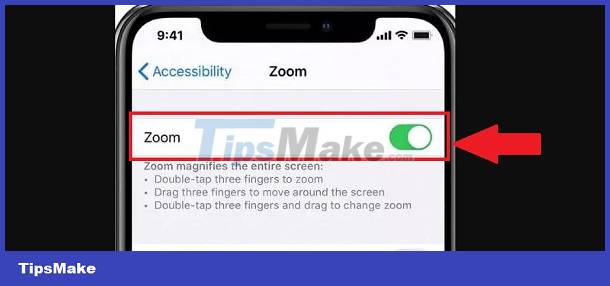
2/ Turn off Switch Control
The switch control being used on the iPhone is also likely the reason why the screen has blue squares. Therefore, to turn off the iPhone shows a green frame. Go to Settings > General > Accessibility > Click on Switch Control > Turn this item off and check to see if the square has disappeared or not.
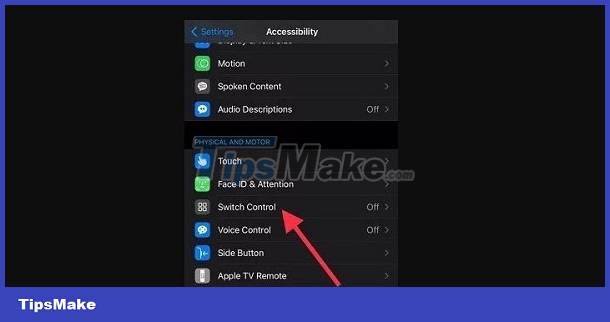
3/ Share how to turn off the blue frame on iPhone
In addition to the above settings, do the following to turn off squares on the iPhone screen:
- You use 3 fingers and touch the iPhone's home screen twice. Note, touch quickly and make sure 3 fingers are not too stuck together.
- For iPhone with Home button: User presses the Home button 3 times.
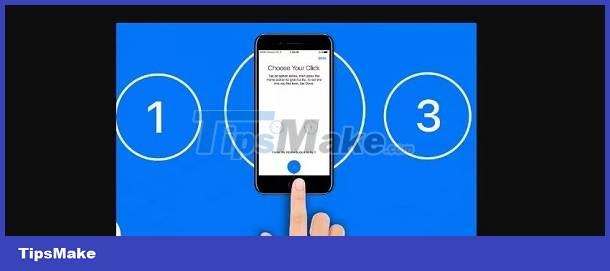
4/ Turn off Larger Accessibility Sizes Feature
- Step 1 : Go to Settings > Click on Accessibility .
- Step 2 : Select Display and Text Size > Larger Text > Turn off Larger Accessibility Sizes .
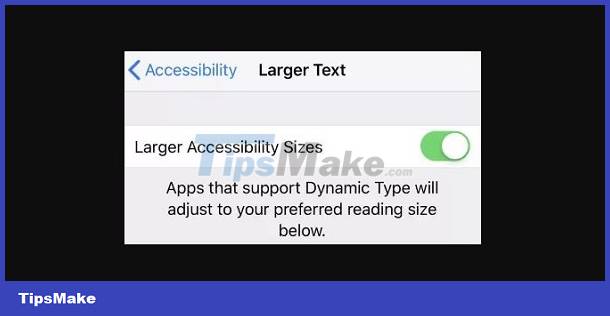
5/ Restart iPhone to fix
- As I shared, it is possible that the appearance of blue and black squares is due to a software conflict on the device. Therefore, you should restart your iPhone to help the phone operate more stably and fix unknown problems.
- If none of the above measures work, Reset all settings is the trick you should apply: Settings > General settings > Reset > Reset all settings . This is a trick to help the settings on the device return to default and fix the problem immediately. Note, if you choose ' Erase all content and settings ', you should BACK UP YOUR DATA before doing so. Because restoring the device to factory settings will erase all data on the phone.
We cannot rule out the possibility that the iPhone showing a blue frame is due to hardware such as: broken components inside the device, the phone being water damaged, falling, colliding. Therefore, the screen shows unusual signs. So, if the above tips don't help you. iFan should visit warranty and repair centers to check and fix.
You should read it
- What does the green dot on Facebook mean?
- 4 ways to measure FPS frame rate (Frame Per Second) in PC game
- Beautiful Green Tree Background, download Beautiful Green Tree Background here
- How to Open a Green Car Wash
- 10 great benefits of Matcha green tea you may not know yet
- Fix iPhone error showing iPhone is disabled quickly
 Pocket How to change text color on iPhone Lock Screen Extremely Simple
Pocket How to change text color on iPhone Lock Screen Extremely Simple Take Effective Measures When NFC Can't Be Found On iPhone
Take Effective Measures When NFC Can't Be Found On iPhone Helps you decompress RAR and ZIP files on iPhone quickly
Helps you decompress RAR and ZIP files on iPhone quickly How to fix Xiaomi error of not being able to open PDF files quickly
How to fix Xiaomi error of not being able to open PDF files quickly Does Rooting Android Lose Data? Important Information
Does Rooting Android Lose Data? Important Information Confused because the iPhone screen shows a fuzzy keyboard? Fix it now
Confused because the iPhone screen shows a fuzzy keyboard? Fix it now