Instructions for 4 ways to hide contacts on iPhone
To protect your personal information and privacy, you can also hide contacts on iPhone whenever you need.
To protect your personal information and privacy, you can also hide contacts on your iPhone whenever you need. In addition to using an application to hide contacts on your iPhone, you can also take advantage of some of the features available on your iPhone to hide specific contacts you need. Here are instructions on how to hide specific contacts on your iPhone.
Lock Phone App on iPhone
This is the best way to keep your contacts, call history, and voicemails private. Just press and hold the Phone app and lock the app with Face ID or your iPhone passcode.
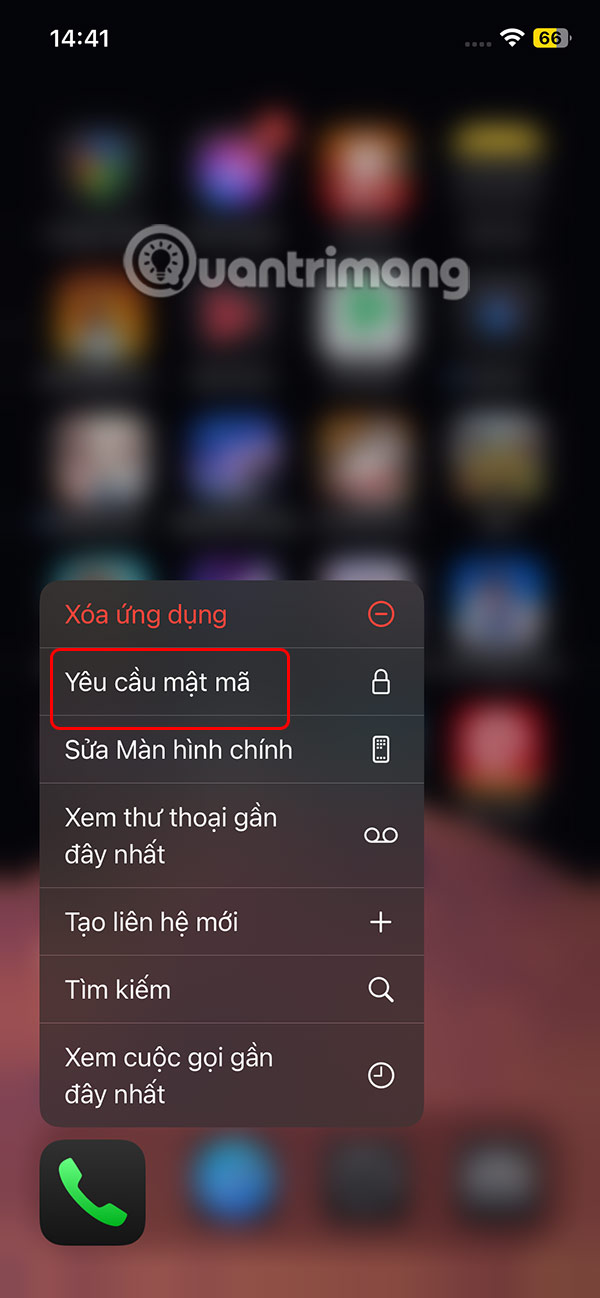
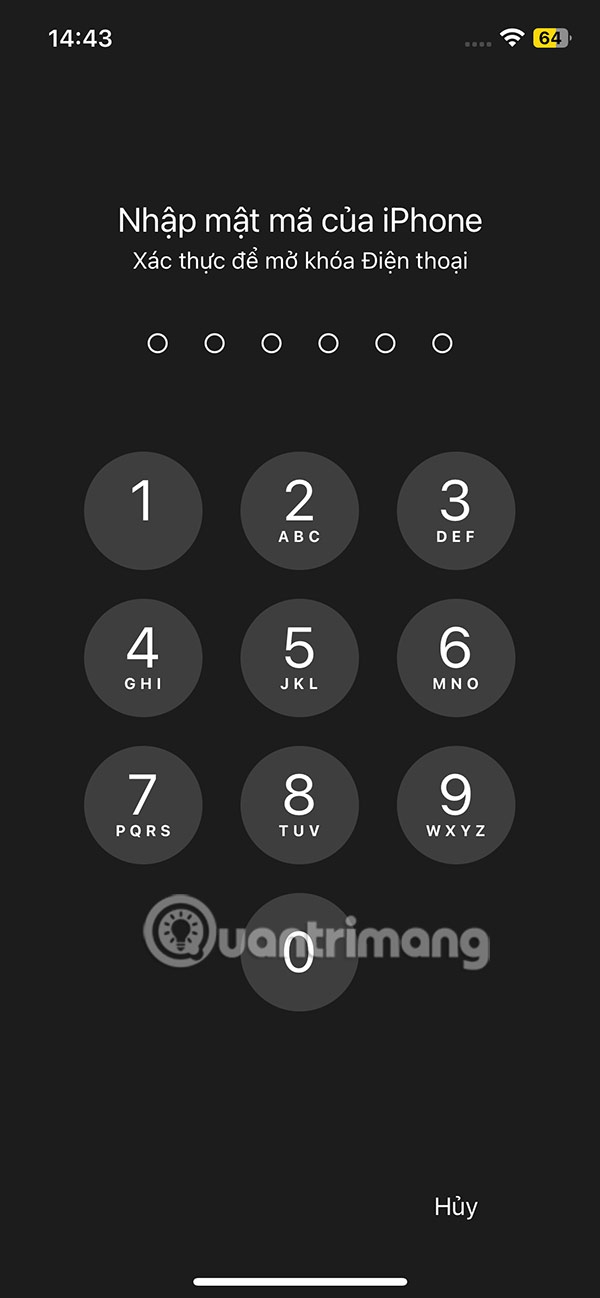
Save contacts with nicknames
You can prevent access to your contacts by locking the Phone app, but what if your contacts call or text you?
To solve this problem, you can give them an alternative nickname to the normal contact name you set. You click on the contact name and select Edit in the right corner. Then scroll down below and select more fields .
Then the user clicks on the Nickname item and you will see the Nickname field displayed in the contact naming interface.
Then click on Settings, select Applications and then select Contacts to adjust.
In the next section we click on Initials and enable Nickname Preference .
Hide Contacts Using Notes
If you want to completely delete a contact from Contacts but still want to keep the contact, enter the information in Notes, then lock the note with a password.
Hide from Spotlight, Look Up, and Siri Suggestions
If someone types a few letters into the search bar on your iPhone, related contacts may appear as suggestions.
You can adjust to exclude contacts from search features. We tap on the Contacts app in Settings , then tap on Siri . Here, turn off all contact search features on Siri.
Next, tap on Search and turn off the Show apps in Search option .
You should read it
- Restore deleted contacts on iPhone phones
- How to copy, copy contacts from iPhone to SIM with iTools
- How to copy contacts from SIM to iPhone
- How to synchronize contacts from iPhone to Mac
- How to export iPhone contacts, sync iPhone contacts to Gmail
- How to transfer contacts from iPhone to SIM
- How to create a contact number widget on iPhone
- Instructions for adding emergency contacts to iPhone or Apple Watch
- How to create emoji posters for your phone number on iPhone
- Revealing how to transfer contacts from iPhone to SIM super quickly
- How to Recover Deleted Contacts on iPhone - If you accidentally delete contacts....
- How to change the contact name in iPhone contacts
Maybe you are interested
What is Buffer Overflow? Its Common Attack Types NVIDIA Jetson chipset contains a series of security holes that allow data theft, DDoS attacks Link download KMPlayer 4.2.2.40 2 The best software for watching movies on the computer Instructions on how to print 2 sides in excel word Techniques to exploit buffer overflows: Organize memory, stack, call functions, shellcode
