Revealing how to transfer contacts from iPhone to SIM super quickly

Knowing how to transfer contacts from iPhone to SIM will bring much convenience as well as flexibility when switching devices. Below are instructions on 2 super simple ways to transfer contacts from iPhone to SIM, anyone can do it.
Transfer contacts from iPhone to SIM via Gmail
If you need to move or copy a few contacts, using Gmail is a simple, time-saving method.
Step 1: First, open Contacts on iPhone and select the phone numbers to copy and select Share contact. Then, click share via Mail.
Step 2: At this point, the screen will switch to the Mail application. Here, you just need to enter the correct email address that you are logging in on another mobile device. Finally, click the Send icon and you're done.
Transfer contacts from iPhone to SIM thanks to iCloud
In case you need to transfer a large number of contacts, you should apply the method of transferring contacts from phone to iPhone SIM using iCloud.
Step 1: First, you need to sync your contacts with iCloud. Go to Settings on iPhone, click on the Apple ID name and select iCloud.
Step 2: Here, you turn the green display to allow Contacts to sync with iCloud.
Step 3: Next, visit iCloud.com on your computer, enter your Apple ID and password to log in to iCloud.
Step 4: Then, click Contacts, press the Ctrl key on the keyboard and select multiple contacts at the same time. Then, click Export vCard to download the new contacts to your computer.
Finally, you just need to connect your computer to another phone device and copy the downloaded contacts and save them to your SIM. Although this operation takes a long time, it will help you copy many contacts at once.
Above is a simple and quick way to transfer contacts from iPhone to SIM. Hopefully through the above article you can easily copy contacts when you need to change to a new phone.
 Reasons why Samsung Galaxy software lags far behind iPhone
Reasons why Samsung Galaxy software lags far behind iPhone A series of difficulties are surrounding Apple
A series of difficulties are surrounding Apple The hidden corner behind the chain that crushes 250,000 iPhones every year
The hidden corner behind the chain that crushes 250,000 iPhones every year Cheapest used iPhone price on the market: iPhone 11, iPhone 12 Pro Max, iPhone 13 Pro Max are the cheapest ever, the most surprising is the price
Cheapest used iPhone price on the market: iPhone 11, iPhone 12 Pro Max, iPhone 13 Pro Max are the cheapest ever, the most surprising is the price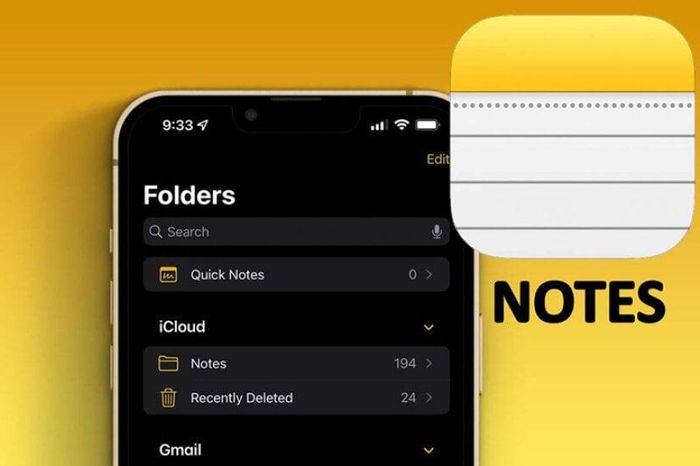 How to restore deleted notes on iPhone
How to restore deleted notes on iPhone Revealing a simple and easy way to keep your iPhone screen from turning off
Revealing a simple and easy way to keep your iPhone screen from turning off