Instructions for adding emergency contacts to iPhone or Apple Watch
To easily inform your loved ones about unexpected incidents, add their contacts to the Emergency contacts (contacts in case of SOS use).
Recently, Apple has equipped the SOS feature (named after morse code) for both iPhone and Apple Watch to assist users in emergencies. When SOS is activated it will call the nearest emergency service or notice attached your location to the close contacts. (You should only use this feature in real emergency situations, do not use it for joking calls.)

Both iPhone and Apple Watch have the ability to automatically find the phone number of the nearest emergency service department by determining your current location. However, they cannot automatically select close contacts. If you want to notify any family member or friend, you must manually add them to your contact list. And here are the steps.
Instructions for adding emergency contacts on iPhone
The emergency contacts in the Health app will automatically be selected as the contact list when you activate Emergency SOS on the iPhone. Individuals on the list will always be notified of your current location.
- Open the Health app on your iPhone.
- Select Medical ID card.
- Select Edit in the upper right corner.
- Select Edit Medical ID .
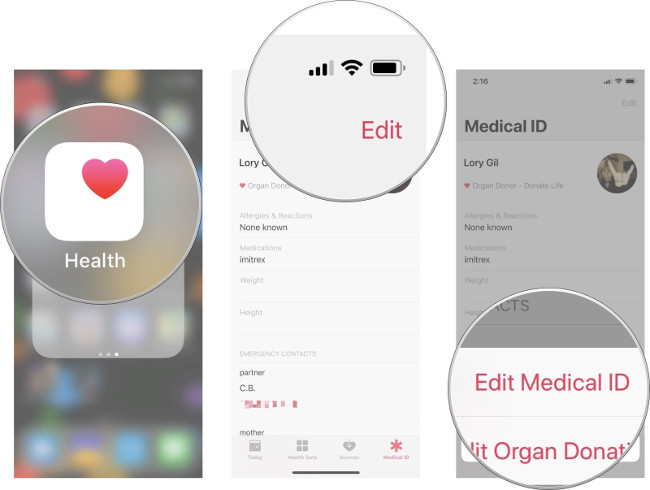
- Scroll down to Emergency Contacts and click Add emergency contact .
- Select the contact you want to add to the emergency contact list from the phonebook
- Select a related relationship from the Relationship page.
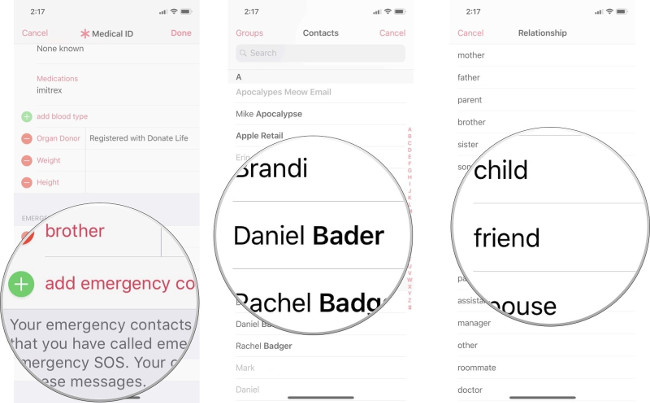
If you want to add more contacts, you can follow the same steps.
See more:
- How to use iMessage on iPhone, iPad, iPod touch, Mac and Apple Watch
- How to set up a new Apple Watch
- Find the lost Apple Watch with the Find My iPhone app
You should read it
- How to activate the emergency call and send the location to the contact on iOS 11
- Ignore Android lock screen with emergency call feature
- How to set the ringing mode when there is an emergency with Essential Calls
- Everything about the emergency meeting button in Among Us
- How to set up a recovery contact (Recovery Contact) on iPhone, iPad
- What is a global medical emergency (PHEIC)?
 5 message security tips on iPhone
5 message security tips on iPhone How Hard Reset restores settings on iPhone X
How Hard Reset restores settings on iPhone X How to fix virtual home button on iPhone cannot move
How to fix virtual home button on iPhone cannot move How to change iPhone password to 4 numbers
How to change iPhone password to 4 numbers Should the updated iOS 11.2.6 update be launched?
Should the updated iOS 11.2.6 update be launched? Instructions for using VoiceOver on iPhone
Instructions for using VoiceOver on iPhone