Insert images into Slide in PowerPoint
The following article introduces you in detail how to insert images from outside to Slide in PowerPoint.
1. Insert images available in the computer.
Step 1: Go to the Insert tab -> Images -> Pictures:
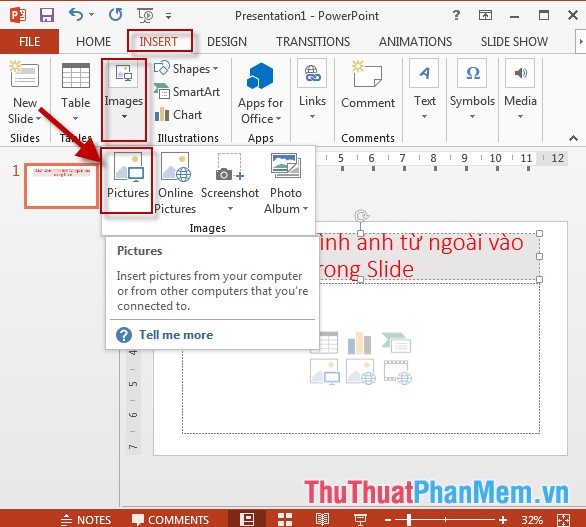
Step 2: A dialog box appears that selects the image to insert -> click Insert:
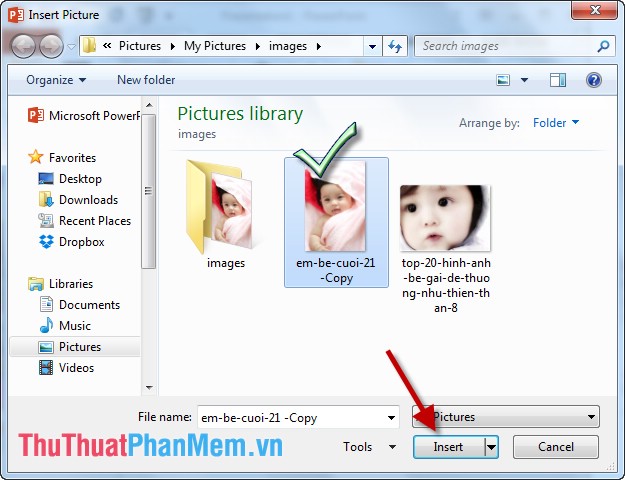
Step 3: After inserting, move the image to the position to insert -> the result:

2. Insert a word search image online.
Step 1: Go to the Insert tab -> Images -> Online Pictures:
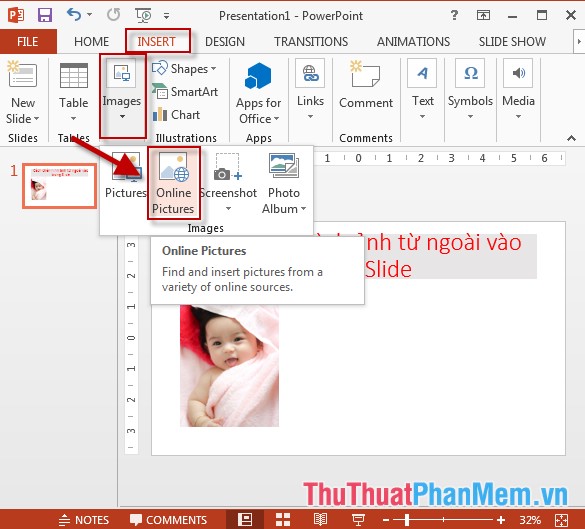
Step 2: A dialog box appears -> enter a search term in Search -> press Enter the search results are displayed -> select the image you want to insert -> click Insert:

Step 3: Move the image you want to insert to the desired location to get the results:
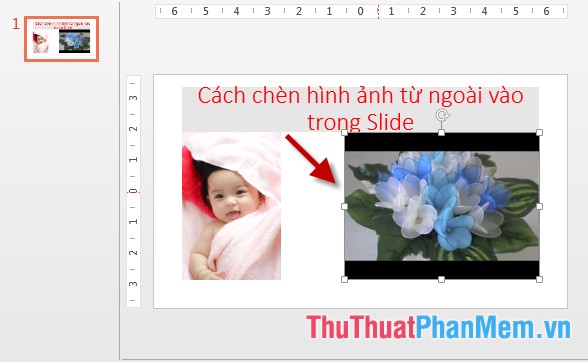
Above is a detailed guide on how to insert images from outside into a Slide in PowerPoint.
Good luck!
4 ★ | 2 Vote
 Edit, create effects for images in PowerPoint
Edit, create effects for images in PowerPoint Add tables to slides in PowerPoint
Add tables to slides in PowerPoint Add graphs to slides in PowerPoint
Add graphs to slides in PowerPoint Add a tree diagram (Smart Art) to a Slide in PowerPoint
Add a tree diagram (Smart Art) to a Slide in PowerPoint Insert Audio audio file into Slide in PowerPoint
Insert Audio audio file into Slide in PowerPoint Insert Video file into Slide in PowerPoint
Insert Video file into Slide in PowerPoint