How to print multiple sheets at once in Excel spreadsheets
After you finish drafting an Excel document of two or more sheets and want to print them on paper, you have trouble knowing how to print multiple sheets at once. TipsMake.com has written this tutorial to show you how to print multiple sheets at once in Excel spreadsheets.

Normally with an Excel worksheet, you will see the default printing mode is to print the content in a sheet sheet. If you do not change the settings of the printing item, you will not be able to edit multiple sheets at the same time.
1. Print multiple optional sheets at once in Excel spreadsheets
To print multiple sheet options in an Excel spreadsheet, first you need to choose to open one of the sheets you want to print on paper.
Next, you select the other sheets by holding down Ctrl and clicking the sheets you want to print one after the other (except the first selected sheet).
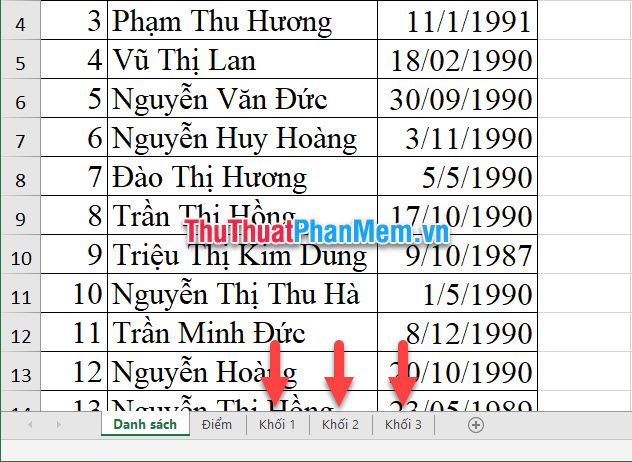
This way, you can select multiple sheets at once. As you will see, the selected sheets have a different display than the rest.
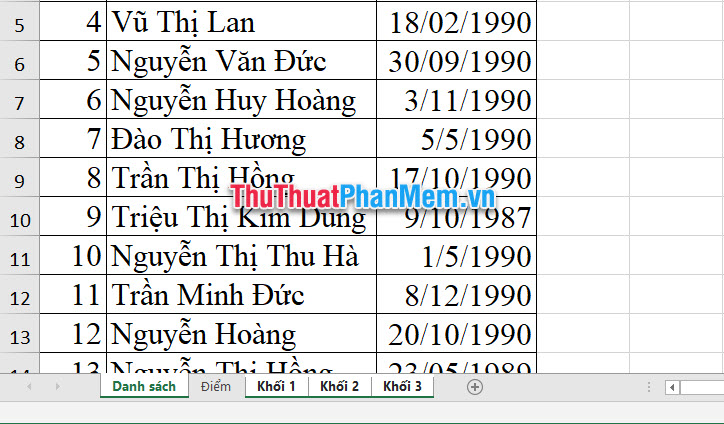
Next, you open the Home ribbon on the toolbar and then select Print from the newly opened Home list .
Or you can use the key combination Ctrl P to use the same function.
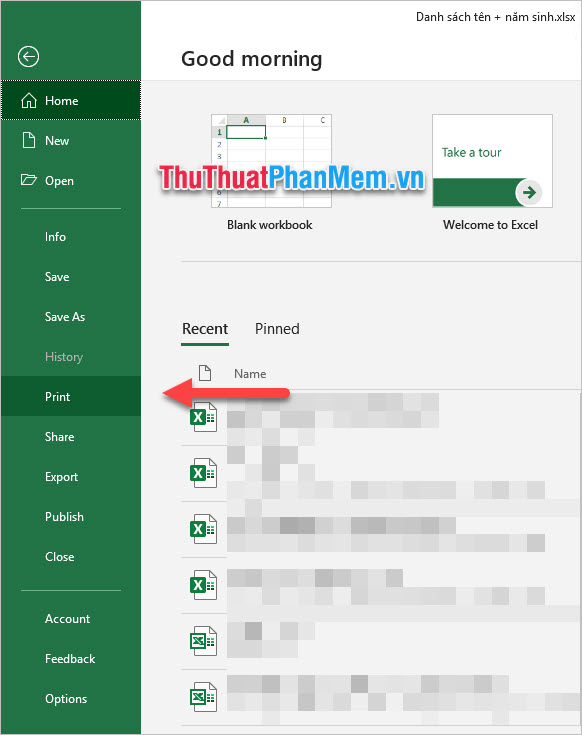
Next, just click the Print button in this section to print all the sheets you have selected.

2. How to print all sheets in Excel file
With the above option, you can print the sheets according to your preferences, but if you want to print all the sheets in the Excel file, it is not necessary to select them one by one, which is quite laborious.
So Excel also has the function to help print the entire sheet included in the Excel file.
First, you open the Home ribbon on the Excel toolbar. Next, you choose Print in the list of options displayed by Home .
Or you can use the key combination Ctrl P to perform the same function.
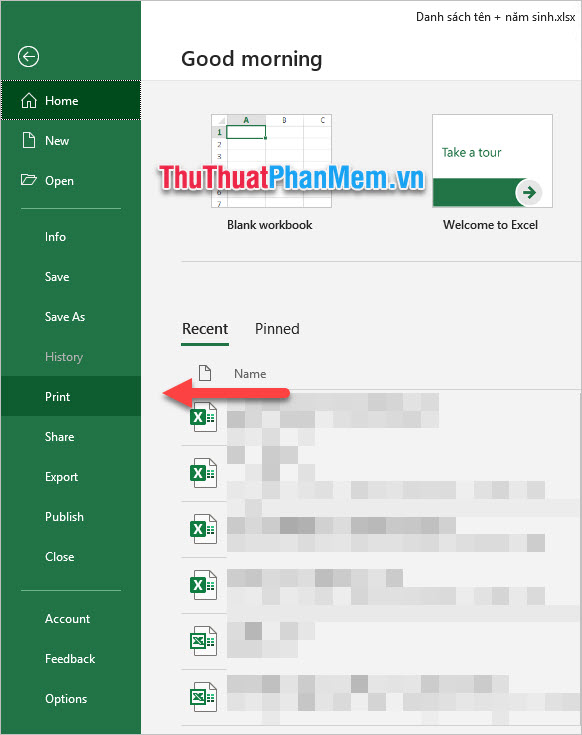
Then you notice the Settings . Usually in the first option of this Settings section you will see the Print Active Sheets option . You click on it to change this option.
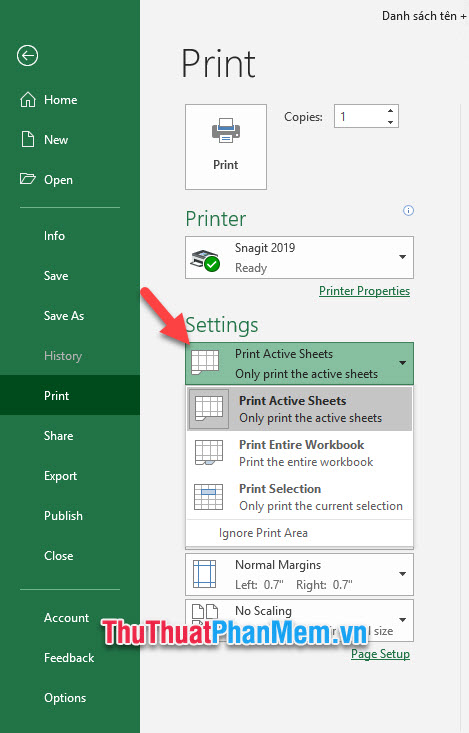
You will then see the three options displayed:
Print Active Sheets : Print the currently selected sheet
Print Entire Workbook : Print entire sheet included in Excel file
Print Selection : Print the selected area
You select the Print Entire Workbook to be able to print the entire sheet included in the Excel file. Then continue to click on the Print button to print for the last selection.
Thank you for following our article TipsMake.com on How to print multiple sheets at the same time in Excel spreadsheets. Wish you can successfully implement this trick.
 How to calculate the total value based on multiple conditions in Excel
How to calculate the total value based on multiple conditions in Excel How to correct a #NUM error in Excel
How to correct a #NUM error in Excel How to correct a #NA error in Excel
How to correct a #NA error in Excel How to add pages to a PDF file
How to add pages to a PDF file Top 3 best Chinese percussion for computers
Top 3 best Chinese percussion for computers How to insert background into PowerPoint
How to insert background into PowerPoint