How to use Makisoda to store videos up to 5GB
Although videos hosted on Makisoda are limited to a maximum of 1 minute, there is no limit on the number of uploads. Here are instructions for using Makisoda to host videos.
How to use Makisoda to store videos
Step 1:
You access the link below to access the Makisoda website. Next, you enter the email and password for the Makisoda account, then click Join below.
https://makisoda.com/home 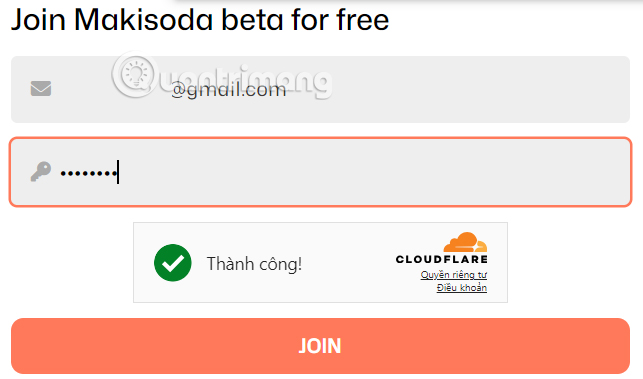
Step 2:
Then you enter the verification code sent to the email address registered with Makisoda.
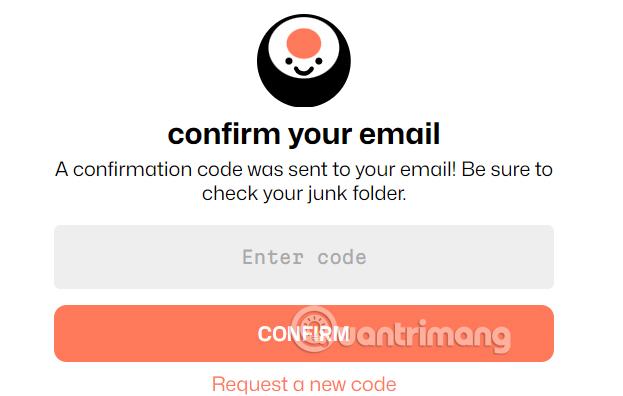
Now you need to enter your Makisoda account name in the interface as shown and click Activate to activate your account.
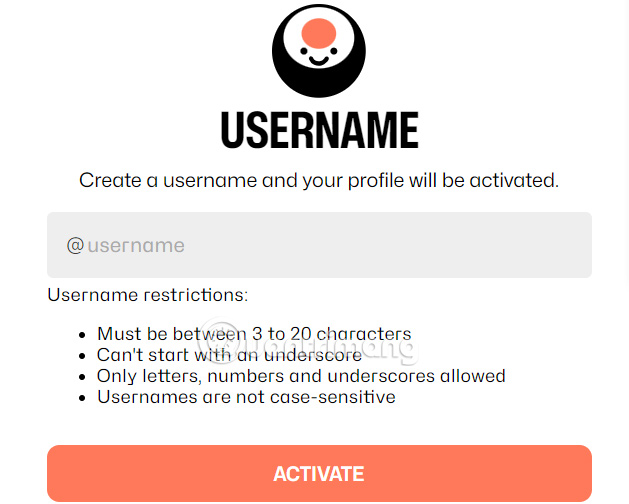
Step 3:
Go to the Library interface to download the video, click Upload to download the video with a maximum capacity of 1GB and no more than 1 minute.
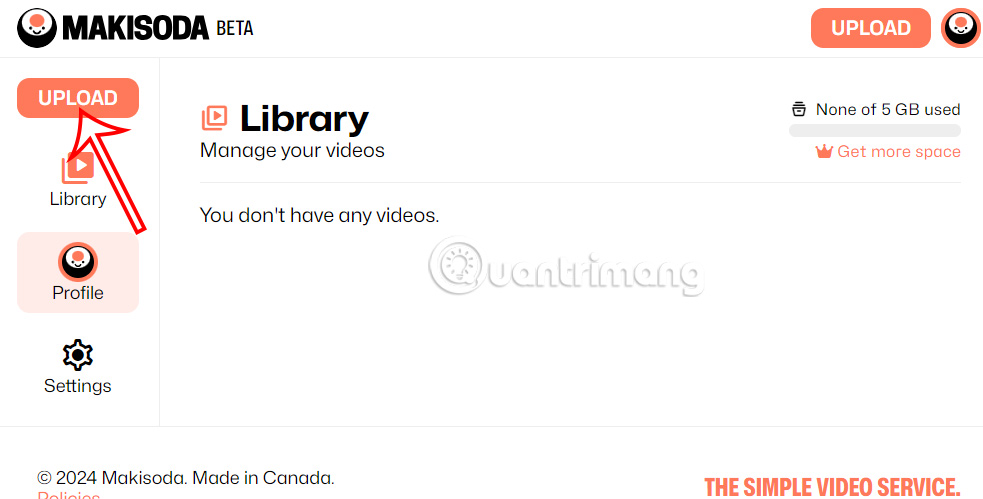
Step 4:
Once the video is uploaded and stored on Makisoda, you will see the video displayed in the Library. Tap on the video and you can edit the title, enter a description, change the cover photo, label, display mode, allow or disable embed code, delete the video, etc.
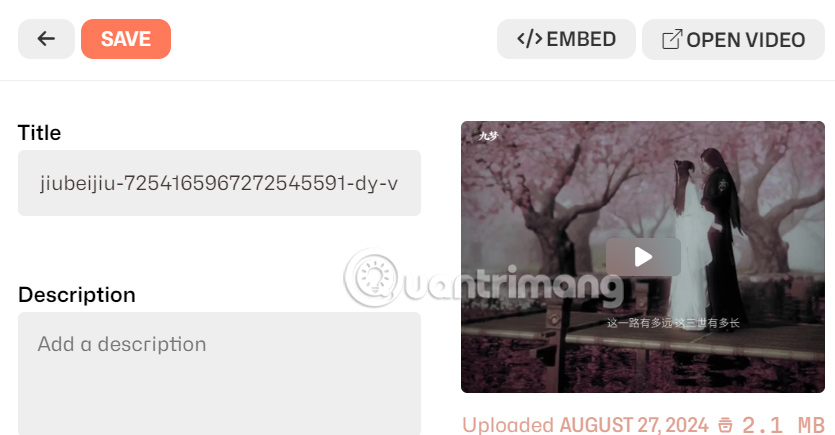
Each setting will be displayed on the interface for you to change. After changing, click Save to save the changes.
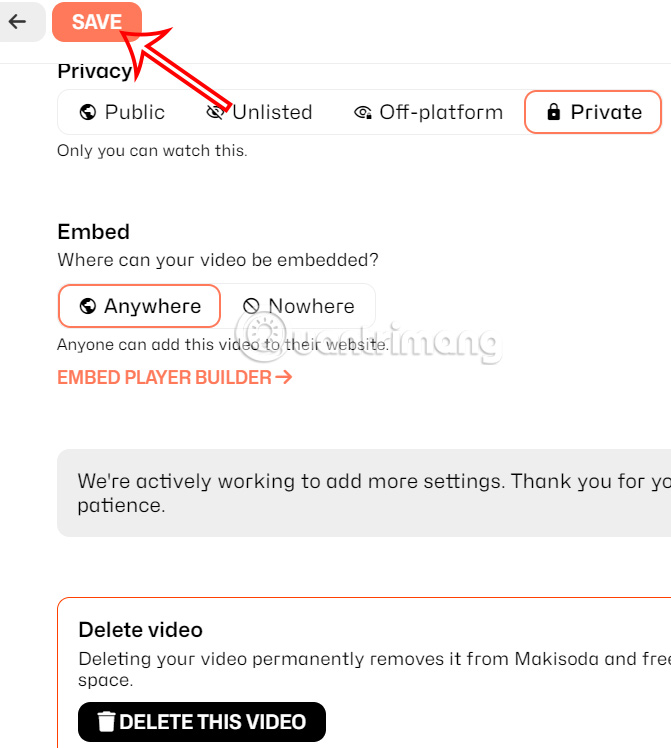
 How to change voice Gemini Live
How to change voice Gemini Live Users can now use the original Snapchat on iPad
Users can now use the original Snapchat on iPad Fake CPUs Are on the Rise: Here's How to Spot Them!
Fake CPUs Are on the Rise: Here's How to Spot Them! Microsoft: Personnel in the AI field have salaries much higher than average
Microsoft: Personnel in the AI field have salaries much higher than average Scammers are using fake Windows updates to steal users' files
Scammers are using fake Windows updates to steal users' files How to use ProNotes: Extension enhances the Notes application on Mac
How to use ProNotes: Extension enhances the Notes application on Mac