How to Unlock Your Browser
Method 1 of 3:
Unlocking Your Browser in Windows
-
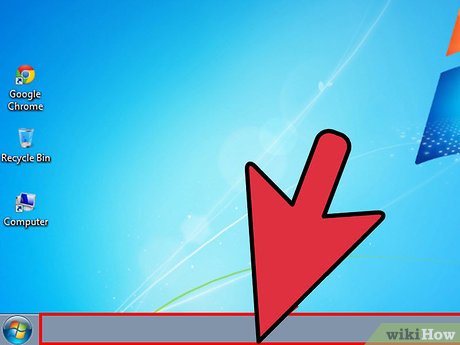 Right-click on the Windows taskbar located on your desktop.
Right-click on the Windows taskbar located on your desktop. -
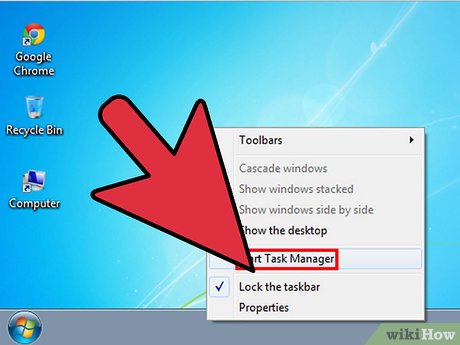 Click on 'Start Task Manager.' The Task Manager window will display on-screen.
Click on 'Start Task Manager.' The Task Manager window will display on-screen. - Click on the Processes tab, then click on 'Show processes from all users.'
- Click on the process currently being ran by your Internet browser. For example, if you are using Google Chrome as your browser, click on 'chrome.exe.'
- Select 'End Process' from the floating menu displayed on-screen.
- Click on 'End Process' again when asked to confirm that you want to end the process.
- Click on 'Yes' to end the process. The next time you launch your browser, it will no longer be locked.[1]
Method 2 of 3:
Resetting Your Browser on Mac OS X
- Click on 'Safari' and select 'Reset Safari.'
- If using Firefox, click on 'Help > Troubleshooting Information > Reset Firefox.'
- Verify that all items are checked within the Reset dialog box and click on 'Reset.' Your browser will restore back to default settings, and will no longer be locked.[2]
Method 3 of 3:
Force Quitting Your Browser on Mac OS X
- Press the Command, Option, and Escape keys all at the same time on your Mac computer. The Force Quit window will display on-screen.
- Select the browser that is being locked by the malware program and click on 'Force Quit.' Your browser will stop running, and will no longer be locked.
Update 24 March 2020
You should read it
- How to restore Chrome, Firefox, IE browser to the default state?
- Here's how to reset Edge browser to the initial default settings on Windows 10
- Instructions to reset Internet Explorer, set default settings for IE 11
- Instructions for restoring default settings for Coc Coc
- How to reset SMC on Mac
- How to use the Reset feature on Windows 10
- Reset Chrome browser to the default setting on Windows 10
- Edge browser error crashes or does not work, this is a fix
- Instructions to reset a program on Windows to the default installation state
- Summary of some simple ways to Reset Windows 10
- How to Remove vGrabber
- How to reset Mac, How to Factory Reset MAC
Maybe you are interested
Instructions for making delicious garlic fried meat How to fix Msstdfmt.dll Not Found error How to bring the traditional Start and Start Menu back on Windows 8? SYSTEM_USER function in SQL Server What is the best brand coffee machine between Saeco, Delonghi and Melitta? Top 5 best water toothpick machines today
