How to fix The installer error uncompress archive on Chrome
The errors that occur when installing Chrome or in the process of surfing the web on Chrome have many types, such as the error The installer failed to uncompress the archive . This error may occur when we install Chrome browser, or when you update Chrome to the latest version. And when displaying this error message, the user cannot continue the job.
The most common way to fix errors is to remove Chrome and reinstall it. However, in the case of the above error, reinstalling Chrome is not enough to fix, the error reporting interface is still displayed. The following article will guide you how to fix the error The installer failed to uncompress the archive in Chrome browser.
- Fix regular Google Chrome crash errors
- How to fix SSL connection errors on Chrome and Firefox
- Fix Chrome browser error showing a blank screen
- Instructions to fix basic errors on Google Chrome
Instructions to fix errors on Chrome browser
The error message looks like below.
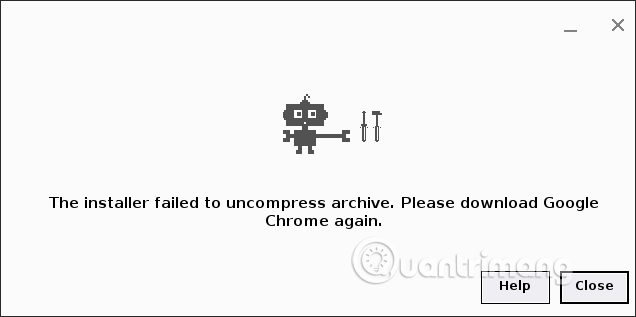
Step 1:
First of all, we also need to remove Chrome in the usual way.

Step 2:
Next go to drive C and follow the path C: Users [account name] AppDataLocal to open the Local folder of the user account. Or copy the path into the Run interface for quick access.

Step 3:
In the new display interface, users navigate to the Google directory and press Delete to delete.

Step 4:
Next, open the Run dialog box and enter the keyword regedit .
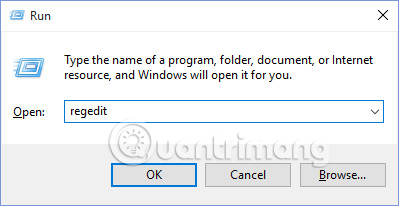
In the Registry Editor interface, users proceed to access the HKEY_CURRENT_USERSOFTWAREGoogle path.
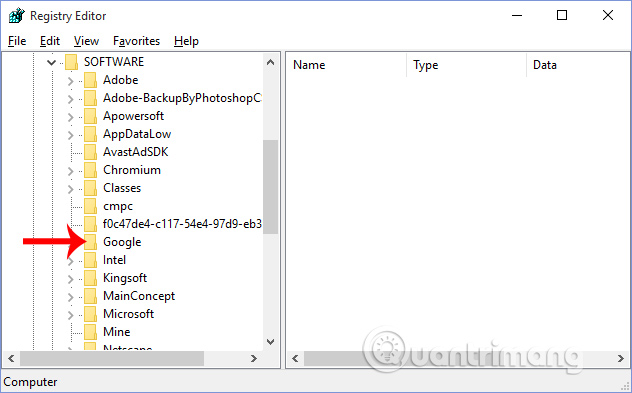
Then right-click on the Google key and then press Delete to delete the Google key.

When displaying the bulletin board as shown below, click Yes to agree to delete. We do the same thing with the Google key under the HKEY_LOCAL_MACHINESOFTWARE path.

In case the Google key cannot be deleted, it can be ignored. Finally, we restart Windows and then reinstall Chrome browser. If the error is not fixed, proceed to follow the steps above.
Hope this article is useful to you!
You should read it
- Chrome users must know these tricks
- The first update for Google Chrome
- How to fix Flash Plugin error on Google Chrome, Coc Coc, Firefox
- Instructions to fix basic errors on Google Chrome
- Quick fix Google Chrome Kill Pages errors
- How to fix the error can not save, download photos from Chrome to your computer
 How to quickly see the website on Google Search
How to quickly see the website on Google Search How to open a new tab in the background on Safari
How to open a new tab in the background on Safari How to use Windows Defender increases security when surfing the web
How to use Windows Defender increases security when surfing the web 4 web browsers pay great attention to security
4 web browsers pay great attention to security Google launched the Password Checkup 'god' utility to make your password safer
Google launched the Password Checkup 'god' utility to make your password safer More 'friendly' Chrome with multimedia control features on the keyboard
More 'friendly' Chrome with multimedia control features on the keyboard