How to turn on and turn off Javascript on Firefox, Chrome
JavaScript is an object-based scripting language that often creates eye-catching effects on websites. However, if you need to turn on or off Javascript, the following article will guide you to do that.

How to enable and disable JavaScript on the browser Friefox, Chrome
1. For Firefox
Step 1: In the address bar write the following command: "about: config" and then click I'll be careful. I promise

Step 2: Perform javascript.enabled command in the search bar, then right-click javascript.enabled, select Toggle to change the value (value = true is JavaScript is turned on or off) as shown below:

2. For Chrome browser
Step 1: Click on customize and control Google Chrome to choose settings

Step 2: In the settings window select advanced display

Step 3: In the security section, select Content settings
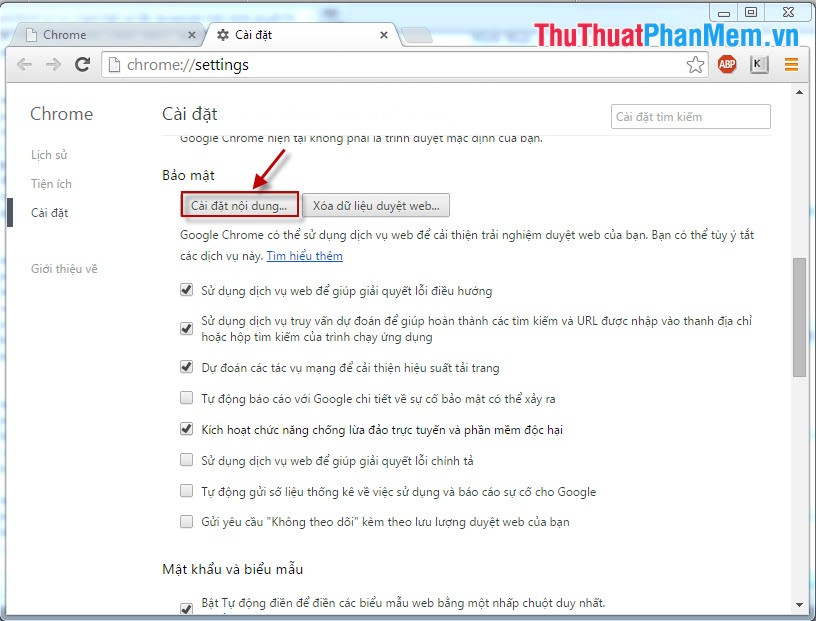
Step 4: In the JavaScript section, if you want to enable JavaScript, select Allow all websites to run JavaScript or if you want to turn off JavaScript, select the section that doesn't allow any websites to run JavaScript.
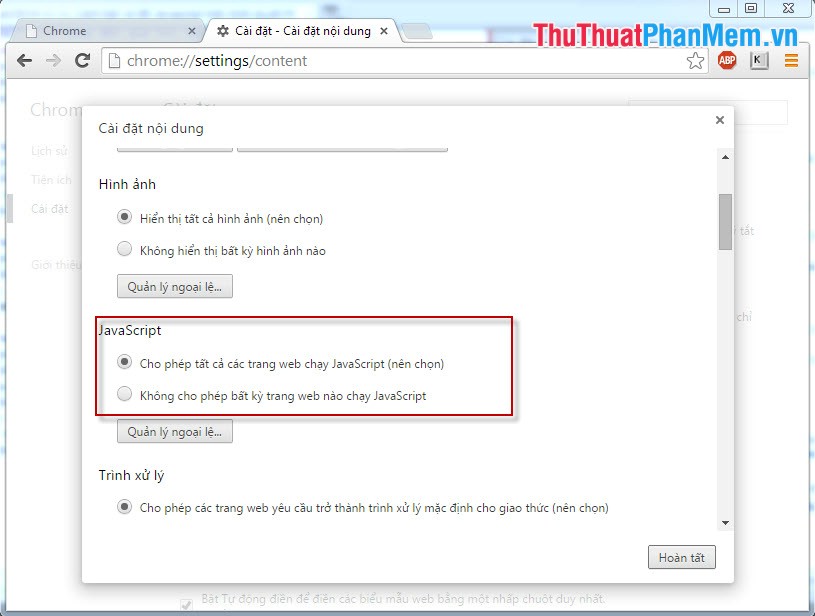
 How to use Zipcall to create floating video chat windows
How to use Zipcall to create floating video chat windows Easy data recovery guide with Easeus Data Recovery Wizard
Easy data recovery guide with Easeus Data Recovery Wizard Useful Google Drive upgrades need to know
Useful Google Drive upgrades need to know What is 3DP Chip? What is the effect of 3DP Chip?
What is 3DP Chip? What is the effect of 3DP Chip? How to read PDF files aloud on Microsoft Edge Canary
How to read PDF files aloud on Microsoft Edge Canary How to use Zenkit To Do manage tasks effectively
How to use Zenkit To Do manage tasks effectively